Allowed, Default and Preferred Language in the circuly Operations Backend
Introduction
circuly offers multiple language options for the Checkout and Self-Service Portal to ensure a seamless experience for customers across different regions. This article outlines the languages currently supported, how to enable language options, and how the system uses language preferences to communicate effectively with customers. It also explains the importance of setting up a default language and answers commonly asked questions about language selection and email communication.
Languages currently supported by circuly
The Checkout and Self-Service Portal are available in multiple languages and can be displayed in the following options:
- German
- English
- French
- Spanish
- Dutch
- Swedish
- Norwegian
- Greek
- Italian
- Spanish
- Slovenian
Note: While translations of the checkout and self-service portal are available in the languages mentioned above, the email templates are only available in English and need to be translated for all other languages.
Language types in circuly
To better understand how language settings function in Circuly, it's important to define the three main types of language settings used within the platform: Allowed Language, Preferred Language, and Default Language. Each plays a key role in ensuring effective and seamless communication with customers.
- Allowed Language
The Allowed Language refers to the list of languages that you, as a business, make available for your customers to choose from on the Checkout page and in the Self-Service Portal. These languages are configurable in the circuly Hub, allowing you to select which languages should be accessible for customers based on their region or preferences. Only the languages selected from the Allowed Languages dropdown are available for customers to select.
- Preferred Language
The Preferred Language is the language chosen by the customer from the Allowed Languages list during their interaction with the Checkout page or Self-Service Portal. It can also be based on their browser language settings. Once selected, the customer’s Preferred Language is saved in the circuly system and used for all future communications, such as emails, invoices, and notifications.
- Default Language
The Default Language serves as the fallback language in case no Preferred Language is selected, or if there are no email templates available in the customer's selected language. It is the language Circuly will use for all communications (emails, invoices, etc.) when no language preference is provided or when the customer’s Preferred Language is unavailable. This ensures there are no gaps in communication and that customers always receive the necessary information, even if their selected language is not available.
Example: You have three language options available on your webshop; English, German, and Dutch. A prospect lands on your webshop and proceeds to the checkout page in Dutch. The preferred language of this customer is saved as Dutch in the circuly operations backend. If you have email templates set up in Dutch then the circuly operations backend will use Dutch as the language of communication with your customer. If you do not have email templates set up in Dutch then the circuly operations backend will use the default language and the email templates set up in the default language.
As you can see setting up a default language is important to avoid any communication gaps and operation hassles.
Step-by-step setup guide
Follow the steps given below:
- Setup guide for Allowed languages
- Log into your circuly Hub.
- Navigate to the Settings tab in the top navigation bar.
- Go to Company Settings > LOCALE > Allowed Languages.
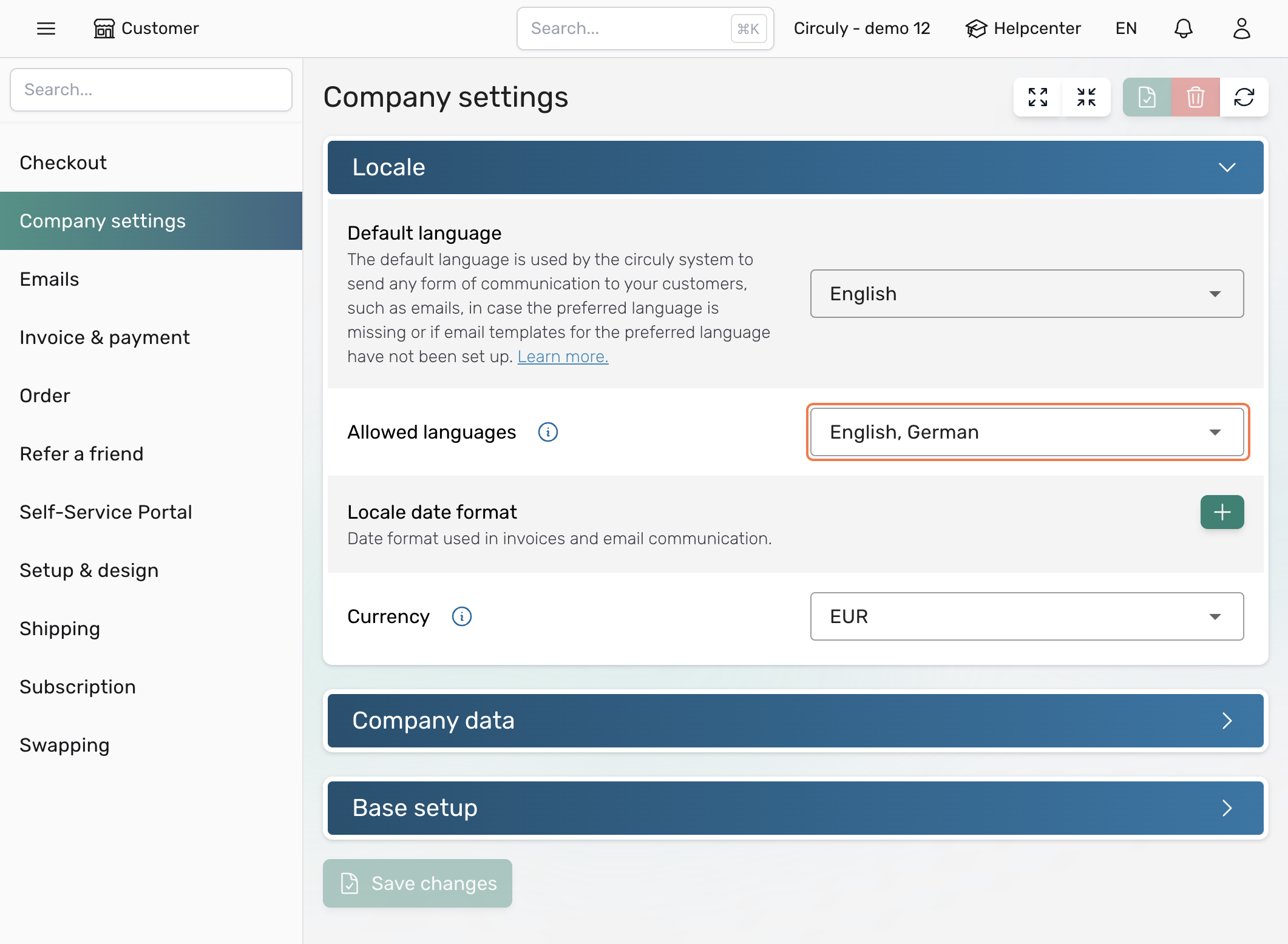
- In the Allowed Languages section, you will see a dropdown menu where you can select the languages you wish to offer to your customers.
- Pick the languages you want to make available for your customers in the Checkout page and the Self-Service Portal.
- To finalise and save your settings, click on the Save changes button.
Once selected, these languages will be displayed in the language switcher, allowing your customers to switch between the available options.
Note: When you update the Allowed Languages settings by adding or removing languages, a corresponding language tab will appear or disappear in the Email Templates tab. Please note that emails for newly added languages are not automatically created; you will need to manually configure the email templates for these languages.
- Setup guide for Default language
- Log into your circuly Hub.
- Navigate to the Settings tab in the top navigation bar.
- Go to Company Settings > LOCALE > Default Language.
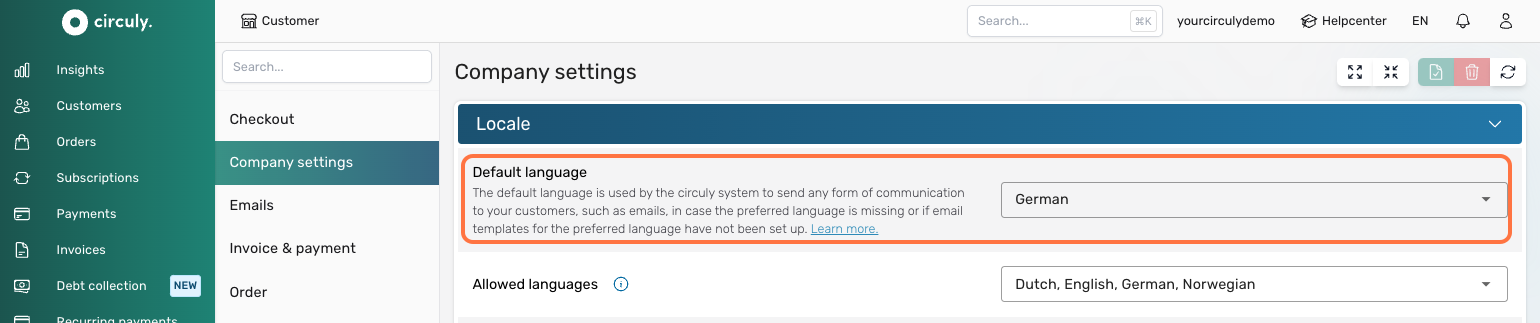
- Click on the dropdown arrow to see the dropdown list and proceed by selecting a language that should be used as the default language.
- To finalise and save your settings, click on the Save changes button.
- Setup guide for Preferred language
There is no separate setup guide for Preferred Language, as the Preferred Language is automatically based on the language selected by the customer during the Checkout process or in the Self-Service Portal. When a customer chooses a language from the available Allowed Languages, their selection is saved as their Preferred Language in the system, which is then used for all subsequent communications.
Frequently asked questions
1. What language will be shown to the customer when they access the checkout for the first time t?
The language shown in the checkout is based on the browser preference. Hence if your browser preference is English but your default language is German, the checkout would still be shown in English and also the email sent in English.
2. What triggers the email to be sent in a different language?
If the customer changes the language after checkout in the Self-Service Portal, this will also change the selected email language.
3. In what language will be the email sent if I trigger the email manually again from the circuly Hub?
The email will be always sent out in the saved preferred language that the customer selected.

