Auto Renew Subscriptions
Introduction
In subscription-based businesses, renewing a subscription is a crucial process that helps maintain ongoing customer relationships and ensures continued access to your products or services. Renewing a subscription means extending its duration, typically after the initial subscription period ends, allowing the customer to continue using the service without interruption. Depending on the business model, subscription renewals can be handled in two main ways: either manually, based on specific customer requests or circumstances, or automatically, where the system renews the subscription at the end of the term.
This article will guide you through the different methods available for renewing subscriptions in your circuly system—whether you want to manually extend a subscription or automate the renewal process to save time and ensure consistency.
Feature overview
Typically, when customers place an order on your website, they agree to a specific subscription duration. This duration is considered both the minimum and the full length of the subscription by the circuly system. Once this period ends, several outcomes are possible, including subscription renewal, cancellation, product return, or product buyout. You have the flexibility to choose whether or not to have the Circuly system automatically renew a subscription at the end of the term. If preferred, you can manually extend the subscription contract based on your specific needs or individual customer cases.
Step-by-step guide for manual renewal
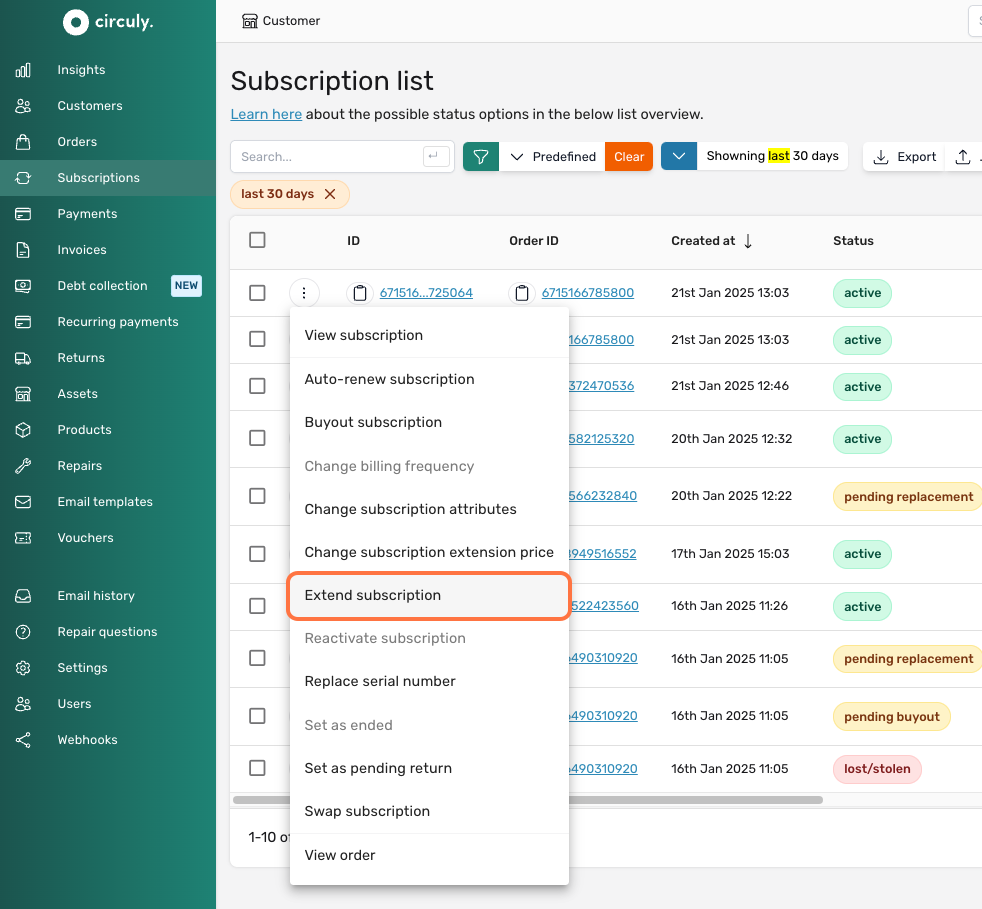
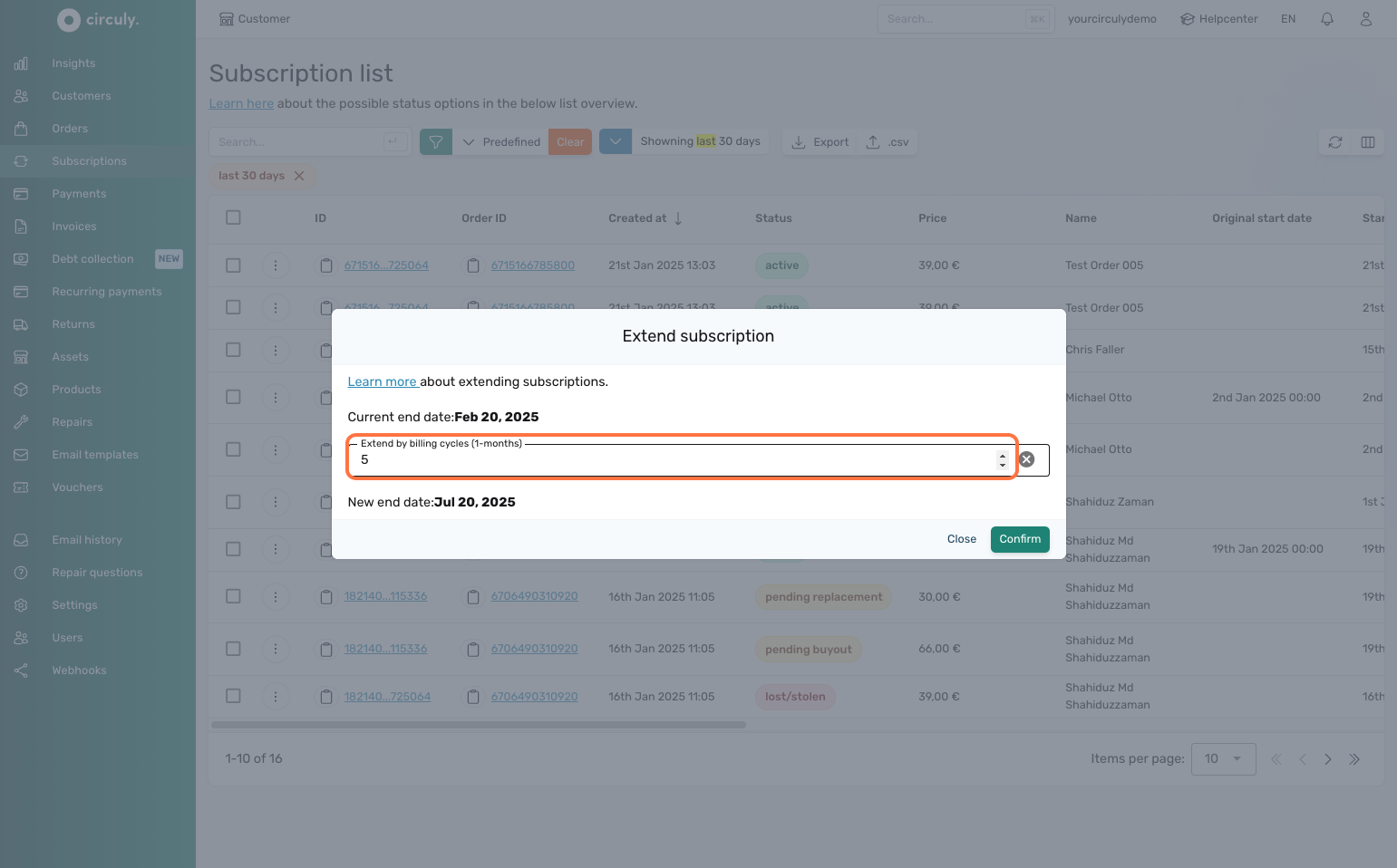
When you use this option to change the end date of a subscription, there is no impact of this action on the auto renew button in the subscription overview window.
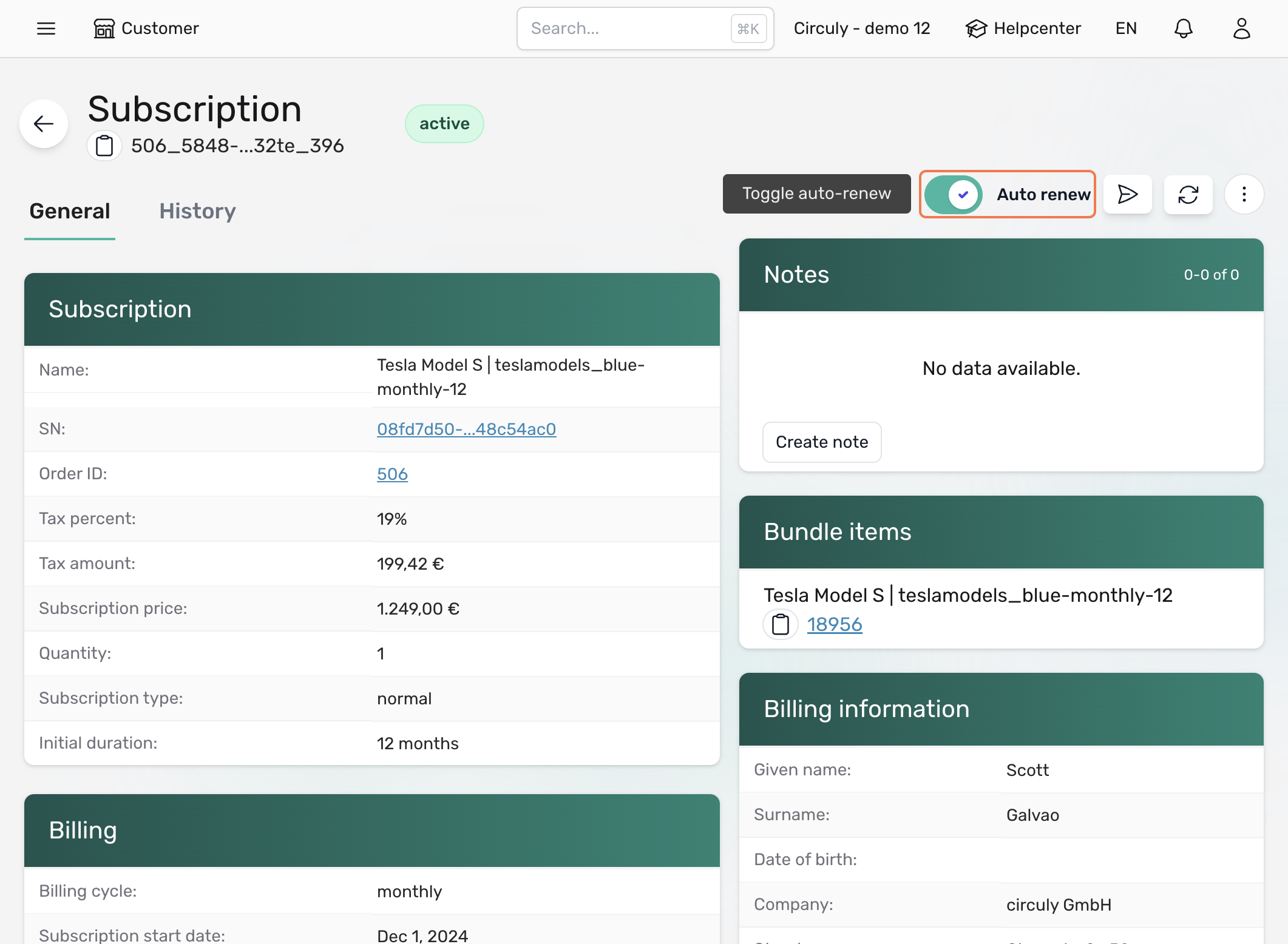
Step-by-step guide for automated renewal: Renew by original duration
If you want to renew or extend the subscription by its original duration then turn on the switch for the Auto renew subscriptions setting. From now on subscriptions will be renewed by the original subscription duration. For example if it was a 12 months subscription then towards the end of the subscription period it will be extended for another 12 months.

Step-by-step guide for automated renewal: Renew by custom duration
If you do not want to renew the subscription by its original subscription duration then you can define a custom value for the renewal. To do this > First go to the Auto renew subscriptions setting and turn on the switch > Next go to the Custom auto renew subscription setting and turn on the switch for this setting > Then add a numeric value in the Custom auto renew duration input field. From now on the subscription will be renewed by the value defined in this input field.
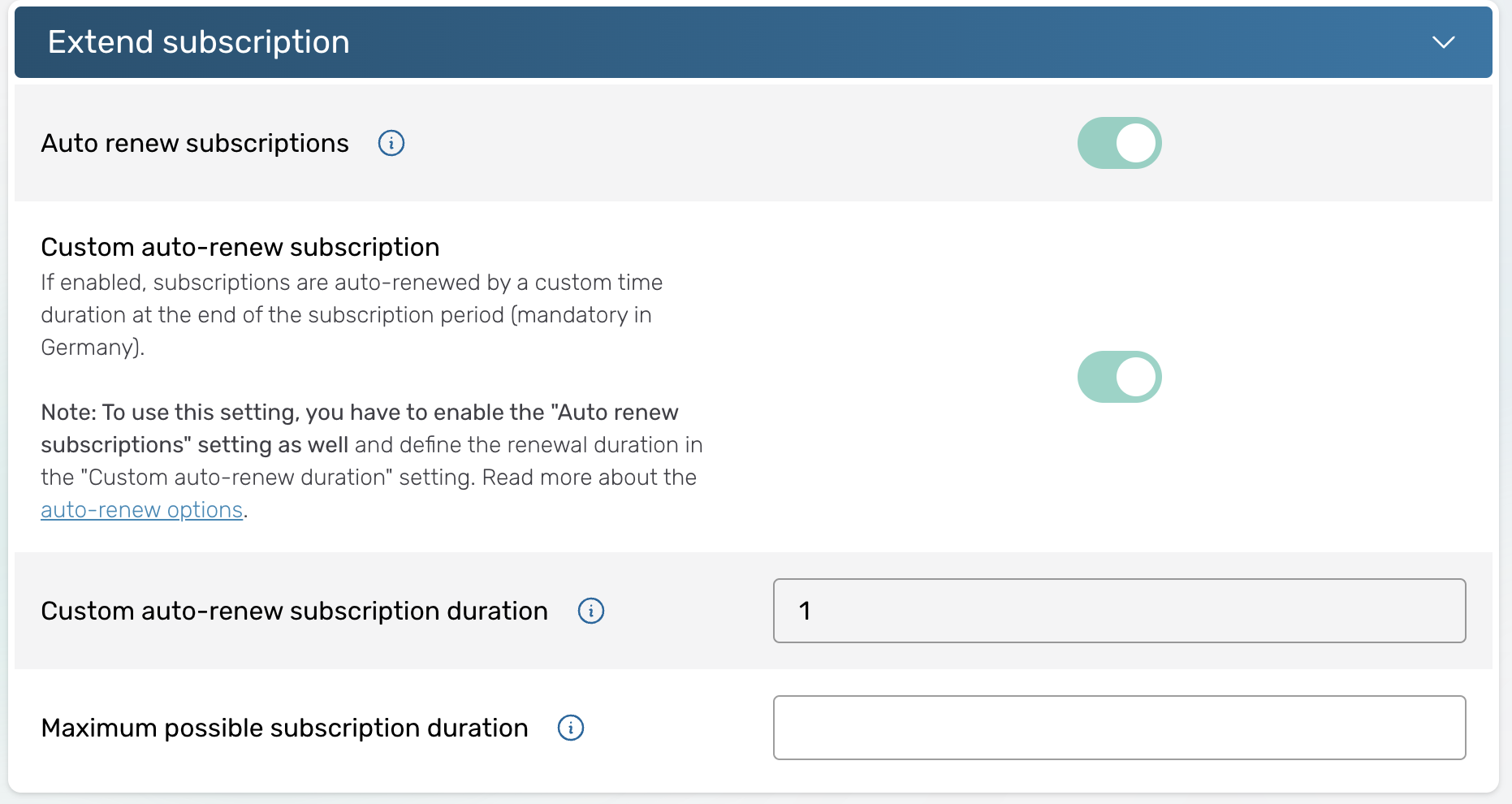
Important: Do not enable the switch for the Auto renew subscriptions setting if you want to renew subscriptions manually on on individual subscription level as every subscription will be renewed automatically at the end of the subscription period if you enable the auto-renew subscription setting.
When a subscription has been auto-renewed because of the auto-renew subscription setting, the auto-renew switch in the subscription overview window will be enabled. The button provides a visual reference to determine which subscription is renewed and which is not.

