Early cancellation period
In some countries customers have the right to cancel their subscriptions within a specified time period known as the early cancellation period (Widerufsfrist in Germany) and as a business you are mandated by law to approve the cancellation.
In the circuly Operations Backend, when a customer makes a cancellation request within the early cancellation period, the subscription is cancelled immediately, even if the setting for Auto cancel subscription setting is disabled. This is because the customer has the full right to cancel the subscriptions.
Article Overview
- Settings associated with the Early Cancellation Process.
- Customer journey and actions.
- User journey and actions (for a circuly user)
Settings associated with the Early Cancellation Process
- Early cancellation period: When you define a value for the Early cancellation period, the circuly system checks whether a cancellation request is made within this period or not.
If the cancellation request is made within the early cancellation period, the customer sees "Two" options under "Return the product" that is "immediately" and after "minimum subscription duration".
If the request is made outside of this period then the customer doesn't see any option for returning the product and only sees the option to submit a cancellation request. Each option has its own implications on the cancellation flow (explained later in more detail)
To define a value for the Early cancellation period > Go to Settings > Subscriptions > CANCEL SUBSCRIPTION > Early cancellation period > Add a numeric value in the input field.

- Cancellation reasons: In the cancellation process your customers have the option to state the reason for cancelling their subscription. In Germany the cancellation reasons are divided into two categories; Normal cancellation and extraordinary cancellation.
Under each category, you can add specific reasons that you customer will select during the cancellation process or options you want your customers to choose from. These reasons exist to provide you more info on why your customers churn.
To define the cancellation reasons > Go to Settings > Subscription > CANCELLATION REASONS > Click on the + icon to add Normal and extraordinary cancellation reasons.
- Disable the switch for Hide cancel now: The "Hide cancel now" button, when enabled, will not show the "Cancel now" button in the subscription action dropdown menu in the Customer Self-Service Portal.
If the "Cancel now" button is not displayed then the customer cannot make cancellation requests from the Customer Self-Service Portal.
To access the settings > go to Settings > Customer login > FEATURES > Hide cancel now > Disable the switch if you want your customers to be able to make cancellation requests from the Self-Service Portal.
Info: It is mandatory as per German law to provide a cancellation button to your customers and the possibility to cancel subscriptions within the early cancellation period.
- (Optional) Add an email address in the Support email address setting: The support email address is displayed in the Self-Service Portal and can be used by the customer to get in touch with you.
The option to display a support email address is optional and can be skipped. However we recommend adding a support email address as doing so gives the impression to the customer that you are reachable and that increases the customers trust in your product.
If your customer uses the email to make a cancellation request then there are no automated steps or operations followed.
To update or add an email address go to your circuly Operations Backend > Settings > Customer login > GENERAL > Support email address > Type an email address in the input field.
- Add an email in the Customer care email address setting: The customer care email address is the email that receives notifications from the circuly system for various operations such as cancellation requests made by the customer.
This email address is used by the circuly system to inform a circuly user.
To access the setting > Go to Settings > Company Settings > BASE SETUP > Customer care email address > Add an email address in the given input field.
- Pickup date: If you offer pickup services for your products, you have the option of displaying a pickup calendar in the cancellation window in the Self-Service Portal.
The pickup date picker is the same as the delivery date picker in the checkout.
If you would like to offer your customer the possibility to select a date for the pickup of their cancelled subscription then you can enable this setting.
To enable the setting for displaying a pickup date selector > Go to Settings > Customer login > CANCEL OPTIONS > Pickup date > Enable the switch.
- Require pickup date: If you would like to make it mandatory for the customer to select a pickup date when going through the cancellation process do the following:
First enable the switch for Pickup date (see above to know more about how to do so).
Next enable the switch for Require pickup date to make it a mandatory option.
- Auto refund immediately cancelled subscriptions: You can automate the process of processing a refund for cancellation requests that are made WITHIN the early cancellation period and the return option to return the product is "immediately". This setting will have no effect on other cancellation requests.
- Restock item after an order cancellation: Enabling this switch will restocks all the items in the shop system after an order cancellation is processed. Learn more about the stock management with circuly here.
Customer journey and actions
Here's how the process looks for your customers and actions they take to make a cancellation request that is within the early cancellation period.
- The customer is in the Self-Service Portal.
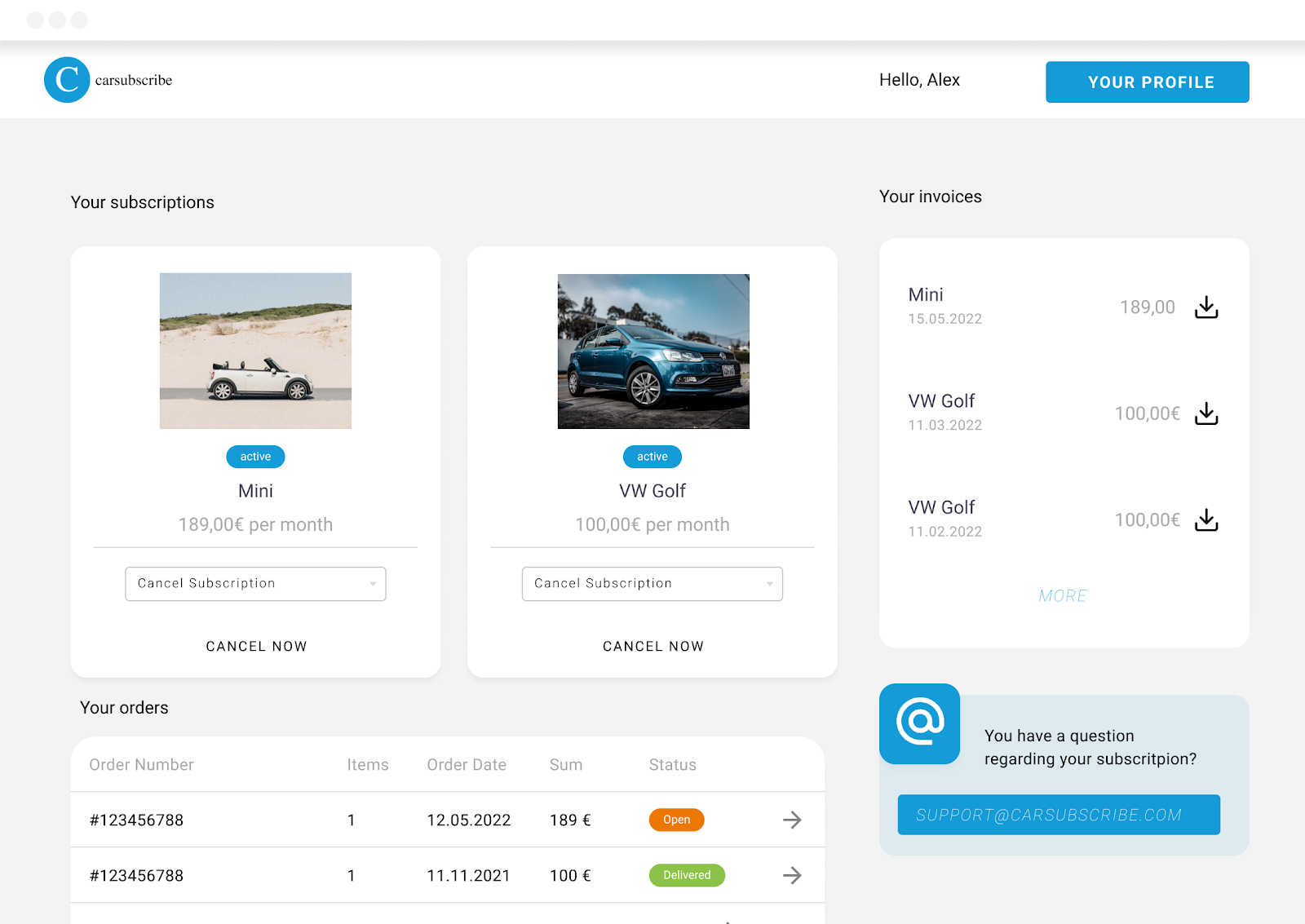
- The customer selects "Cancel subscription" from the subscription action dropdown menu and clicks on the "CANCEL NOW" button.
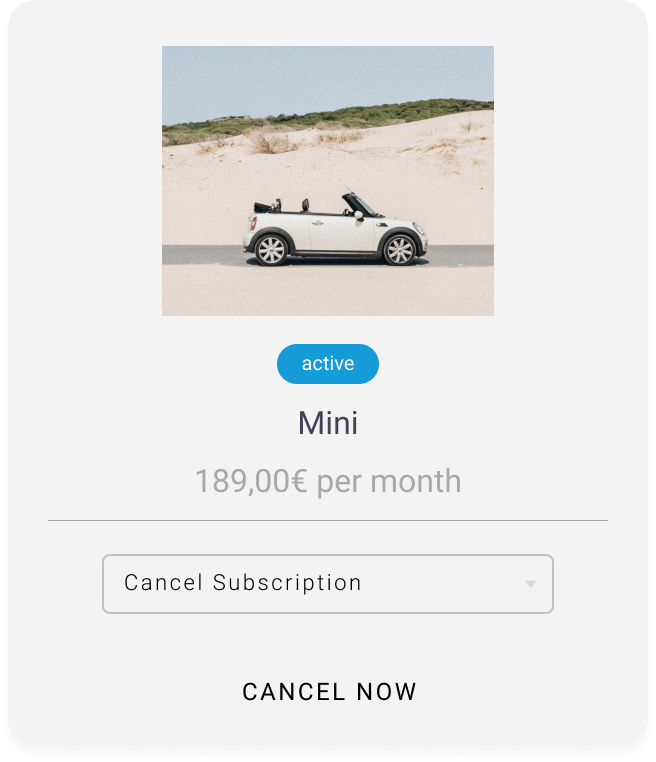
A window slides in from the right. The customer continues the cancellation process by selecting a "cancellation type" (normal or extraordinary cancellation) and "cancellation reason" (displayed as soon as the customer selects the cancellation type).
When a cancellation request is made, the circuly system checks is the request is within or outside of the early cancellation period.
If the request is within the early cancellation period, the customer sees two options under the field Return the product: immediately and after minimum subscription duration (See image below).

- The customer selects a return option.
Option 1: The customer selects "immediately" as an option to return the product.
- The status off the order is displayed as "cancelled".
%20(1).png)
- The customer receives the "Subscription cancellation received" email as a confirmation for the cancellation request.

- The status of the subscription is automatically set to "pending return" by the circuly system.

- As soon as the subscription status is set to pending return, the customer receives the "subscription pending return" email from the email templates. The Subscription pending return email should contain info about your return process as the customer will take the next actions depending on the info provided by you in this email.
- Now it is upto the customer to return the product or on you to pick up the product from the customer to complete the return process.
- This is the end of the cancellation process and start of the return process and return workflow.
Option 2: The customer selects "after minimum duration" as an option to return the product.
- The status of the order is displayed as "cancellation requested". The customer may select "after minimum duration" as an option to return the product to indicate that they only want to use the product for a specified time period and have already taken the necessary steps to cancel the contract.
This is not necessarily bad as the customer continues to use the product until the minimum subscription duration is over and continues to pay for the product.
When the minimum subscription period is over and the end date has arrived, the circuly system will send the customer the necessary information about returning the product.

- The customer receives the "Subscription cancellation received" email from the Email Templates as a confirmation of the cancellation request.

- The customer continues to keep/use the product.
- When the subscription end date is approaching the customer gets the "subscription almost over" email.
- When the subscription end date has arrived the status of the subscription is automatically set to "pending return" by the circuly system.
- As soon as the subscription status is set to pending return, the customer receives the "subscription pending return" email from the email templates.
- Now it is upto the customer to return the product or on you to pick up the product from the customer to complete the return process.
- End of the cancellation process and start of the return process and return workflow.
However if the cancellation request is outside of the early cancellation period then the customer does not see any return option and can instead only make a cancellation request.
User actions and journey
Kindly go through the settings explained above to set up the process once.
Your connected customer care email inbox receives an email about the cancellation.
Depending on the choice of the customer under "Return the product" the actions and process will vary.
Option 1: The customer selects "immediately" as an option to return the product.
The subscription gets the tag "cancelled by customer".
- The auto cancel subscription setting does not play a role because even if the auto cancel subscription setting is disabled, the subscription gets cancelled because the customer has the right to cancel the subscription if the cancellation has been made within the early cancellation period.
- The subscription status is set to "pending return".
- The subscription additionally gets the "cancelled immediately" status.
- The subscription additionally gets the "cancelled immediately" status.
- The "Auto renew" button in the Subscription overview window is turned off so that the subscription doesn't renew at the end of the month.
- Wait for the customer to return the product.
- When the product is returned by the customer to you or has been picked up > Go to the Returns tab and mark the subscription as returned to end the subscription.
Option 2: The customer selects "after minimum duration" as an option to return the product.
If Auto cancel subscription setting is enabled > The subscription status is set to "pending return", the subscription gets the tag "cancelled by customer", the subscription additionally gets the "cancelled on end date" status.
- The "Auto renew" button in the Subscription overview window is turned off by the circuly system.
If Auto cancel subscription setting is disabled > The subscription status is NOT set to "pending return" and remains active, the subscription gets the tag "cancelled by customer", the subscription additionally gets the "cancelled on end date" status, the subscription will go to "pending return" state when end date has arrived.
- The "Auto renew" button in the Subscription overview window is turned off by the circuly system.
- Now wait for the customer to return the product or for the product to be picked up.
- When the product is returned by the customer to you or has been picked up > Go to the Returns tab and mark the subscription as returned to end the subscription.

