Add Swap/Replacement Reasons
When you swap a product for an existing subscription you can specify the reason for the said action. The reasons will be displayed in the Replacement window when you process a product swap request.
Note: Only meant for internal use and internal communication.
Here’s how you can add reasons for swapping or replacing a product:
- In your circuly operations backend > Go to the Settings Tab.
- Go to Swapping > GENERAL > Scroll down to Swap reasons.
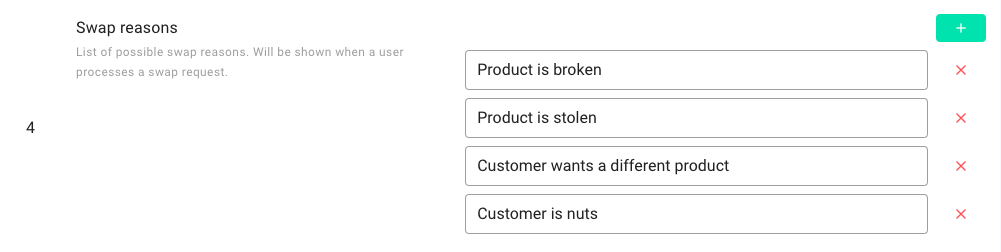
- Click on the plus icon and type a swap reason in the given input field.
- Optional: In the Tag after swap input field add “replacement”. This is the tag that will be given to swap orders. Doing so can help you better differentiate between swap orders and other orders.

- Here’s how an order is displayed with a “replacement” tag.


