Self-Service Portal - Buy Subscription Products
If your customers decide they want to keep a product they’ve been renting, circuly makes it easy for them to buy out the subscription directly from the Self-Service Portal.
Introduction
Whether it’s a bike, baby product, or another consumer durable, customers may grow attached to the product during their subscription. circuly allows them to seamlessly transition from renting to owning by initiating a buyout directly in the Self-Service Portal.
Feature Overview
The buyout feature lets customers purchase their currently subscribed product. The system automatically calculates the buyout price based on the product’s retail price and subtracts previous payments (e.g., the initial fee and monthly subscription payments).
Key highlights:
- Customers can initiate the buyout themselves from their subscription view.
- The system calculates and displays the adjusted buyout price.
- The transaction is processed using the customer's stored payment method.
- The subscription status and invoice handling is updated accordingly.
Customer Instructions
You can provide these step-by-step instructions to your customers:
- Navigate to the Subscription
- Log in to your customer account and go to the active subscription.
- Click on the dropdown menu next to the subscription.
- Initiate the Buyout
- Select the "Buy product" option.
- A window will slide in from the right showing the product, subscription details, and calculated buyout price.
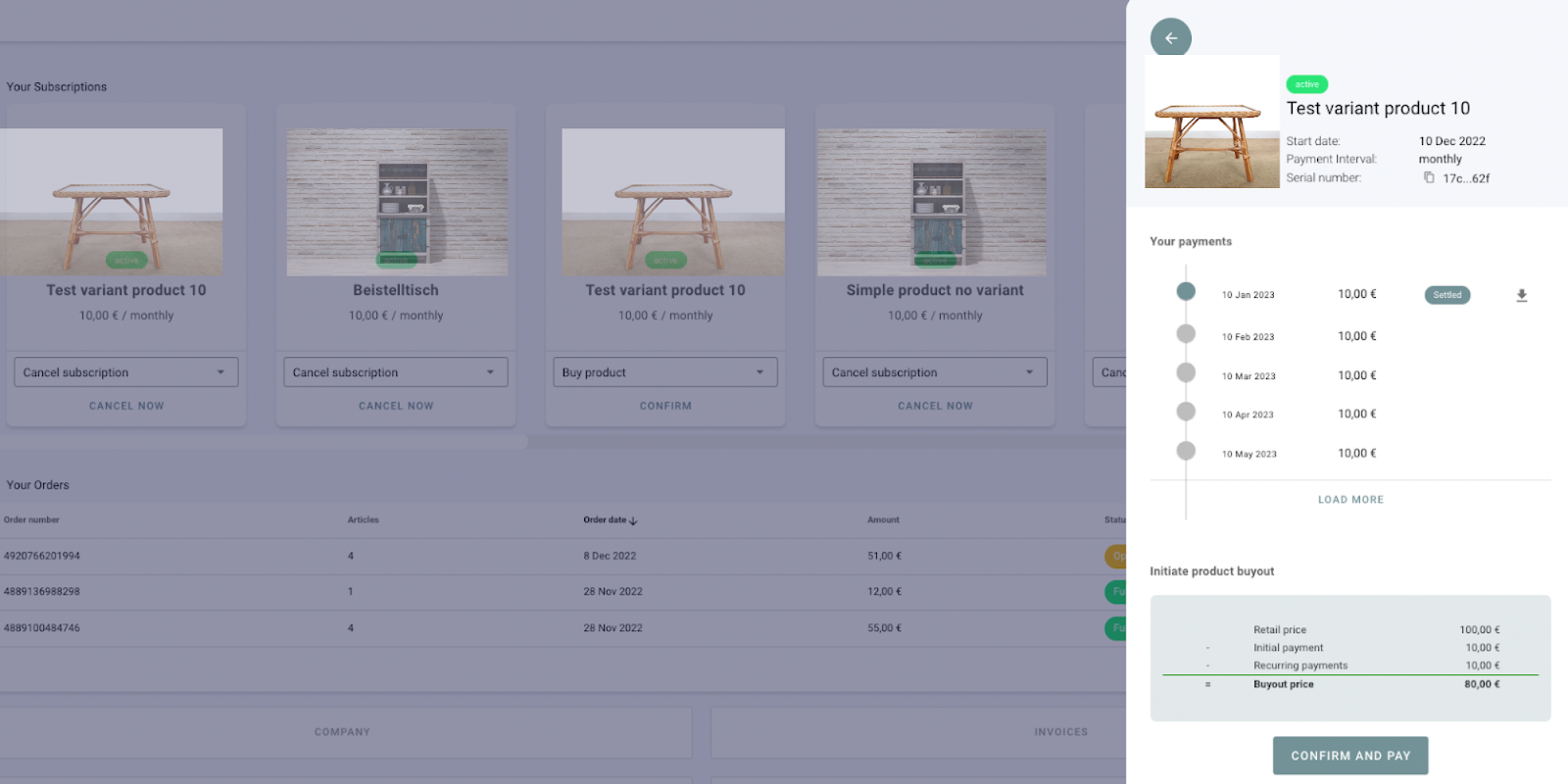
- Understand the Pricing
- The window shows both the Retail Price and the Buyout Price, which deducts any previous payments (initial fee and subscription payments).
- If your previous payments exceed the retail value, a symbolic buyout price of €1 will be displayed with an explanation.
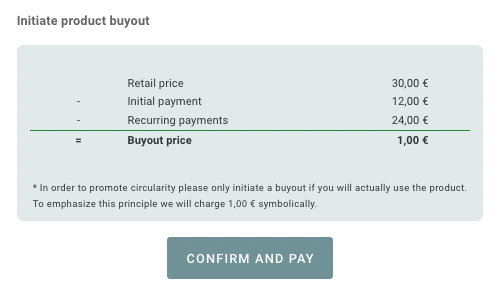
- Confirm the Payment
- Click CONFIRM AND PAY.
- A confirmation box will appear, and the subscription status changes to Pending Buyout until the payment is completed.
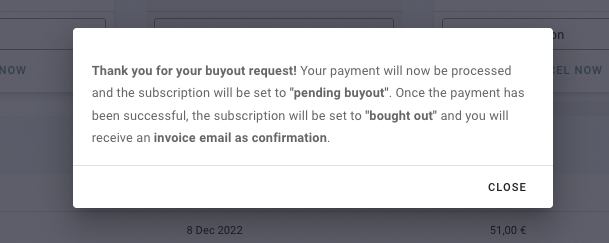
- What Happens Next
- All other dropdown menu options will disappear except for Report an Issue, to avoid duplicate buyout requests.

- You will receive an invoice as confirmation.
- An email titled "Buyout Order Confirmation" will be sent.
- A one-time payment is triggered based on the Buyout Price, using your stored payment method.
- Upon successful payment, you’ll receive another email titled "Payment was successful" with an invoice.
- The subscription status will update from Pending Buyout to Bought Out.
Summary
The buyout process in circuly is simple, transparent, and efficient—ensuring that customers who love your product can keep it without hassle. The real-time status updates, automated payment handling, and clear communication ensure a seamless transition from subscription to ownership.

