Self-Service Portal - Cancel Subscriptions
Introduction
circuly gives your customers the option to cancel their subscriptions directly via the Self-Service Portal. This article outlines the cancellation process, types of cancellations, and what your customers can expect depending on the timing of their request.
Types of Cancellation
There are two main types of cancellations your customers can make:
- Cancellation within the Early Cancellation Period ("Widerrufsfrist")
- Regular Cancellation (outside of the early cancellation period)
Note: The key difference between these two types is that if the cancellation is within the Early Cancellation Period, customers will see the option to return the product—either immediately or after the minimum subscription duration. In contrast, if it's a Regular Cancellation, the return option is not shown; customers can only request cancellation.
Customer Journey: Cancellation Within the Early Cancellation Period
If a customer’s subscription is still within the early cancellation period, they can cancel as follows:
- Log in to the Customer Self-Service Portal.
- Go to "Your Subscriptions" and select the subscription to cancel.

- Click on "CANCEL NOW".
- In the subscription overview window:
- Select a Cancellation Type (Normal or Extraordinary).
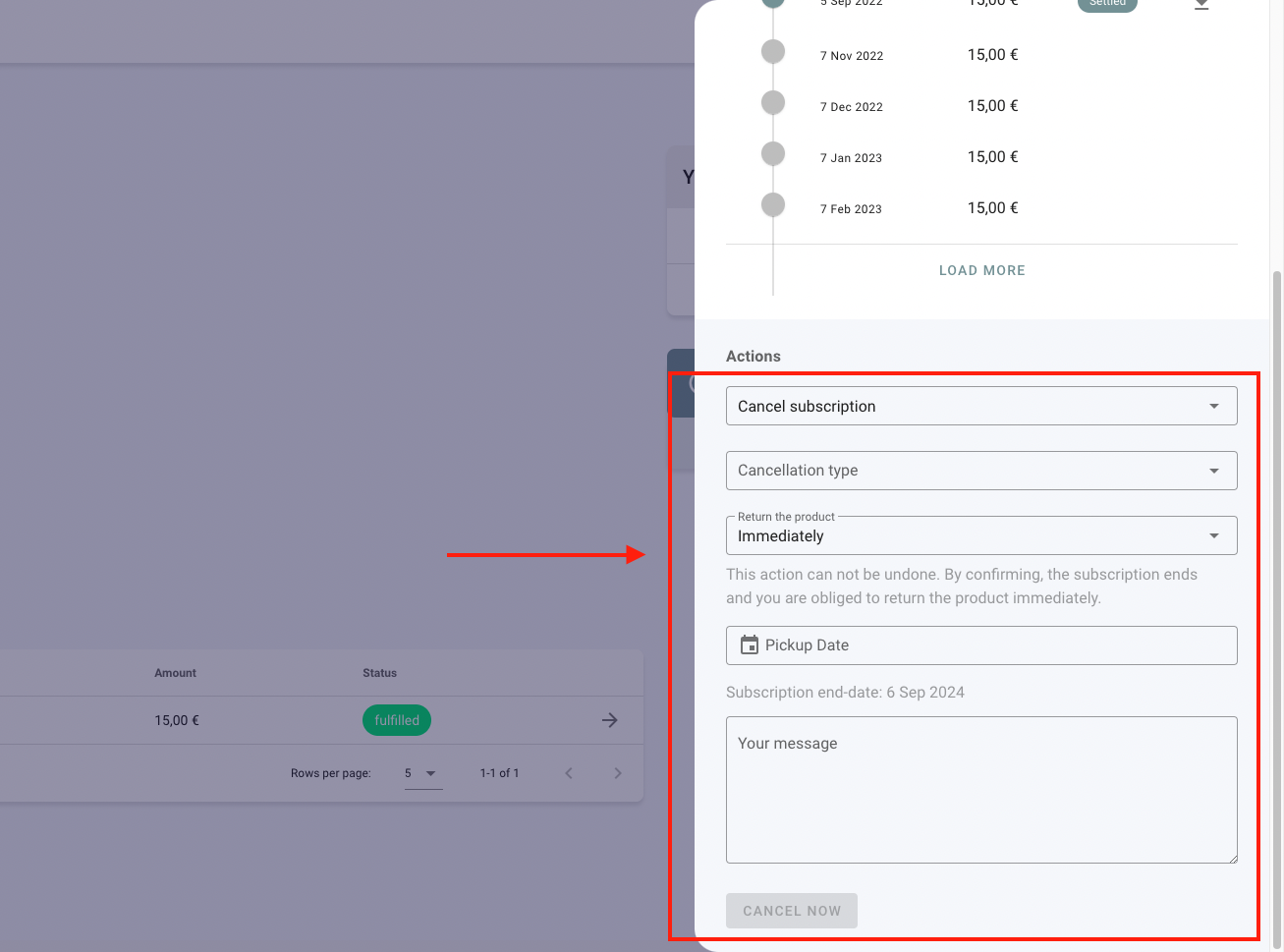
- Choose a Cancellation Reason from the dropdown.
- Choose how to return the product:

- Option 1: Immediately
- A confirmation email is sent.
- The subscription status changes to "cancelled".
- The customer receives return instructions.
- Once the product is returned, a refund is issued.
- Option 2: After Minimum Duration
- The subscription status becomes "cancellation requested".
- An email confirms the request.
- A reminder email is sent when the end date is near.
- After the end date, return instructions are sent.
- Customers can optionally leave a message.
- Click "CANCEL NOW" to submit the request.
Customer Journey: Regular Cancellation (Outside Early Cancellation Period)
- Log in to the Customer Self-Service Portal.
- Go to "Your Subscriptions" and select the subscription.
%20(2).png)
- Click "CANCEL NOW".
- In the subscription overview window:
- Select a Cancellation Type.
- Choose a Cancellation Reason.
%20(1).png)
- The return product option is not displayed.
- The subscription status updates to "cancelled" or "cancellation requested".
- The cancellation date and end date are displayed.
Processing Rules:
- If still within the minimum duration: cancellation is scheduled for the end date. An email will be sent with next steps.
- If outside the minimum duration: Circuly checks for notice period compliance and cancels accordingly.
Note: In both cases, subscriptions will not renew again, but the actual cancellation depends on timing.

