Connect Stripe to circuly
Introduction
circuly integrates seamlessly with your Payment Service Provider (PSP), such as Stripe, enabling you to not only collect recurring payments but also overcome many limitations that standard payment systems typically impose—like editing recurring payment amounts, adjusting schedules, handling debt collection, managing payment retrials, and more.
Once Stripe is connected with circuly, circuly becomes your central hub for all payment-related overviews and management.
How it works technically:
- When a payment needs to be charged, circuly triggers the transaction by sending a secure token to Stripe to process the payment.
- If the payment succeeds, circuly updates the payment status accordingly.
- If the payment fails, circuly captures the failure reason and executes any configured follow-up actions, such as automatic payment retrials or debt collection workflows.
This setup gives you a comprehensive, transparent, and powerful way to manage your subscription payments—all within circuly.
Feature Overview
Stripe Integration Highlights:
- Automate recurring payment processing through Stripe, managed by circuly.
- Gain full visibility into successful and failed payments directly in circuly.
- Handle edge cases like payment retrials, debt collection, and custom adjustments seamlessly.
- Maintain your existing Stripe account, settings, and reporting.
Step-by-Step Guide
1. Connect Stripe as your Payment Service Provider
- Login to your circuly Hub.
- Navigate to:
Settings>CompanySettings>Base Setup>Payment system.
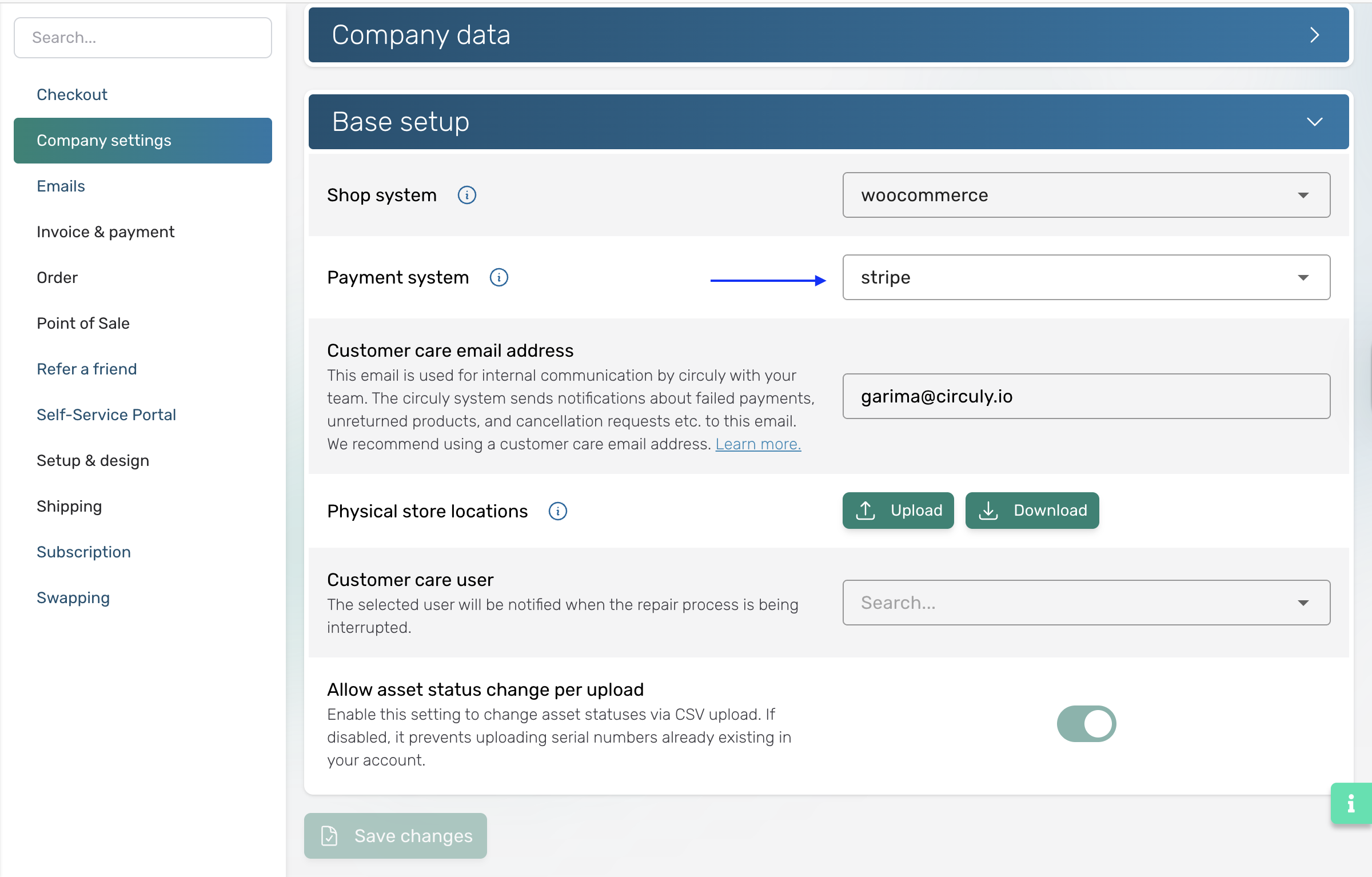
- From the dropdown list, select Stripe as your Payment Service Provider.
Setup Instructions:
To connect Stripe to circuly follow the steps given below:
- Login to your circuly Hub > Go to Settings > Company Settings > BASE SETUP > Payment system > Select “Stripe” as the Payment Service Provider from the dropdown list.
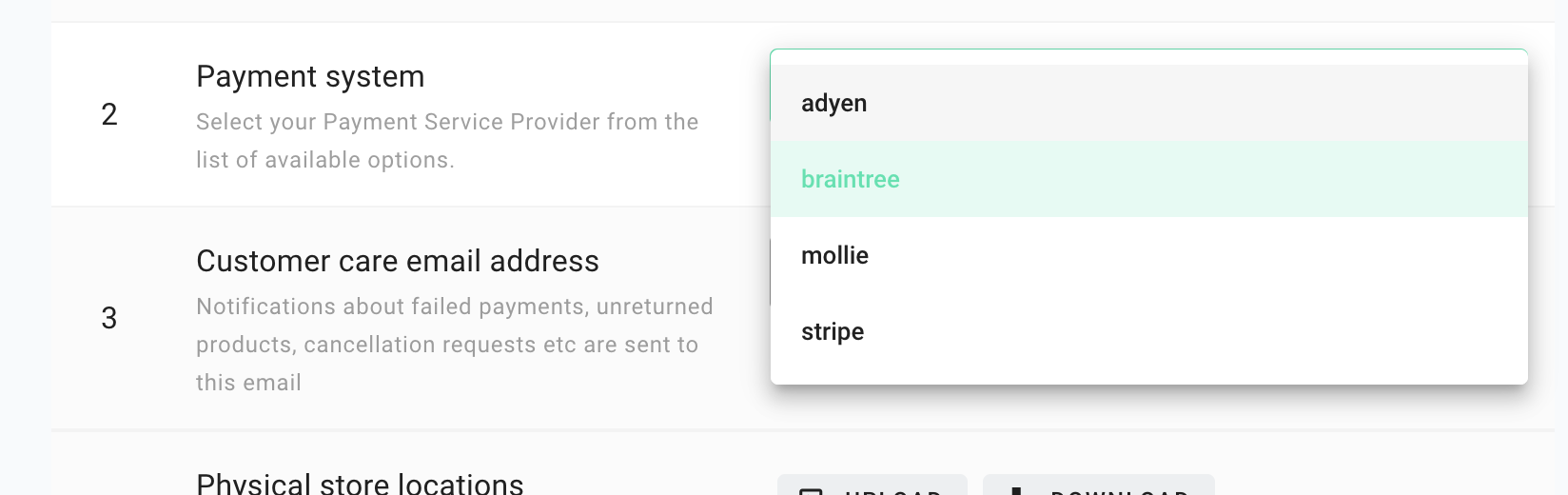
- Login to your Stripe account > Go to Developers > on the left side of the window go to API Keys > Copy the keys.
- Then go back to circuly > Settings > Setup & design > PAYMENT SERVICE PROVIDER - STRIPE > Add the information in the dedicated input fields: Stripe Private Key, Stripe publisher key, Stripe SEPA debit.
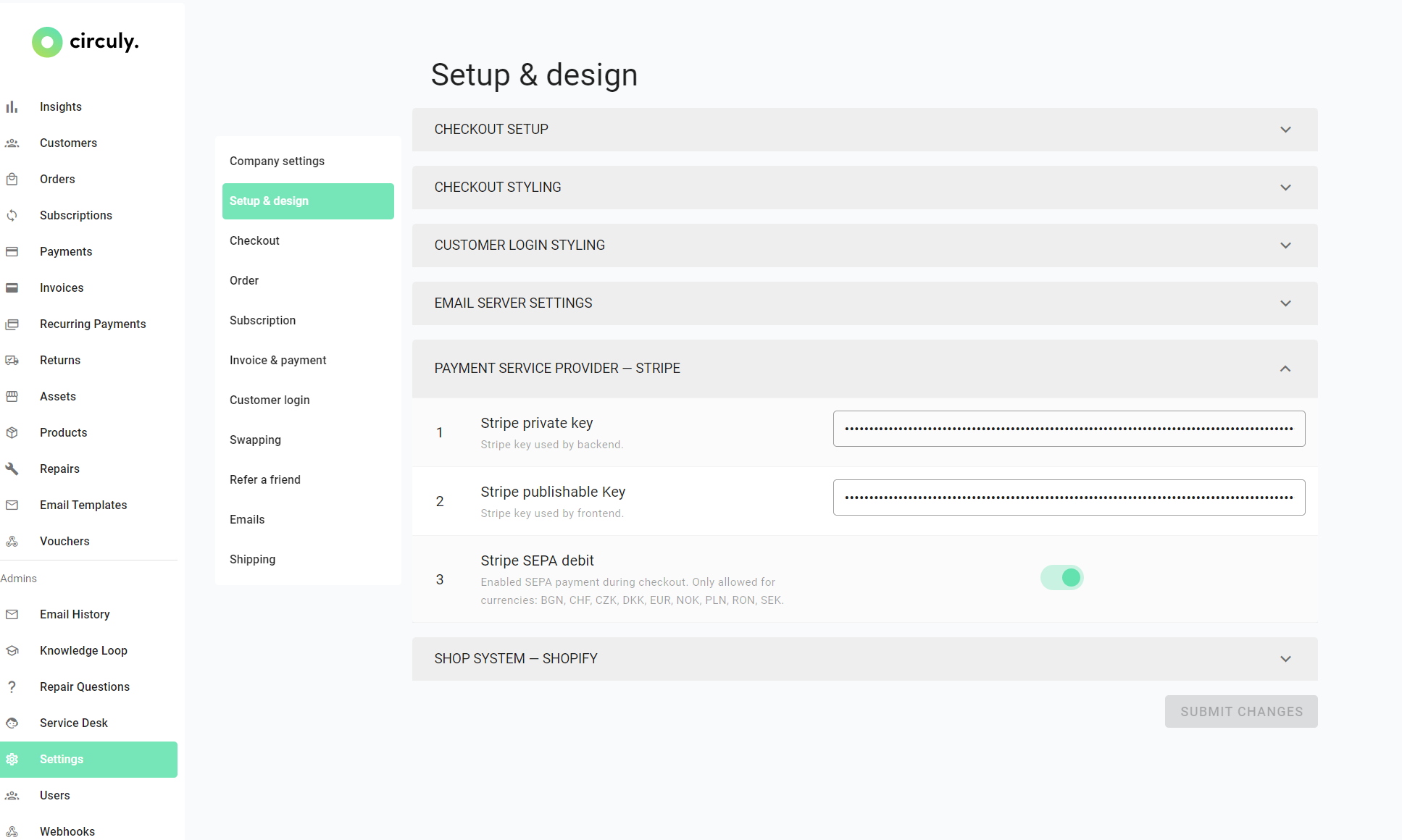
Connect circuly to Stripe via Webhooks to allow data flow
Why should you connect circuly to your Stripe account via webhooks?
circuly send payment information to your Stripe account when an order is placed on your website and a payment is created. But circuly only receives confrimation of the payment received from Stripe in return and does not know if the payment was successful or not. However after connecting Stripe with circuly via webhooks circuly receives payment success or failure information from Stripe.
Setup instructions:
- You will receive a Stripe webhook URL from your customer success team in the Monday tool; in your custom Onboarding Board.
- Login to your Stripe account > Navigate to Developers
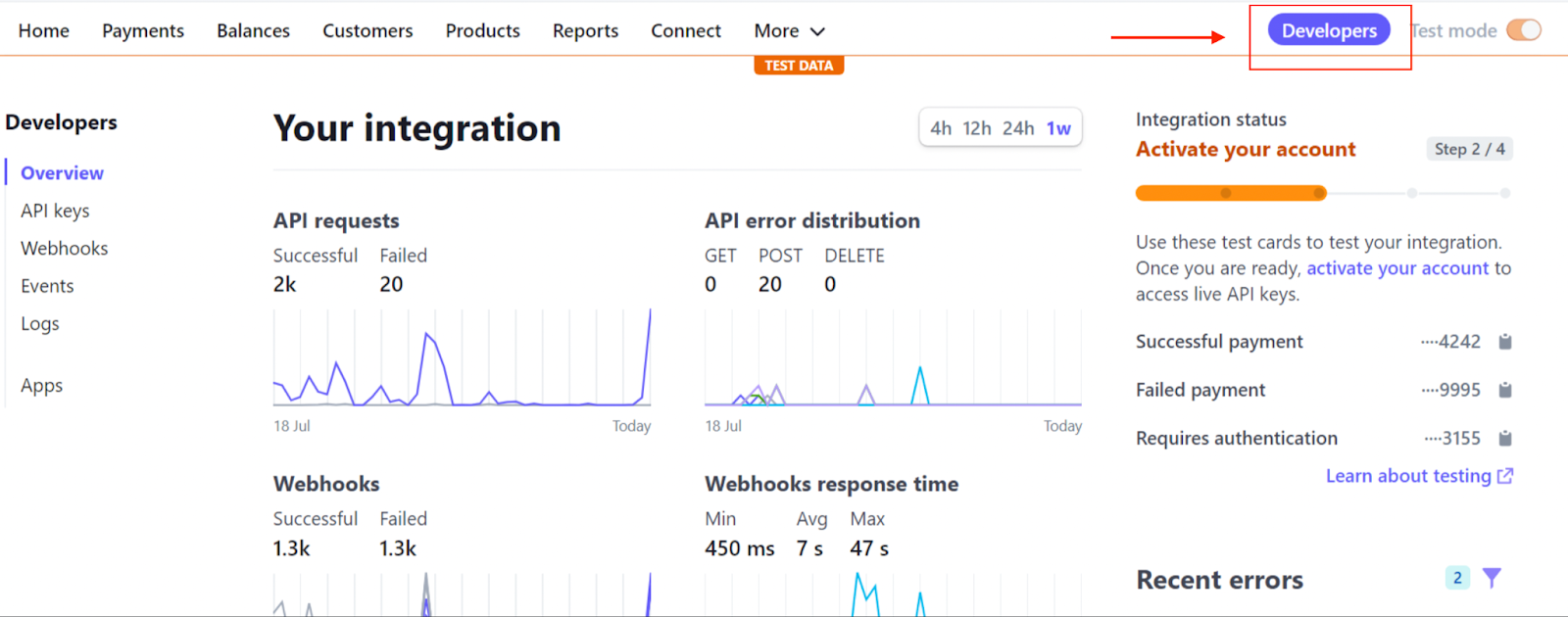
- From the menu on the left side > Select Webhooks
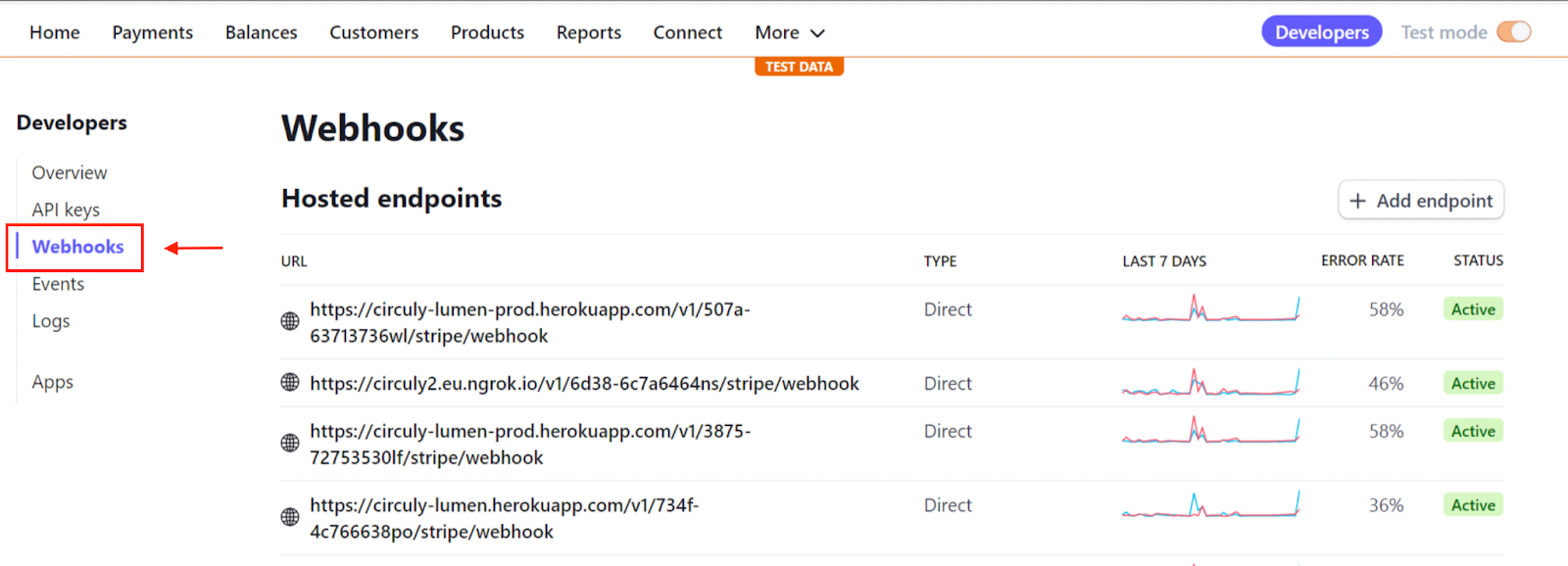
- Click on the button that says + Add endpoint

- In the window that opens add the URl that you received from your customer success team and confirm it by clicking on the Add endpoint button.
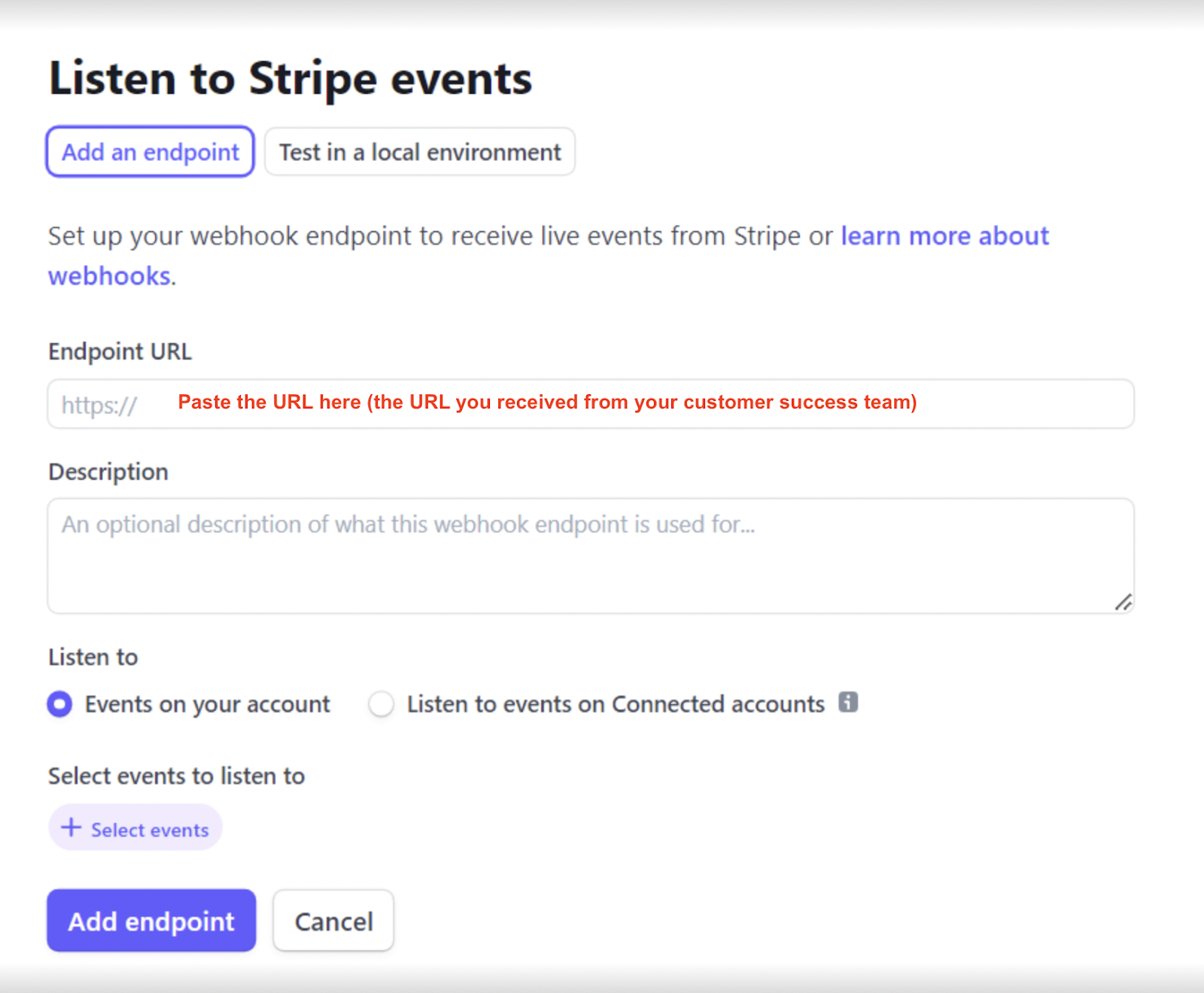
- After adding the link continue to the next page and select the following events and click on the Add events button:
- "charge.refunded"
- "charge.refund.updated"
- "charge.dispute.created"
- "charge.failed"
- "refund.failed"
- "setup_intent.succeeded"
- "setup_intent.setup_failed"
- "payment_intent.created"
- "payment_intent.succeeded"
- "payment_intent.processing"
- "payment_intent.payment_failed"
- Done. Stripe is connected to circuly via webhooks.
Note: You can discover additional details here about the available payment methods for your recurring payment service with circuly.
