Release Update August 2021 (2/2)
Circuly updates 24.08.21 - 06.09.21
Awesome of you to stop by our product updates blog. Let’s review the latest circuly updates.
Keep Your Customer Up-to-date with Order Cancellation
Email Templates include an order cancellation email which will be sent to your customer automatically when an order is cancelled.
Reactive “Pending Return” Subscription
Subscriptions that are “Pending Return” can be now reactivated in the operations backend. You may want to reactivate a subscription for a number of reasons. To reactivate a pending return subscription in the operations backend:
- Locate the subscription in the Subscription List under the Subscriptions tab.
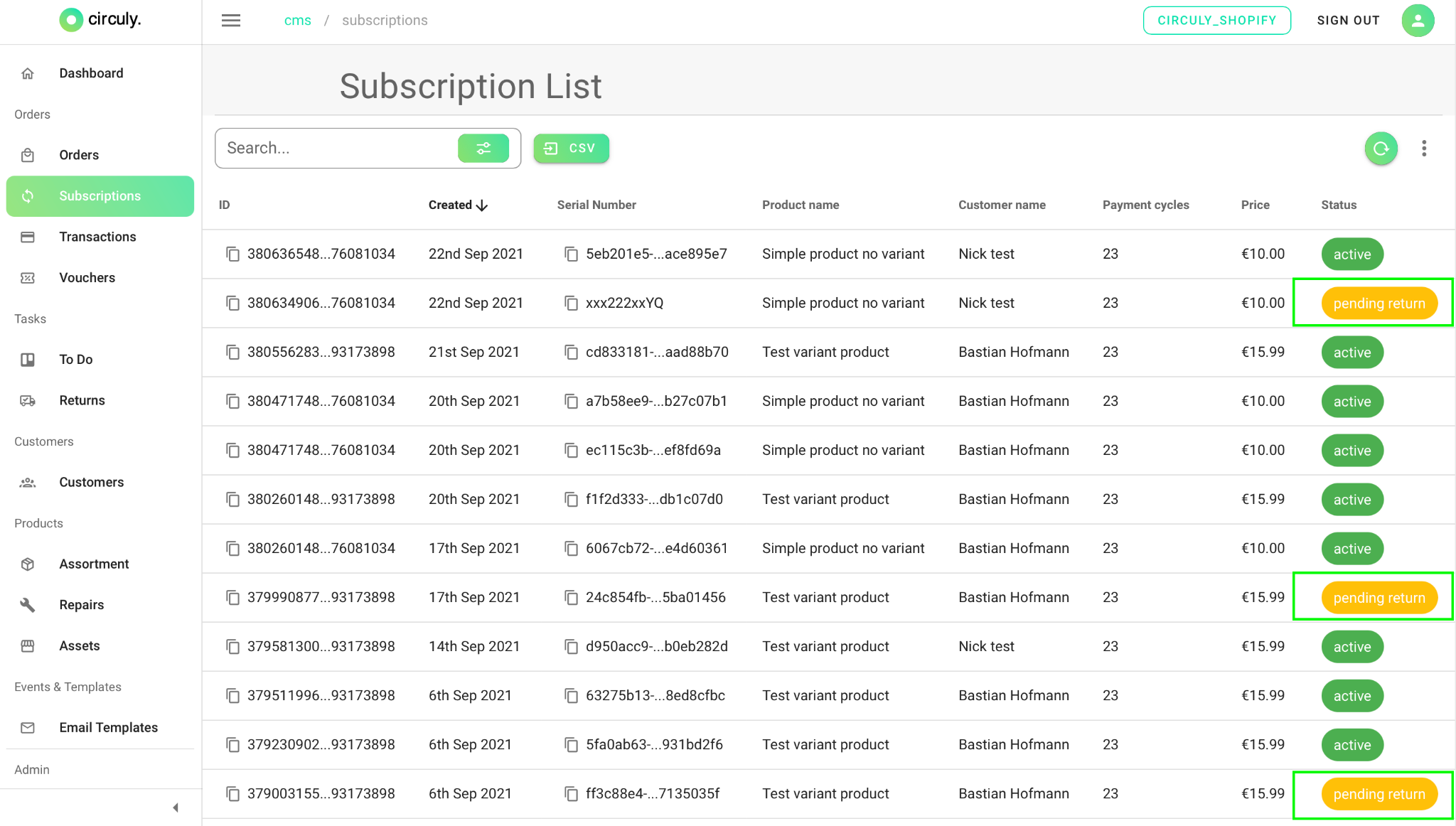
- Select the subscription and click on the three dots on the top right side. From the dropdown menu click on Reactivate Subscription
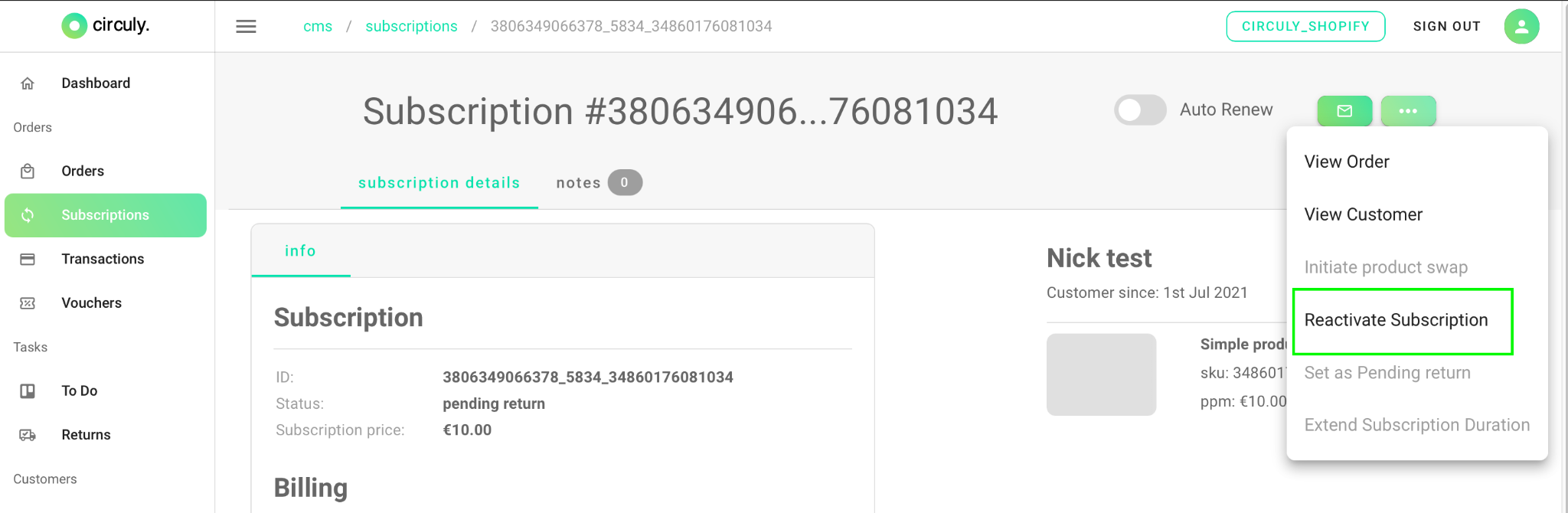
You can reverse this action by clicking on Set as Pending Return.
Cancel Orders and Process Refunds
Orders can also be cancelled in the operations backend. The attached subscriptions will remain active till the product has been returned by the customer. To cancel an order:
- Select the order from the Order List.
- Click on the three dots and from the drop down menu select Cancel Order.
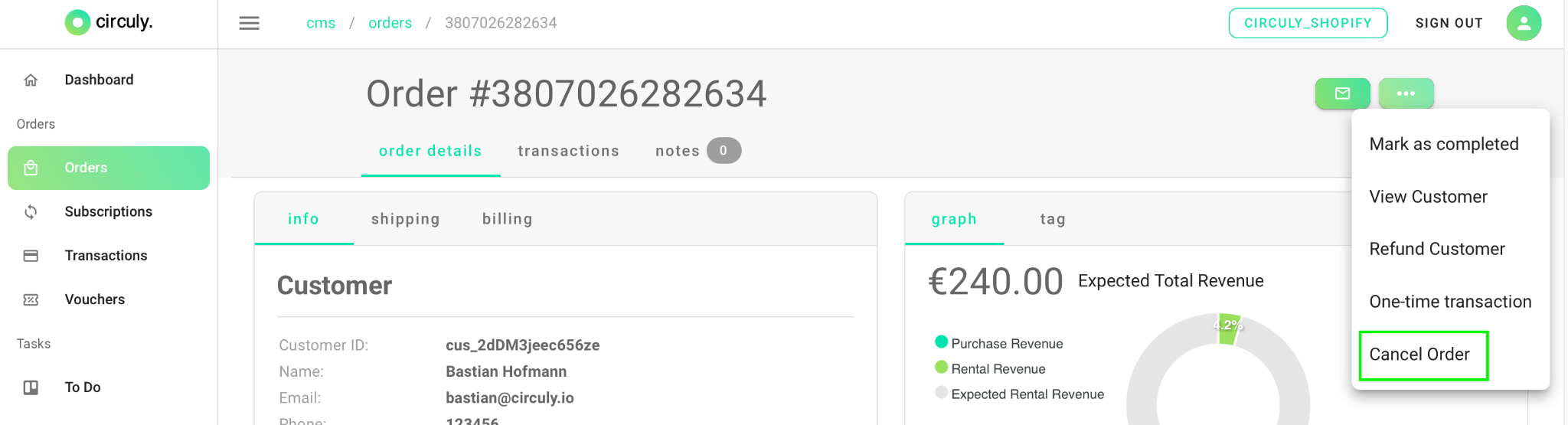
A Cancel Order pop-up window will appear that will request you to review the cancellation and process it.
- Check the box and click on CANCEL THIS ORDER.
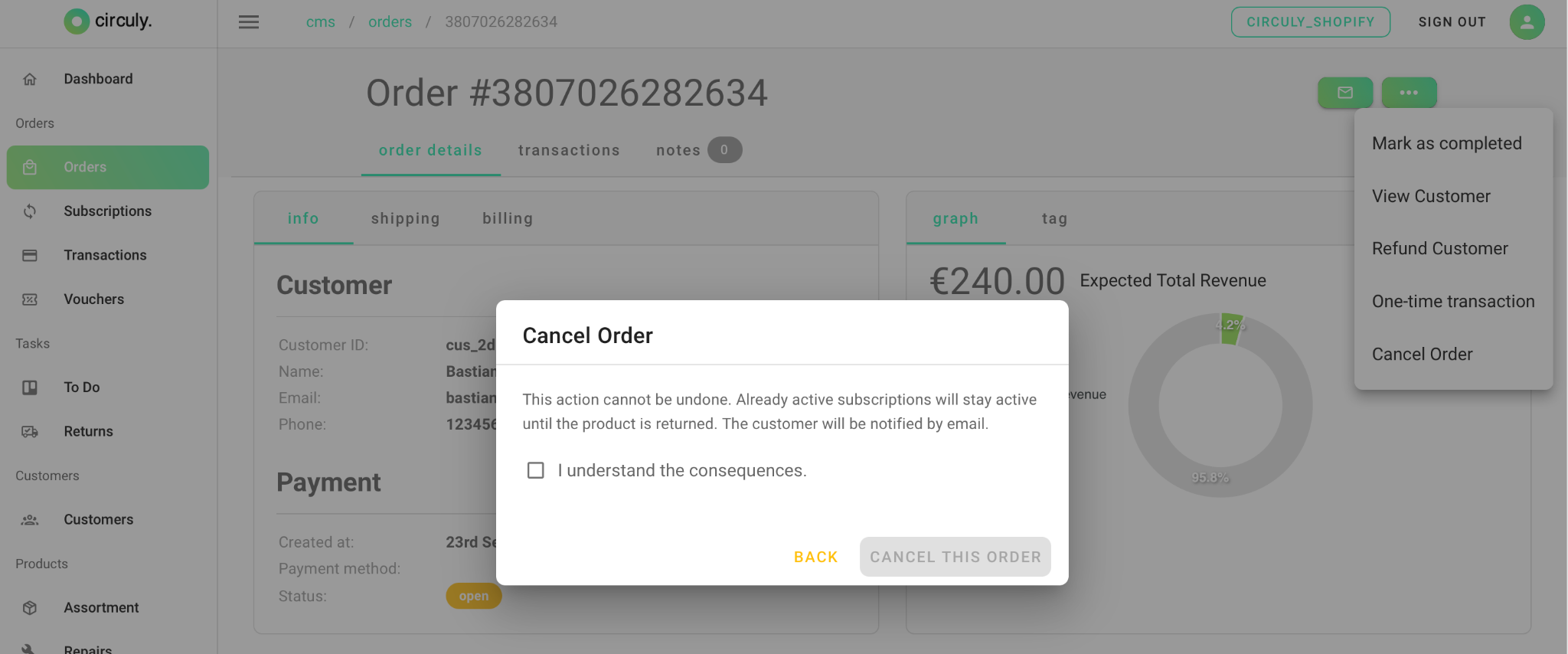
The status of the order will change to Cancelled. The status change is reflected in the Order Details under the Payment section.
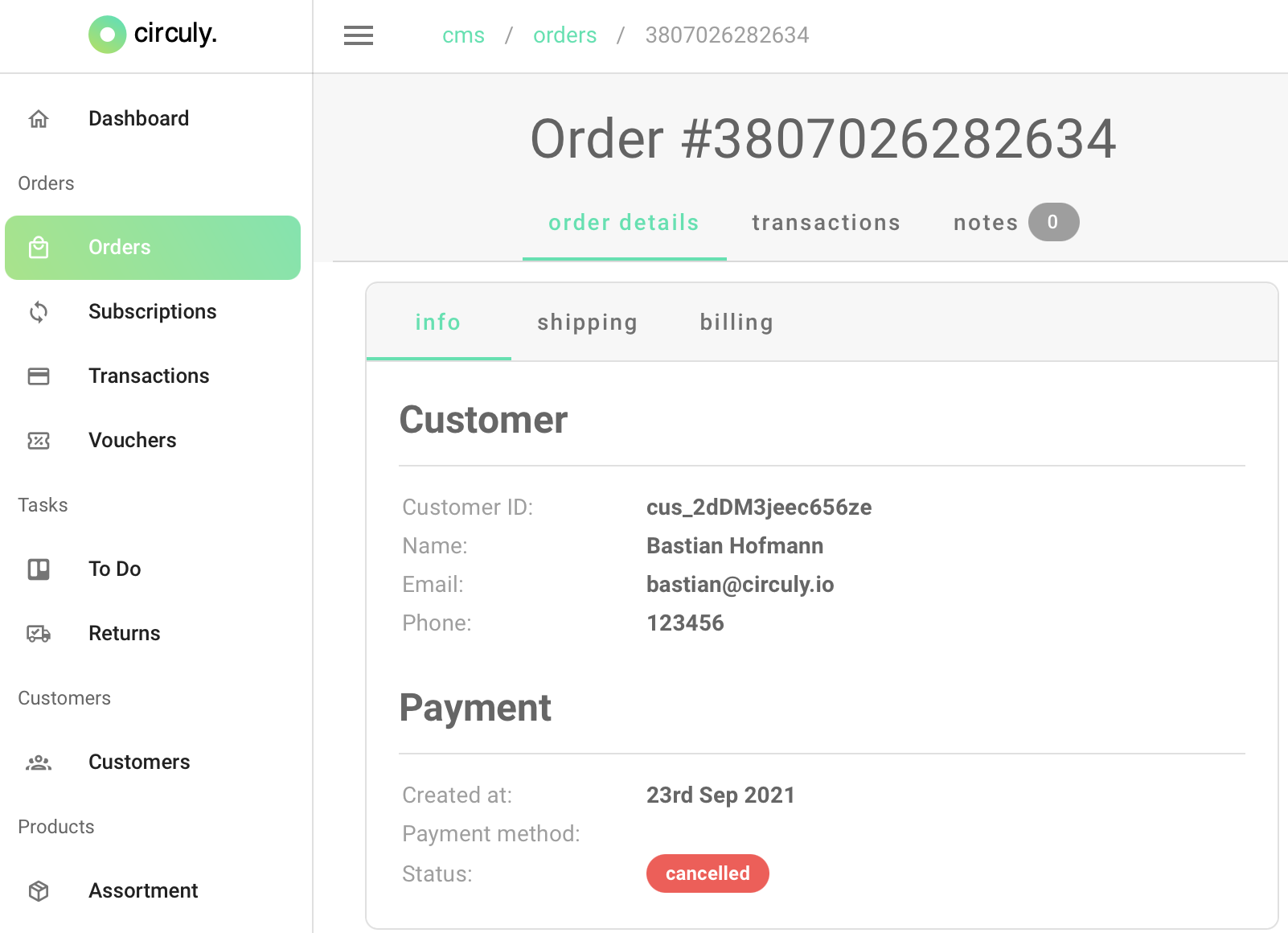
It is also reflected in the Order List view.

Change Upcoming Recurring Payments
You can change the payment amount for upcoming orders in the circuly CMS. You can do so for either one payment or for all future payments. This is a particularly handy feature when your customer wants to change to a higher subscription plan. For example for car subscriptions, your customer may want to upgrade with their existing subscribed car to a higher KM plan. You can implement that and bring it into action easily in the circuly operations backend.
To change a recurring payment:
- Go to Subscriptions and select the subscription from the Subscription List that needs to be changed.
- Click on the three dots under the Recurring Payments section.
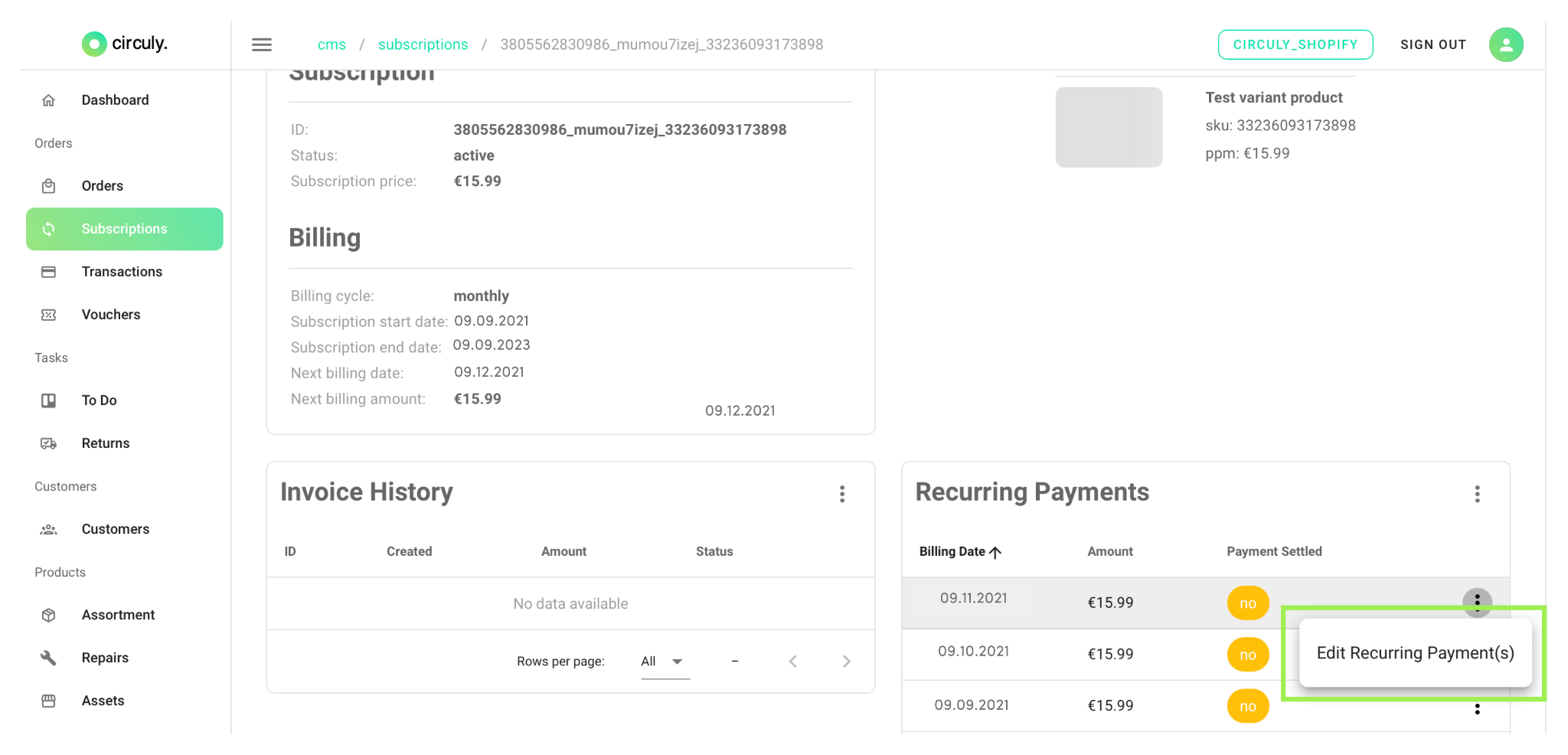
- Click on edit recurring payments to make the editing popping window appear.
- Decide between editing all future recurring payments or editing only one. If you wish to apply the changes to al future payments then toggle on the button for Change all future payments.
- Enter the desired amount.
- Select the date.
- You can add a message in the < Invoice line text > text field to give more information to your customer regarding the change.
- Doublecheck your selection in the text message displayed below the text field"For the current instalment, the billing date will be changed to the 30th Sep 2021 , and cost €9.00,” and click on SUBMIT CHANGES.
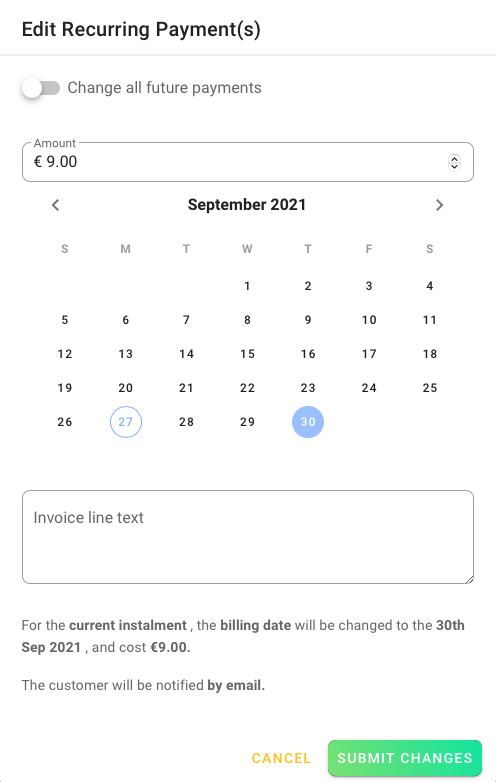
Set Subscriptions to Pending Return
You can manually set subscriptions to Pending Return. Select a subscription from the Subscription List that needs to reflect the desired action. Click on the three dots on the right side and from the dropdown menu select Set as Pending Return. The status will change to pending return and will be reflected in the subscription details and in the Subscription List under Status.
Subscription set to Pending Return when an Order is Cancelled.
When an order is cancelled the subscription status is set to Pending Return which means that the subscription will stay active till the product is returned to you. As soon as the product is returned you can mark it as returned and the subscription will be stopped automatically.
