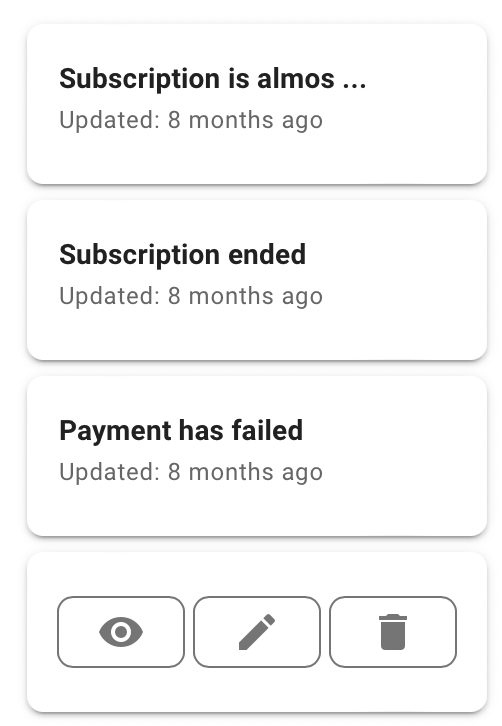Release Update November 2021 (3/3)
For Replacement Orders, Order ID Displayed for All Orders
On an order level you can see both the current order ID and the replacement order ID. Additionally you can switch between the two by simply clicking on the ID displayed in green and underlined. If your business model allows the customer to swap products and as a result you have numerous replacement products then this feature allows you to easily check the status and info of both orders without having to search for the order in the order list using additional filters.
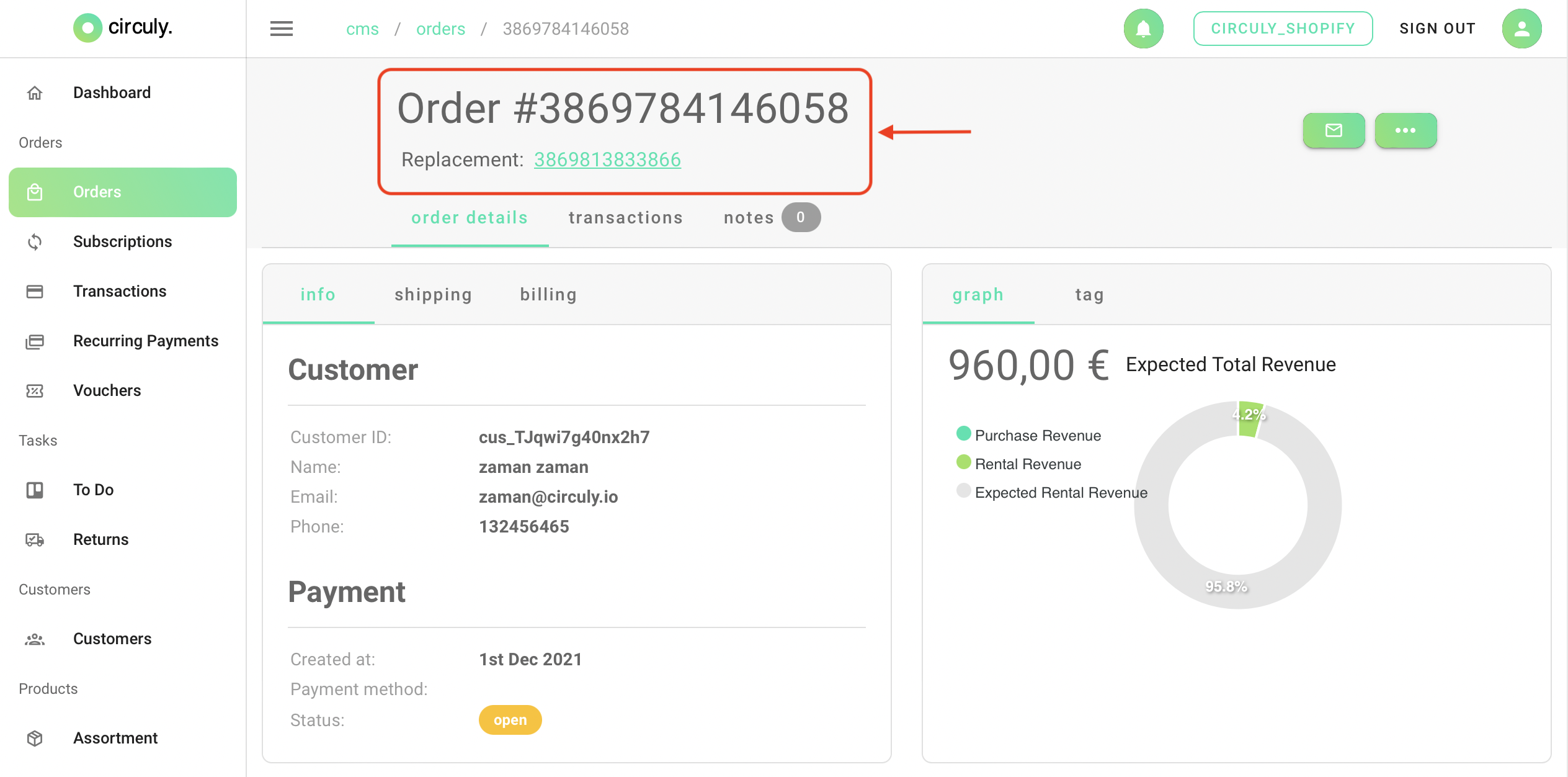
New Addition in the Dashboard - Recurring Payments
Recurring payments contains an overview of all your recurring payments. It is different from transactions as transactions contains an overview of all activities related to collecting money, that is, both recurring and one-time transactions.
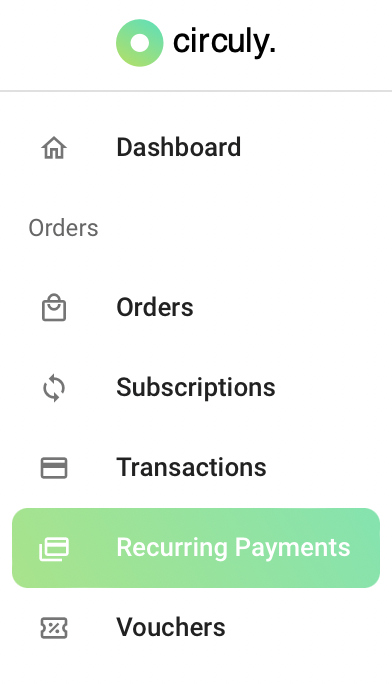
Filters Added to the Recurring Payment List
Filters have been added to allow sorting of recurring payments. Use filters to sort the recurring payments based on past payments (YESTERDAY, LAST 30 DAYS, LAST 90 DAYS or ALL TIME) or future payments (UPCOMING).

Unsettled Recurring Payments
Additionally, if a recurring payment has not been settled then the Payment Settled column displays "failed" in red and the reason for the failure of settling payment is displayed under the Failed Reason column. The reason for the failed payment as displayed in the Failed Reason Column is the same as the reason displayed in your PSP. In other words, if you log into your PSP and see a failed transaction, the reason displayed in the PSP will be the same as the reason displayed in the circuly operations backend.

Important note: When the Payment Settled column displays a "No", this does not mean that the payment has failed or not gone through rather it just means that the payment has not been settled yet. The reason for a "No" in the Payment Settled column is either that the date of collecting the recurring payment hasn't arrived yet or if it's an upcoming payment. Recurring payment with a "No" in the Payment Settled column doesn't require any action from your side.
Settled Recurring Payments
Recurring payments without any error are displayed with a green "Yes" under the Payment Settled column.
Retrial Attempts for Unsettled Recurring Payments
If a payment fails, three trial attempt are made to recover the payment and after the third trial an email is sent to your connected support team informing you about the failed payment.
Email Templates: Only Send Emails That Have Been Set-up
The circuly operations backend will send only those emails which have been set up. If a template is not set up, it will not be sent to the customer. this new feature makes sure that you only configure the emails that fit your need and your business. As before, all email templates are 100% customisable in CSS and HTML.
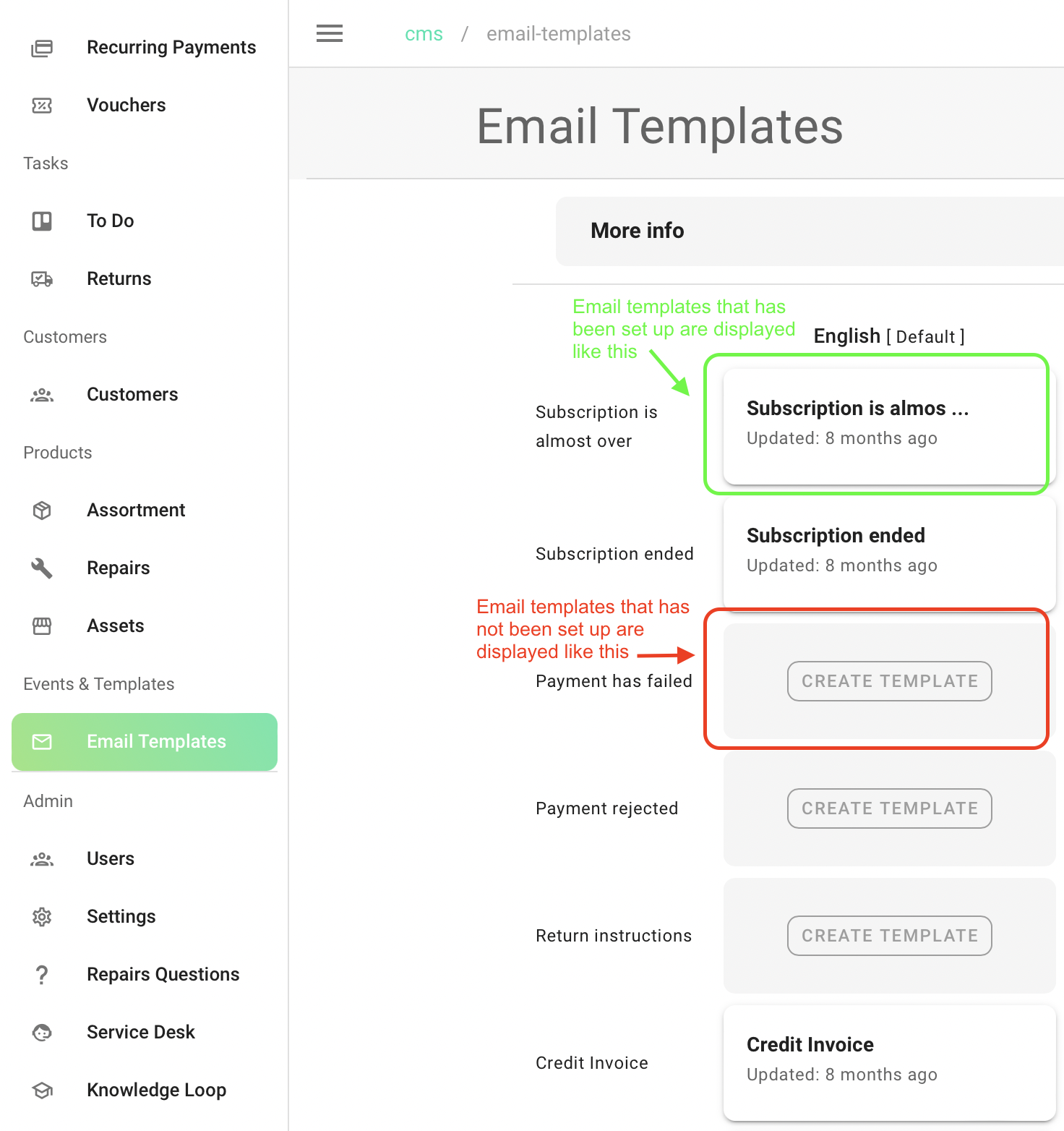
Setting Up an Email Template
To set up an email template scroll to find the email template you want and click on CREATE TEMPLATE. In the pop-up window select either "Blank template" or "circuly predefined". After pressing the CREATE button, the template will be set up.
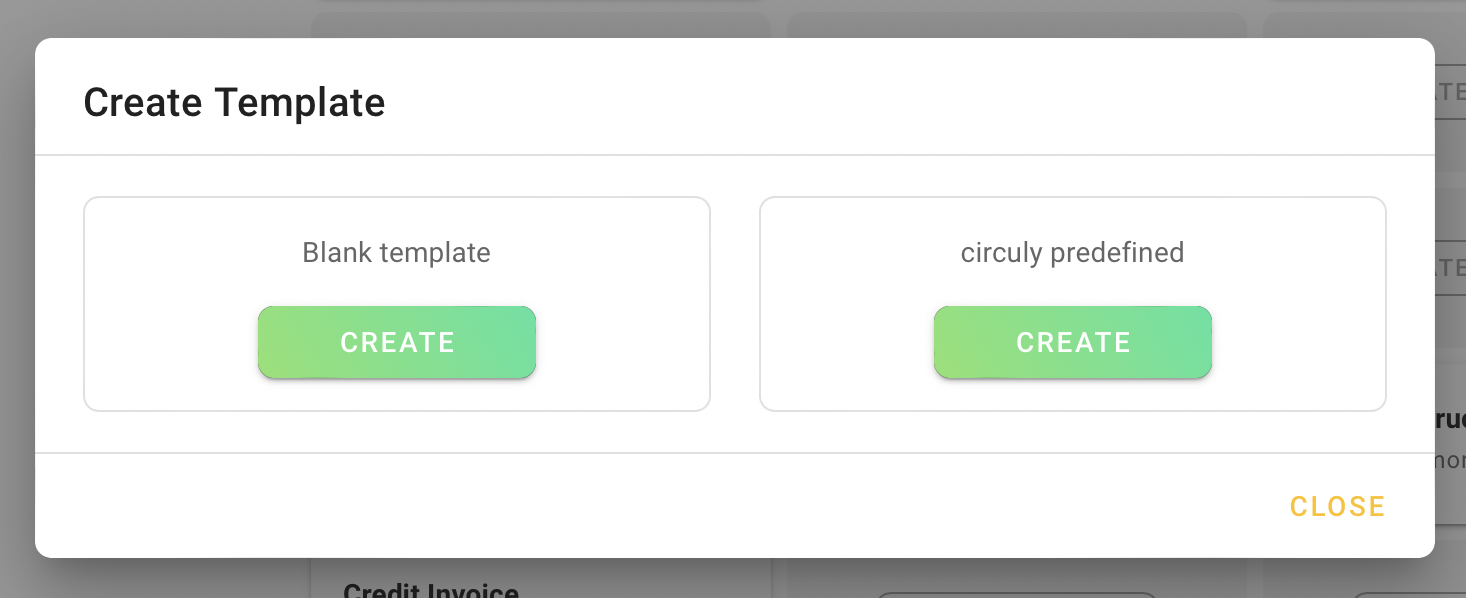
To edit the email template, hover over the newly made template. You can preview the email by clicking on the eye icon. To delete the email template, click on the delete dustbin icon. To edit the email template click on the edit pencil icon (as shown in the image below). When you click on the pencil icon, the CSS and HTML editing window opens up which you can use to change the design and look of the email template to suit your need.