

Common Reasons Why Your Customers Are Prevented From Placing an Order on Your Checkout
Given below are common reasons why your customers are prevented from placing an order
1. Checkout not possible without date of birth
A prospective customer is prevented from completing the checkout if they do not fill the date of birth input field even if you have the setting for making the date of birth as a mandatory field disabled.
Explanation: One of the many custom checkout field options available on the circuly white-label checkout is Date of Birth. You can decide to make the field a mandatory or an optional field depending on your business case.
The date of birth custom field option is by default disabled and can be enabled If you want to ask for the date of birth of the customer on the checkout page in the Settings tab.
However you might have noticed that your customers are prevented from proceeding to the payment page if they do not add their date of birth in the date of birth input field, even though it is not mandatory (that is the setting for making date of birth a mandatory field is disabled).
This happens if you use CRIF to do credit checks on your checkout page to prevent fraud and to check the credit worthiness of the customer.
Date of birth is a mandatory piece of information that CRIF needs to perform the credit check.
That is why it is recommended to make the date of birth field mandatory, if you use CRIF to do credit checks.
2. Checkout not possible if the customer has reached maximum number of allowed cart items.
Your customer is prevented from completing the checkout and advancing to the payment page if they have reached the limit of the maximum number of allowed items in the cart.
Explanation: Your customers will be prevented from completing the checkout if they have reached the limit for the maximum number of items allowed in the cart.
This happens when you’ve defined a value for the maximum number of cart items that a customer can proceed with to the payment page in your Settings.
3. Checkout not possible if the customer has reached maximum number of allowed cart items of a particular SKU.
Your customer is prevented from completing the checkout and advancing to the payment page if they have reached the limit of the maximum number of allowed items per SKU in the cart.
Explanation: Your customers can be prevented from completing the checkout if they have reached the limit for the maximum number of items allowed in the cart per SKU
This happens when you’ve defined a value for the maximum number of items allowed in the cart per SKU that a customer can proceed with to the payment page.
4. Checkout not possible if the customers chosen payment method fails to be charged.
The customer is unable to place an order if there are problems with the payment method of the customer such a insufficient card balance, wrong card details etc.
Explanation: when your customer adds their payment details in the payment input field and clicks on the checkout button, circuly sends a payment token to your connected payment service provider to charge the payment.
The payment service provider then tries to charge the payment. If the payment service provider is unable to do so the customer is not able to place an order due to problems with their chosen payment method.
The reason why the payment service provider is unable to charge the payment can vary from insufficient balance to wrong information.
When a payment fails, the customer gets either of the following prompt:
- Your card was unfortunately not accepted.
- An error occurred.
- Unable to proceed with the checkout
When an order fails due to payment reasons, you will not be able to see it in the circuly Operations Backend. You can however see an overview of your failed orders in connected your shop system.
5. Checkout not possible due to stock limitations
The customer is unable to place an order and gets an error message of insufficient stock.
Explanation: circuly enables you to prevent your customers from proceeding to the payment page if they have a product in the cart that is not in stock.
There is a setting available in the Settings tab that can be enabled if you want to prevent customers from placing orders that you cannot fulfils due to stock limitations.
The setting is by default disabled and can be enabled.
6. Checkout not possible due to wrong age
A customer will be prevented from proceeding to the payment page if you set a minimum age for placing the order in your Settings tab.
When a customer enters their date of birth on the checkout page, the circuly system checks the year of birth against the minimum age setting. If the age is below your defined number, then the customer is prevented from proceeding to the payment page.
7. Checkout not possible due to invalid number
A customer can be prevented from proceeding to the checkout if they’ve inserted an invalid number in the phone input field. Enable the setting for validating phone number under Checkout in the Settings tab.
8. Checkout not possible if customer doesn't fill in the mandatory fields.
Certain fields like Name, address and contact details are mandatory fields. In order to advance to the payment page, these fields must be filled.
There are additional fields such as company name and VAT number that can be added to the checkout and can also be converted into mandatory fields.
When these fields are converted into mandatory fields, the customer on the checkout will be prevented from proceeding to the payment page if these fields are left blank.
To access the additional fields > Go to Settings > Checkout > PERSONAL INFORMATION > Enable the switch for the additional fields you would like to add to the checkout > Then decide if you would like to convert them into mandatory fields.
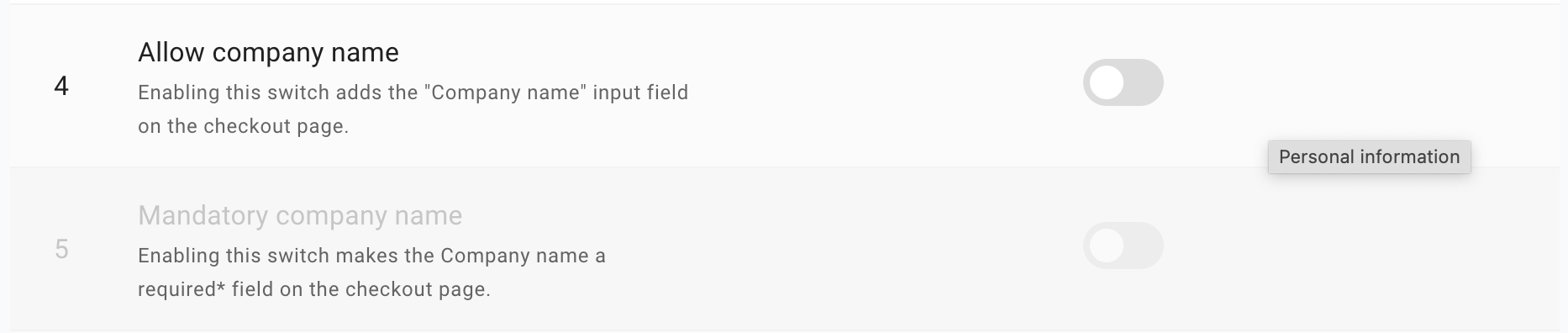
9. Checkout not possible due to payment failure.
Customer doesn't get to the order confirmation due to payment failure.
