Set up your subscription settings
circuly offers you the possibility of customising your circuly Operations Backend according to your subscription business flow. There are addition features you can add and settings you can enable to have complete control over your operations. Here's what you can do with operations specific to subscriptions.
In the settings tab, you'll find additional settings associated to Subscriptions. Go through the explanation given below and decide what settings you'd like to add.
1. Subscription meta-data
When an order comes in, in order to start collecting recurring payments you need to create a subscription for that order. In the Create Subscription window you can add additional Meta fields that will be displayed every time you create a subscription. You can use these additional fields to store additional information about a customer. Examples of meta data include license plate number for car subscriptions and so on. To add additional fields that will be displayed in the Create Subscription window, log in to your circuly Operations Backend > Go to Settings > Subscription > GENERAL > Subscription Meta Data > Click on the “+” icon to add additional input fields.
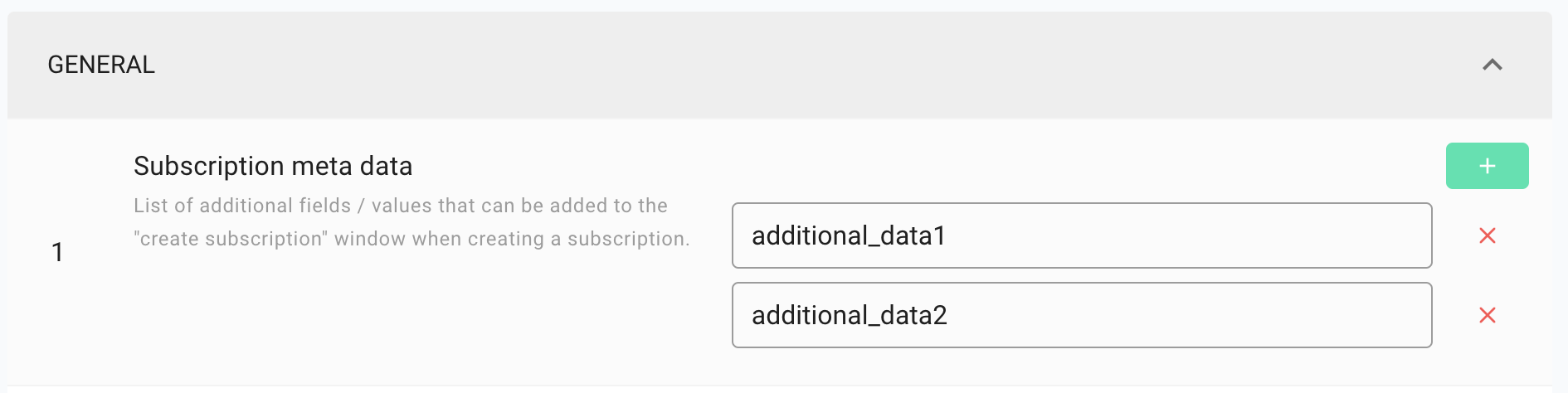
2. Unpaid Subscriptions
Typically you cannot create a subscription for an order for which the initial payment has not been settled yet. But when you enable this setting you can create a subscription even if the initial payment has not been settled yet. To enable this setting > Log in to your circuly Operations Backend > Go to Settings > Subscription > CREATE SUBSCRIPTION > Enable the switch for Allow unpaid subscriptions.
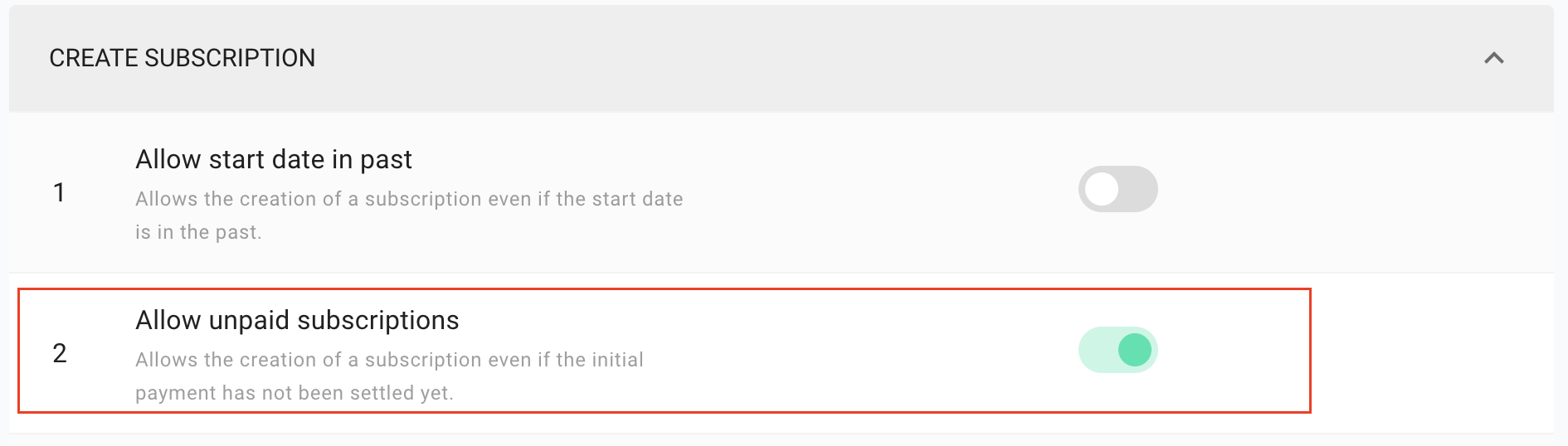
3. Auto renew subscriptions
When you enable this setting existing subscriptions can be auto-renewed by the original duration. For example, if the existing duration of a subscription is 12 months, at the end of the subscription period it will be renewed for another 12 month term automatically if this setting is enabled. To enable this setting > Log in to your circuly Operations Backend > Go to Settings > Subscription > EXTEND SUBSCRIPTION > Enable the switch for Auto renew subscriptions.

4. Custom auto renew subscription duration
When you enable this setting instead of auto renewing a subscription by the original duration you can auto-renew it by a custom duration instead. For example, if the existing duration of the subscription is 12 months, at the end of the subscription period the subscription will be renewed automatically for a custom duration specified in the Custom auto renew duration input field. To enable this setting > Log in to your circuly operations backend > Go to Settings > Subscription > EXTEND SUBSCRIPTION > Enable the switch for Custom auto renew subscription duration > Add a numeric value in the Custom auto renew duration input field to specify the custom duration by which a subscription is automatically extended.
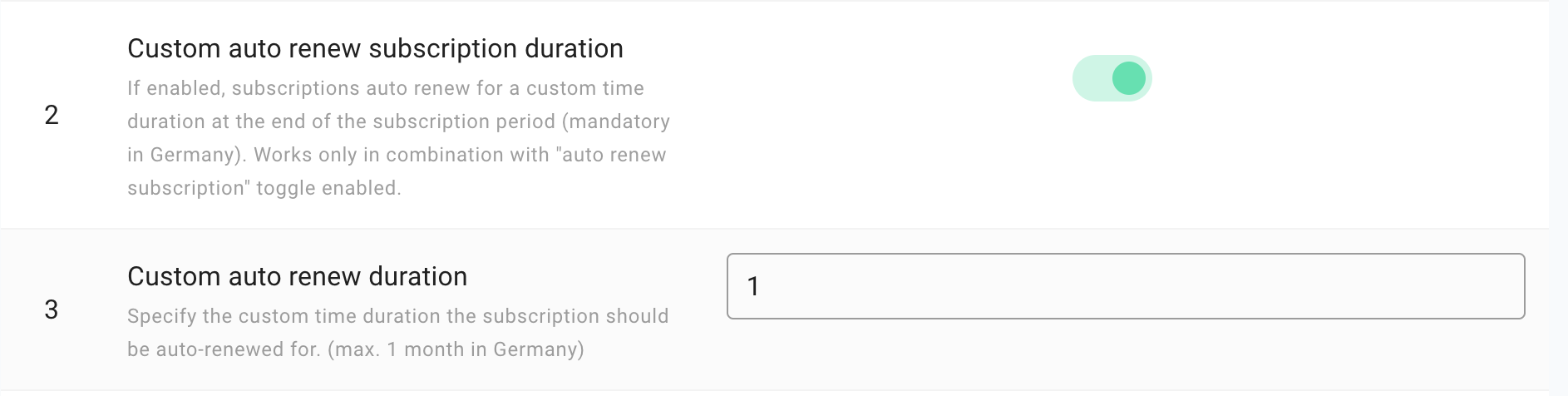
5. Subscription start date
In the create subscription window, you can select a subscription start date from the date picker calendar. You can automate this process (that is selecting a start date for the subscription) so that you don't have to pick a subscription start date every time while creating a subscription by adding a value here in the Subscription start date input field. When you create a subscription for an order the subscription start date will always be {today + “x”}. “X" being the number you define here. To enable this setting > Log in to your circuly Operations Backend > Go to Settings > Subscription > GENERAL > Subscription start date > insert a numeric value (non decimal) in the input field. When you click on SAVE CHANGES, in the create subscription window, the subscription start date in the calendar will reflect the changes.

6. Reactivate subscription
If you want to reactivate a subscription in case the customer does not return the product within the Return until period then you can enable this setting so that the subscription can be reactivated after “x” number of days specified in the Reactive subscription period (days) input field. To enable this setting > Log in to your circuly Operations Backend > Go to Settings > Subscription > CANCEL SUBSCRIPTION > Reactivate subscription > Enable the switch for Reactivate Subscription.
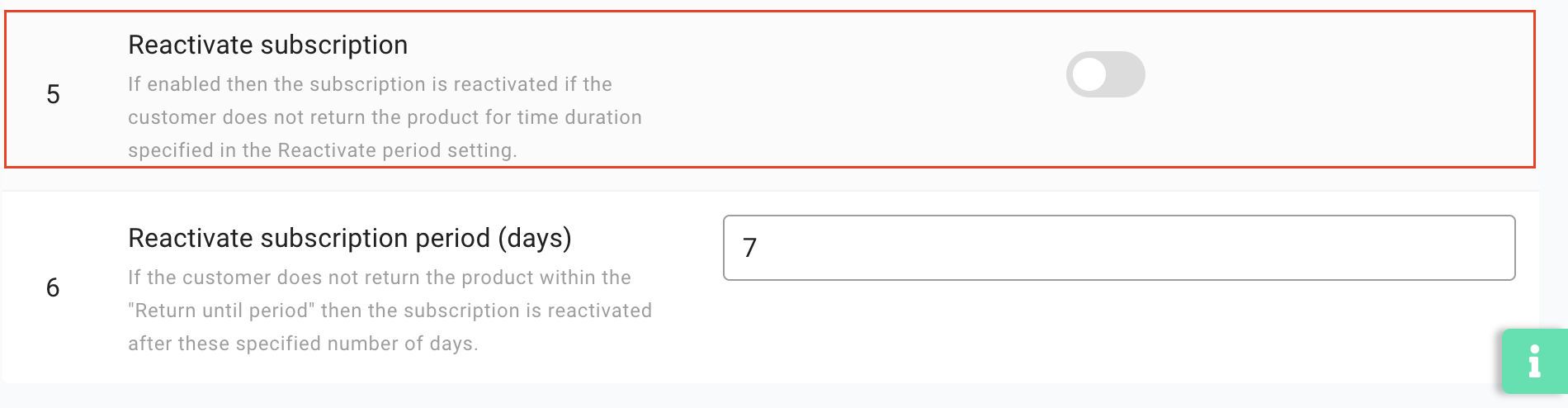
7. Reactivate subscription period (days)
The number you insert in this input field specifies the number of days after which a subscription is reactivated. To enable this setting > Log in to your circuly Operations Backend > Go to Settings > Subscription > CANCEL SUBSCRIPTION > Reactivate subscription period (Days) > Add a numeric value in the Reactivate subscription period (days) input field.

8. Return until period
The number specified in this input field is the number of days within which the customer has to return the product back to you after a subscription has been marked as pending return. When the number of days specified in this input field has passed, two things can happen:
- The customer and your customer care will receive an email informing you and your customer about the unreturned product.
- If you have enabled the Reactivate subscription setting and inserted a number in the Reactivate subscription period input field, the subscription will be reactivated so that the customer can be charged for the uncharged product, till the customer returns the product.
To enable this setting > Log in to your circuly Operations Backend > Go to Settings > Subscription > CANCEL SUBSCRIPTION > Add a numeric value in the Return until period input field.

