The Return Workflow and the Associated Settings
Introduction
Product returns are a key part of running a subscription business. In circuly, returns can happen for various reasons—like swaps, cancellations, or when a subscription ends. Some return processes are fully automated, while others require manual steps.
This article explains the different return scenarios, what actions you or your team need to take, and which settings control how circuly handles each case.
Info: The return workflow ensures that when a subscription ends or when a customer requests a cancellation or swap you either receive the product back, or you resume charging the customer if the product is not returned within a specified time frame.
Scenario 1: Swap return workflow
When a customer requests a swap, circuly automatically sets the status of the product currently with the customer to Pending replacement (this has the same effect as "Pending Return").

At the same time, circuly creates a new order for the replacement product.
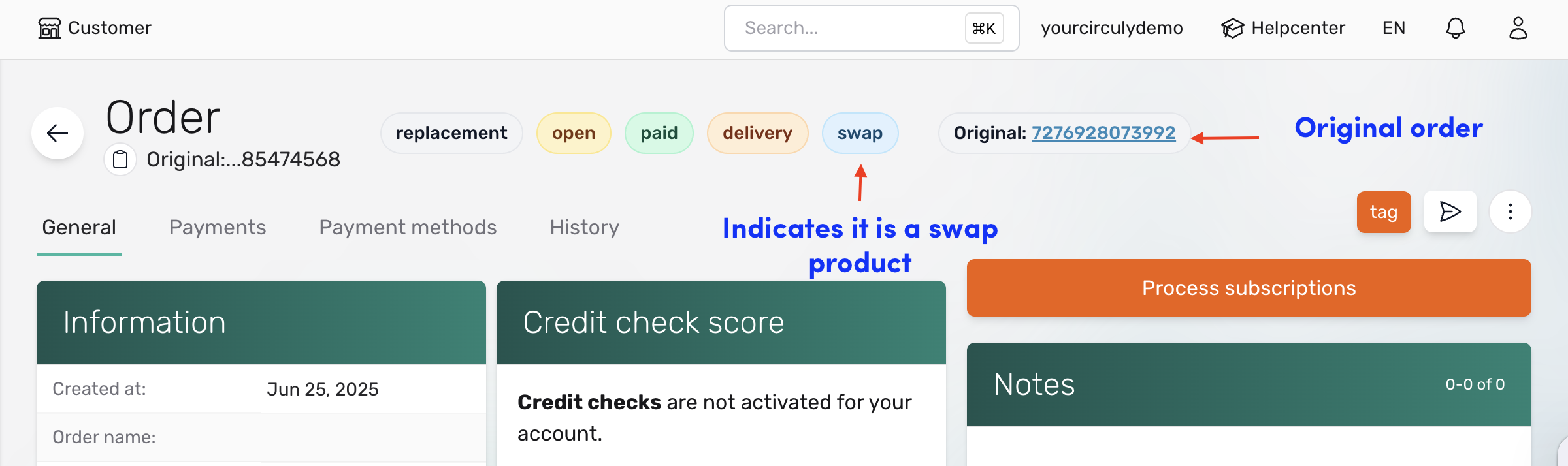
The customer receives a Swap Confirmation Email with instructions on how and when to return the original product. The customer must return the product within the time period you’ve defined in your settings (called the Return Until Period).
If the product is not returned within that period, circuly can automatically reactivate the original subscription and resume charging recurring payments, depending on your settings.
What you need to do:
- No manual action is required unless you're managing the swap order manually.
- Ensure your email template for swap confirmations is set up and that your return settings are correctly configured.
Info: For a detailed guide on return settings, scroll down to the Return settings to configure section.
In addition to the general return settings, you can also configure specific options that apply only when the product return is triggered by a swap request. Follow this guide to learn more.
Scenario 2: Cancellation before subscription end date
If a customer requests to cancel their subscription before the scheduled end date, the return workflow must be started manually.
To begin the return process, you need to manually change the subscription status to "Pending Return" in the circuly Hub. Once marked as pending return, circuly automatically sends the Subscription pending return email to the customer with return instructions.
From that point, the same return rules apply: the product must be returned within the Return until period. If it isn’t, circuly will reactivate the subscription based on your reactivation settings.
What you need to do:
- Manually set the subscription status to "Pending Return"
- Ensure your return and reactivation settings are configured
- Mark the product as returned once the product as been returned to your warehouse.
Info: For a detailed guide on return settings, scroll down to the Return settings to configure section.
Scenario 3: Return at the end of the subscription period
When a subscription naturally reaches its end date, circuly automatically sets the subscription status to "Pending return"—no manual action is required.
The customer should receive the Subscription almost over email ahead of the end date. This email should contain the return instructions.
The customer is expected to return the product within the number of days defined in your Return until period setting. If they don’t return the product in time, circuly will automatically reactivate the subscription and resume charges, if that setting is enabled.
What you need to do:
- Nothing manual is required, as long as your settings and email templates are correctly set up.
- Mark the product as returned once the product as been returned to your warehouse.
Info: For a detailed guide on return settings, scroll down to the Return settings to configure section.
Return settings to configure
These three settings control how circuly handles product returns and subscription reactivations:
- Return Until Period
- Defines how many days a customer has to return the product after the status changes to or is set to pending return or replacement
- Go to: Settings > Subscriptions > Cancel Subscriptions
- Reactivate Subscription (toggle switch)
- Enable this if you want circuly to automatically resume charging if the product isn’t returned
- Reactivate Subscription Period (days)
- Set how many days after the Return Until Period circuly should wait before reactivating the subscription
Example
Let’s say:
- Return Until Period = 14 days
- Reactivate Subscription = Enabled
- Reactivate Subscription Period (days) = 7
- Subscription End Date = April 1
In this case:
- The customer has until April 15 to return the product
- If they don’t return it, circuly will reactivate the subscription on April 22

