Access issues reported by customer from the customer portal
Introduction
The Customer Self-Service Portal (CSS) empowers your customers to manage their subscriptions with ease—and that includes the ability to report product issues directly, without needing to contact your support team manually.
This feature not only improves the customer experience but also reduces operational load on your Customer Success team by automating issue intake and tracking.
By default, the option to report an issue is enabled and visible in the subscription action dropdown in the CSS. If you prefer not to offer this functionality, you can disable it in your circuly Hub settings.
Feature Overview
Here’s what happens when a customer reports an issue through the CSS:
- The issue is submitted through a structured form.
- circuly sends an automated email notification to the email(s) you’ve specified under the Customer care email address setting.
- The issue report also appears in the Email History tab in the circuly Hub for record-keeping and internal follow-up.
Why This Matters
- Customers can raise concerns without needing to email support.
- Your team is notified automatically—no manual monitoring needed.
- All issue reports are logged and searchable.
Step-by-Step Guide
How Customers Report Issues
In the Customer Self-Service Portal, there are two ways a customer can report a product issue. For full instructions and screenshots, refer to your guide on how customers can use this feature.
By default, this option is:
- Visible in the CSS
- Accessible from the action dropdown under each subscription
How to Disable Issue Reporting (If Needed)
If you do not wish to allow customers to report issues via the CSS, you can toggle the feature off:
- Go to the circuly Hub
- Navigate to:
Settings > Self-Service Portal > Features - Toggle off:
Allow report issue
How to Receive and Access Reported Issues
To ensure you're notified when a customer submits an issue:
- Set a Customer Care Email Address
This is where all issue-report notifications will be sent.
Go to:Company Settings > Base Setup > Customer care email address
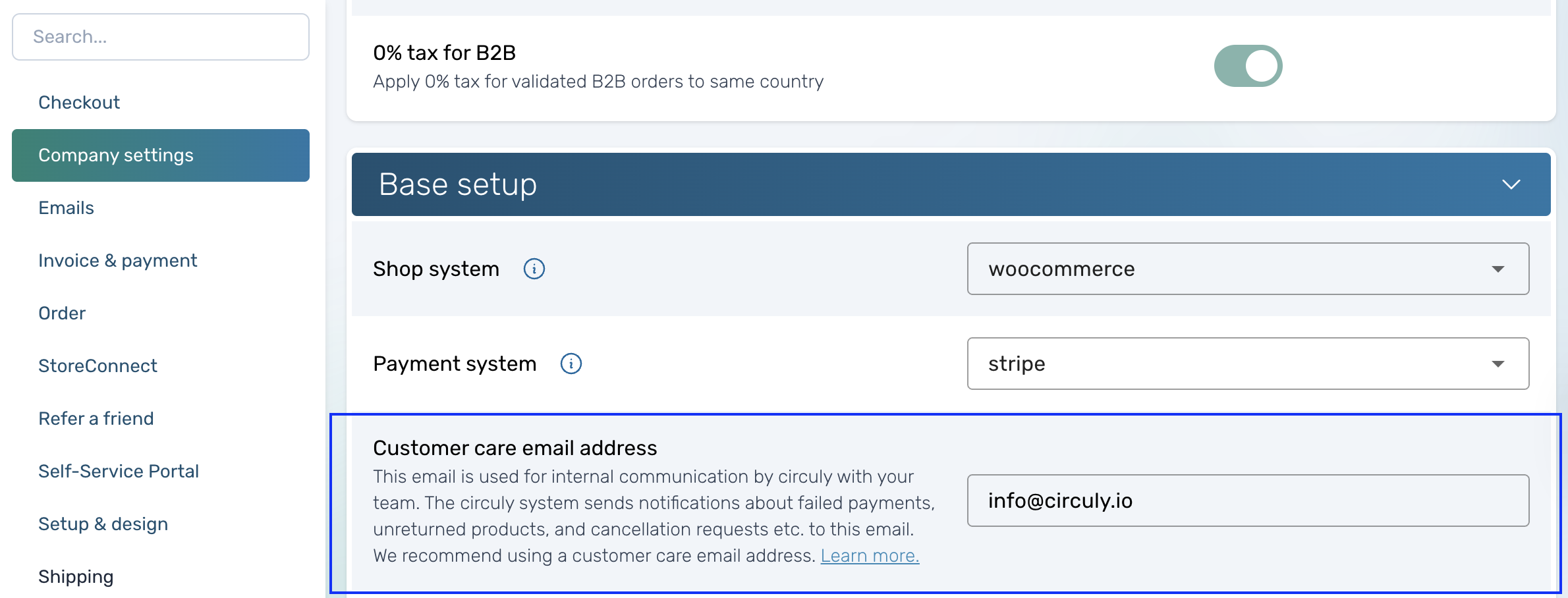
Important: If no email is added here, you won’t receive issue alerts.
- Check Email History for Logs
All email activity is also logged in:Email History Tabin the circuly Hub
To find reported issues:
- Use the filter or search for the subject:
"Customer reported an issue" - Click the email ID to view the full message or hover over the eye icon for a preview.
Additional Settings
Customer Care Email Address vs. Support Email Address
Customer care email Receives system-triggered notifications like reported issues
Support emailShown to customers in the CSS as a visible contact option
Note: If customers email the support address to request a cancellation, no automated flow is triggered.
To update the Support email address:
- Go to:
Settings > Customer Login > General > Support email address - Add a valid email (only one is supported)
Add a BCC List (Recommended)
To receive copies of all system-generated emails:
- Go to:
Settings > Email > General > BCC list - Click the
+icon to add each address
(Repeat the step to add multiple recipients)
This is especially useful for monitoring communications or archiving.
What Happens Next
Once everything is set up:
- Customers can report product issues independently via the CSS.
- Your team is notified via email, with the report also logged in the Email History tab.
- You maintain a clear and centralised record of all reported issues for faster resolution.
To encourage usage, we recommend proactively informing customers about this feature—e.g., via onboarding emails, FAQs, or in-app prompts.

