Bundle Collection
Introduction
A "bundle" refers to a collection of products grouped together to offer a comprehensive service or package. In subscription terms, a bundle enables you to categorise multiple products under a single subscription.
Examples
1. Bike + lock + helmet + basket
2. Baby Stroller + stroller rain cover + cup holder
3. Motor + spring cradle + attachment
Feature Overview
Circuly’s Bundle Collection Feature simplifies the process of managing and presenting bundles. While each product in a bundle can have its unique serial number for internal tracking purposes, customers experience the bundle as a single, unified subscription.
With this feature, you can:
- Track individual products: Manage inventory effectively by assigning unique identifiers to each product in a bundle.
- Simplify customer experience: Present the bundle as a single subscription, ensuring customers see a cohesive service without needing to manage individual products.
Note: Bundles are predefined, meaning customers cannot swap individual items in a bundle. They will only see and manage the bundle as one complete subscription.
Good to know
1. Your products and product variants are always set up in your individual shopsystem. circuly only takes over the product information (product name, price etc.) from your shopsystem via a product sync and displays the information under the Product tab in the circuly Hub.
2. The product prices are also taken from the shop system, and the bundle collection feature makes use of the default shop system prices (as set up by you). However, it is also possible to have the same price for the entire bundle collection, irrespective of the product selected. If you would like to have this logic, kindly get in touch with us via service desk.
3. The possibility to select products from a predefined collection is only available for new orders. If you want to make the feature available for your old subscriptions, get in touch with circuly via service desk.
Step-by-step setup guide
- In your circuly Hub > Navigate to the Products tab > Then switch to the Bundles tab.
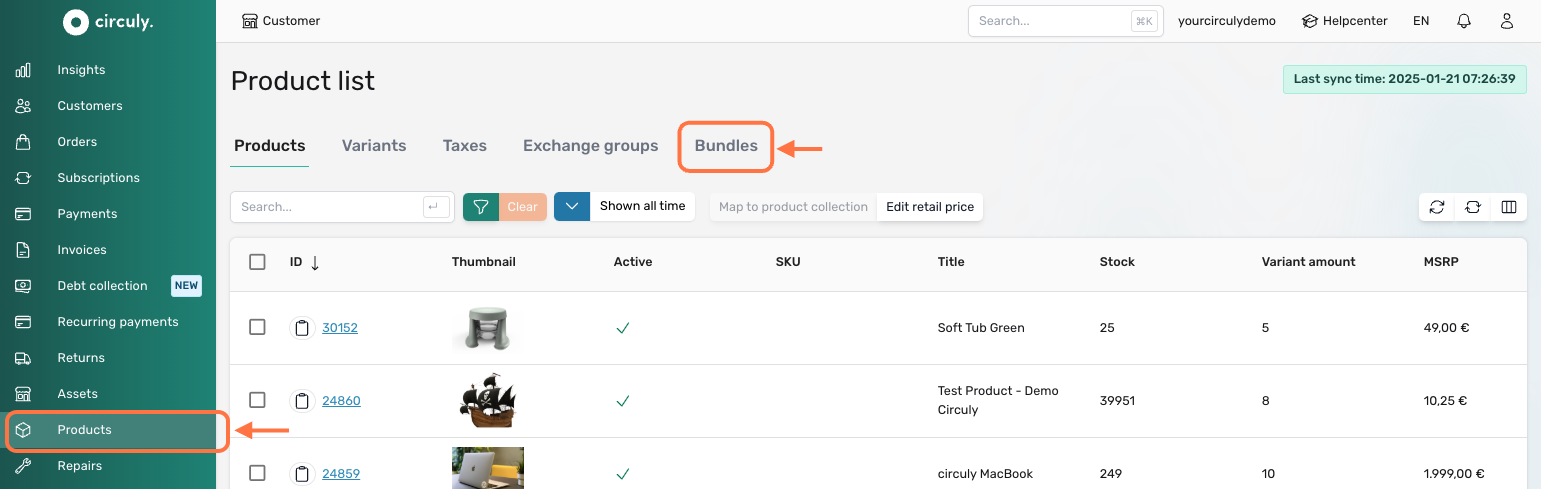
- Click on the +Bundle button.
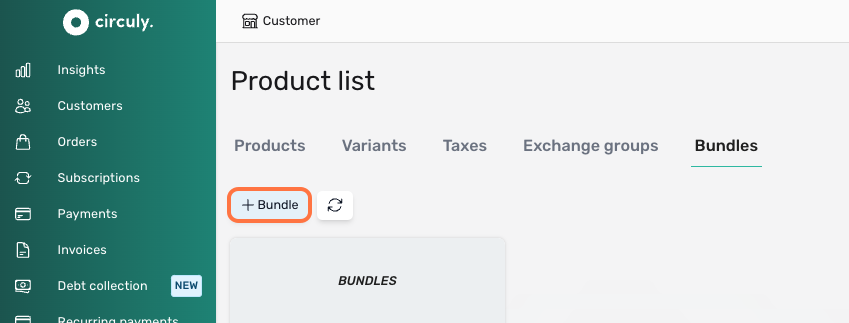
- In the Create bundle collection window > Start by adding a Title and a Description.
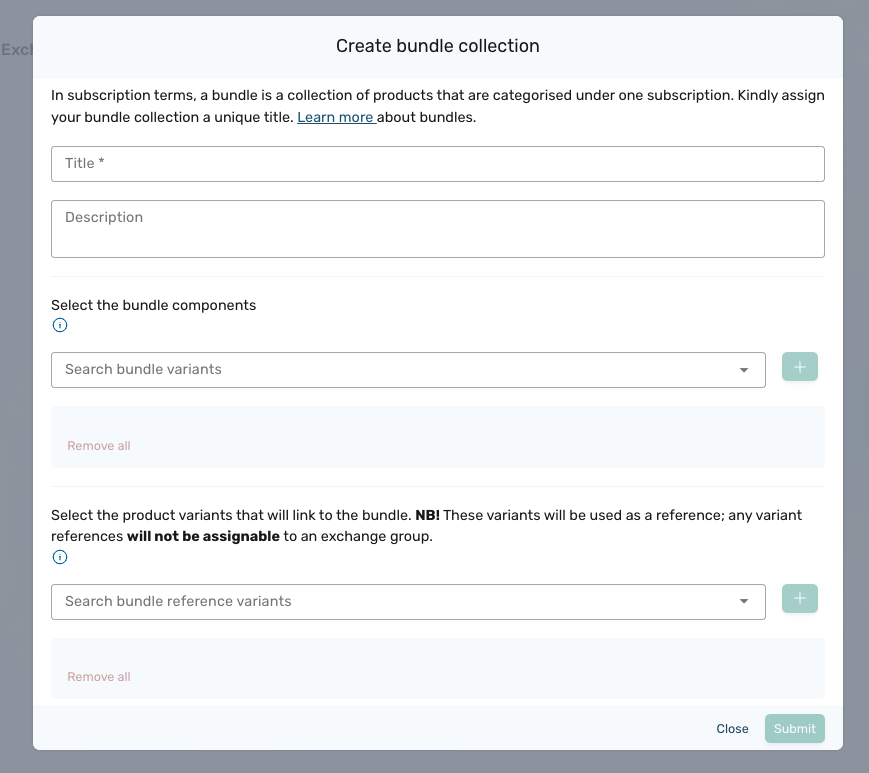
- Use the Select the bundle components dropdown to choose up to 10 products for the bundle.
Note: Each bundle can only have a maximum of 10 items.
- Select the desired variants for your chosen products.
- Click on the Submit button to finalise your bundle.
You can view all your created bundles under the Bundles tab, where they can be easily edited by clicking the pencil icon.

