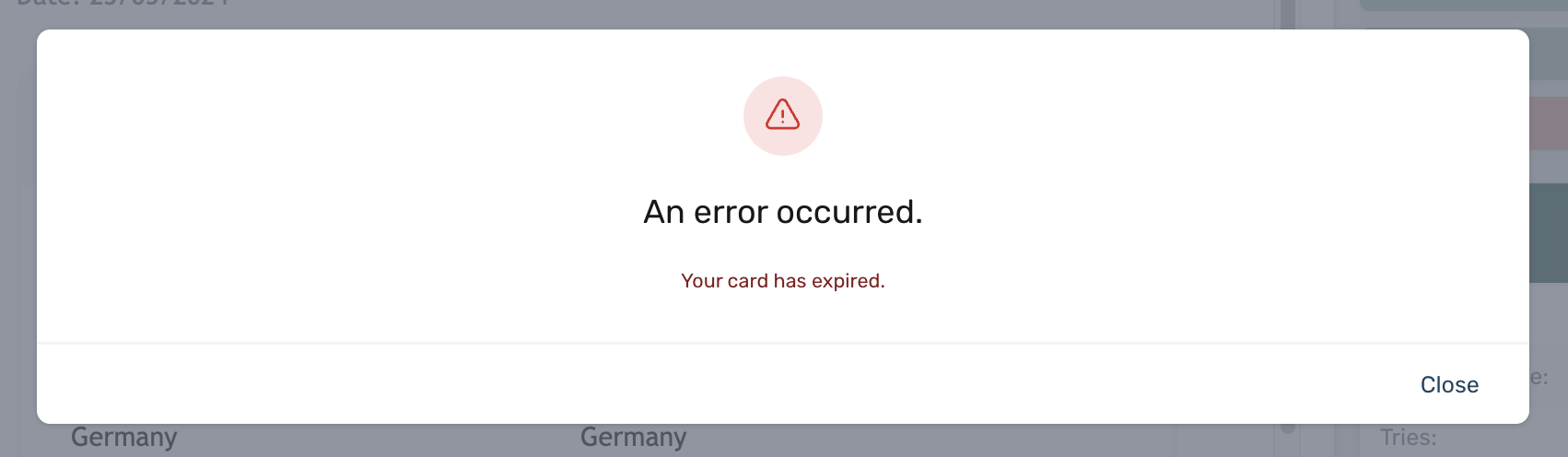Charge Invoice
Introduction
When a payment fails in circuly, you can retry the payment manually or automate the retrial process. However, even after retrying, the payment may still fail. At this point, it’s recommended to reach out to your customer to resolve the issue. Once the customer confirms that they’ve resolved the problem on their end, you can use the Charge Invoice feature to attempt the payment again.
Feature Overview
Charge invoice is a feature available in the circuly Hub that enables you to manually charge an invoice with the "failed" payment status. An invoice has the "failed" payment status if a payment attempt was made but failed.
Step-by-step guide
- In your circuly Hub > Go to the Invoices tab.
- Search and click on the invoice you want to charge.
Tip: You can user the filters options to filter the Invoice list and only display payment that have the "failed" payment status".
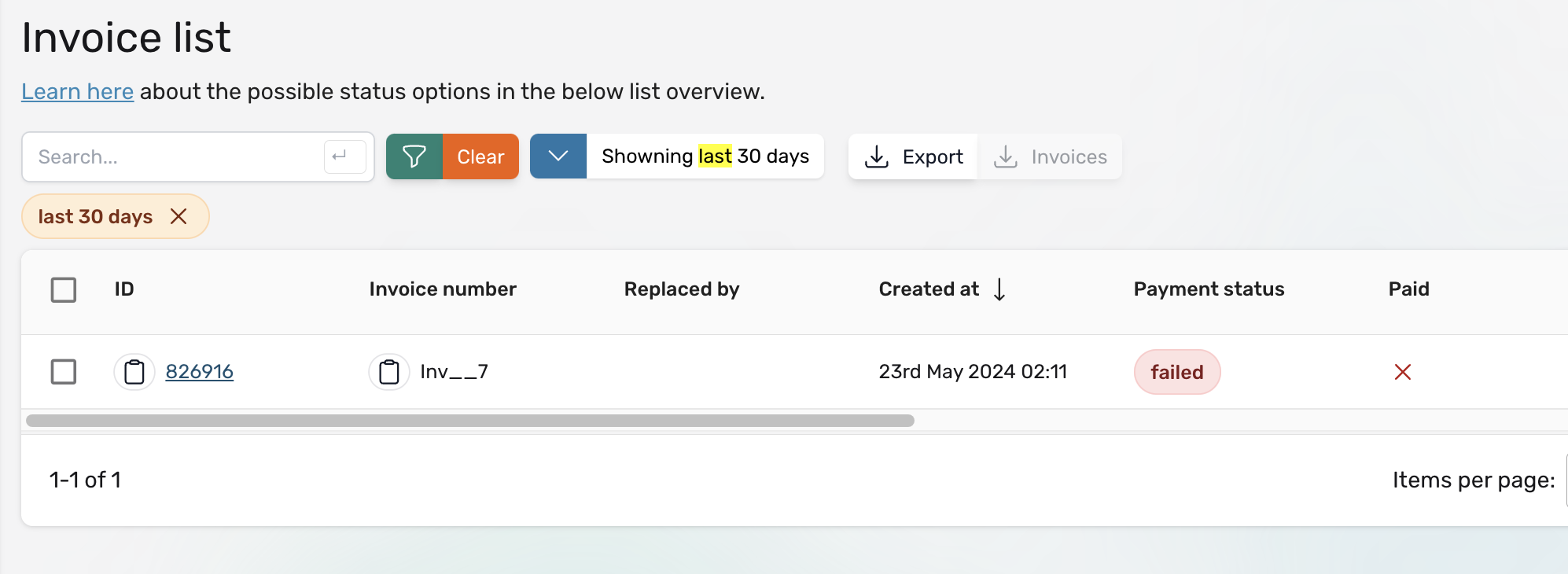
- Click on the invoice > In the Invoice overview window > Click on the Charge invoice button.

- Then click on the Submit button.
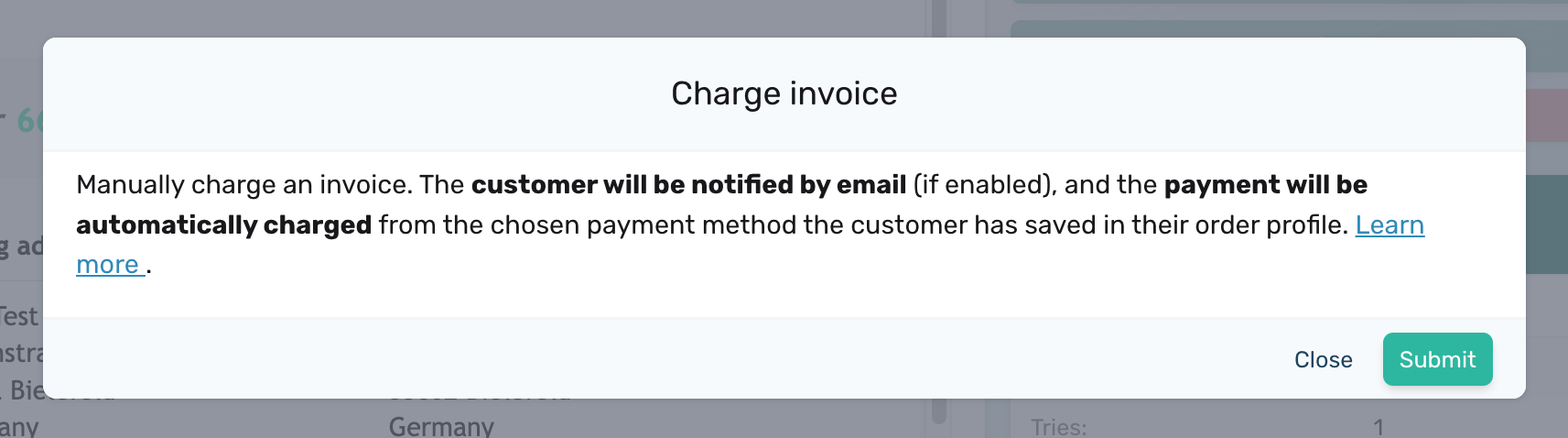
What happens next
The circuly system attempts to charge the invoice.
- If successful, an email is sent to the customer to inform them about the charge.
- If unsuccessful, you'll see a notification that the charge was unsuccessful. At this point you can either get in touch with your customer or hand over the invoice for debt collection.