Connect Your Shopify to circuly
Follow the instructions given below to connect your shop system with to circuly:
1. access the Shopify API / private app.
- Log in to your Shopify account as the role store owner (otherwise you won't have the permissions needed).
- Navigate to > Apps > Click on Manage Private Apps.
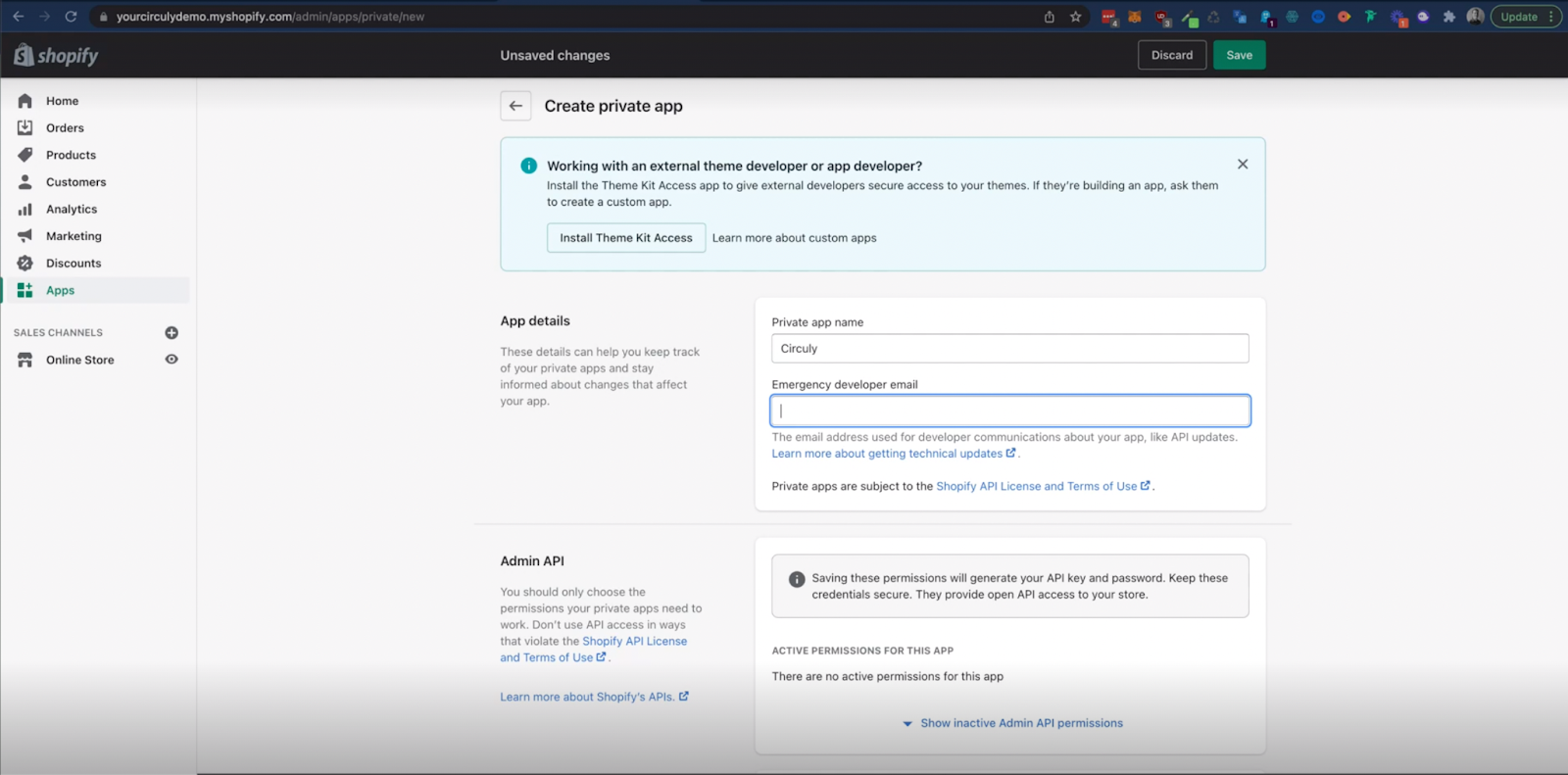
- Create a private app and follow the instructions given below:
- Type “circuly” in the Private app name field. (It’s recommended to add circuly in the input field because that way you know it’s connected to circuly.)
- In the Emergency developer input field add an email from your team responsible for the circuly connection or anyone with tech expertise.
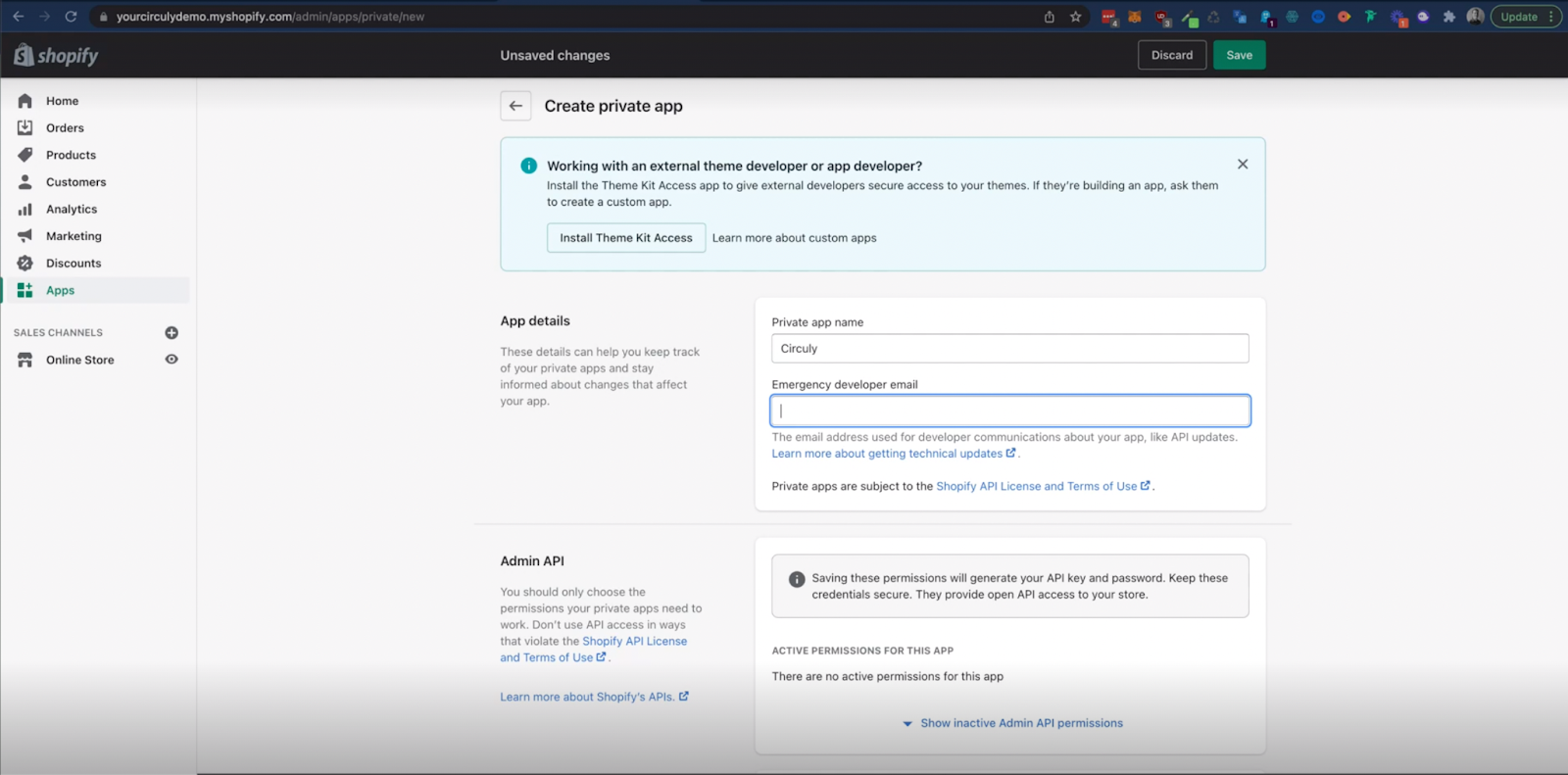
- In the Admin API (see image) click on Show inactive Admin API permissions to expand the full view.

- Make sure to give the following access/permissions:
- Scroll to Customers > click on the dropdown menu > select Read and write from the menu options.
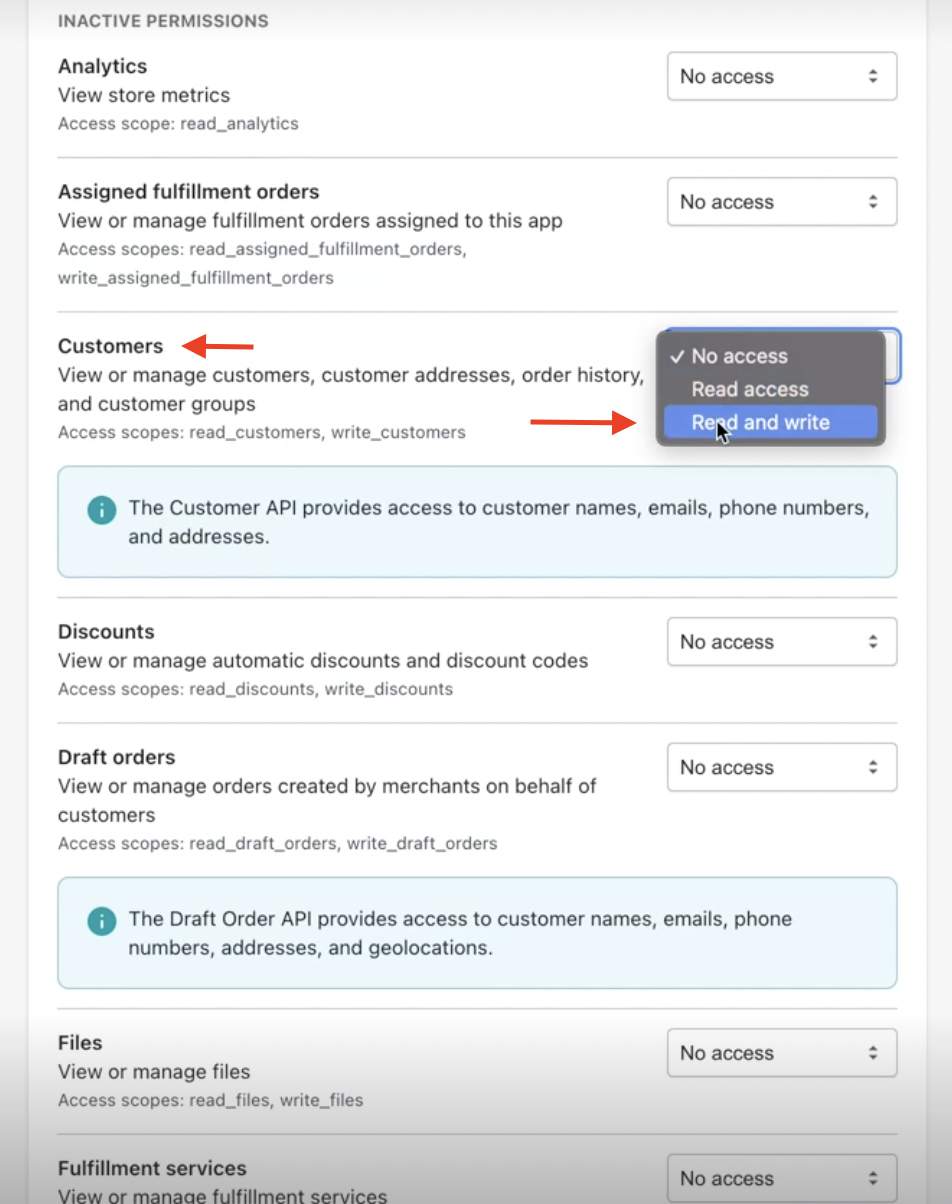
- Scroll to Orders > click on the dropdown menu > select Read and write from the menu options.

- Scroll to Products > click on the dropdown menu > select Read and write from the menu options.
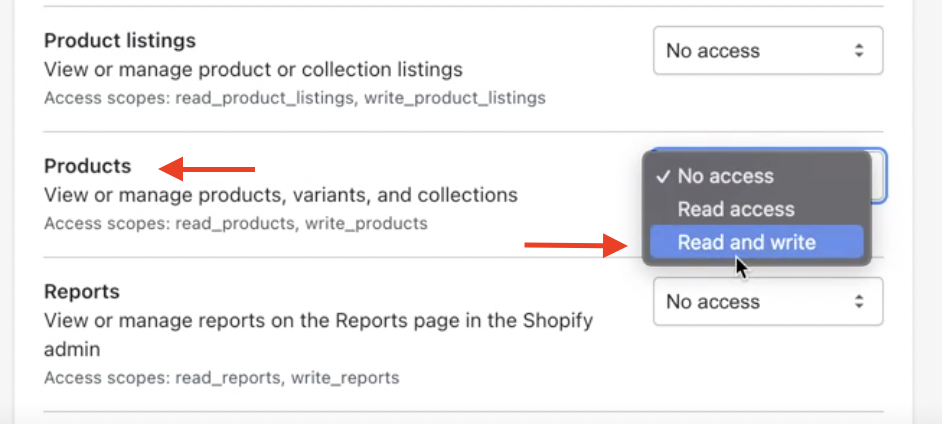
- Scroll to the bottom of the page and click on Save. A pop up box will appear that says Create private app > click on Create app.
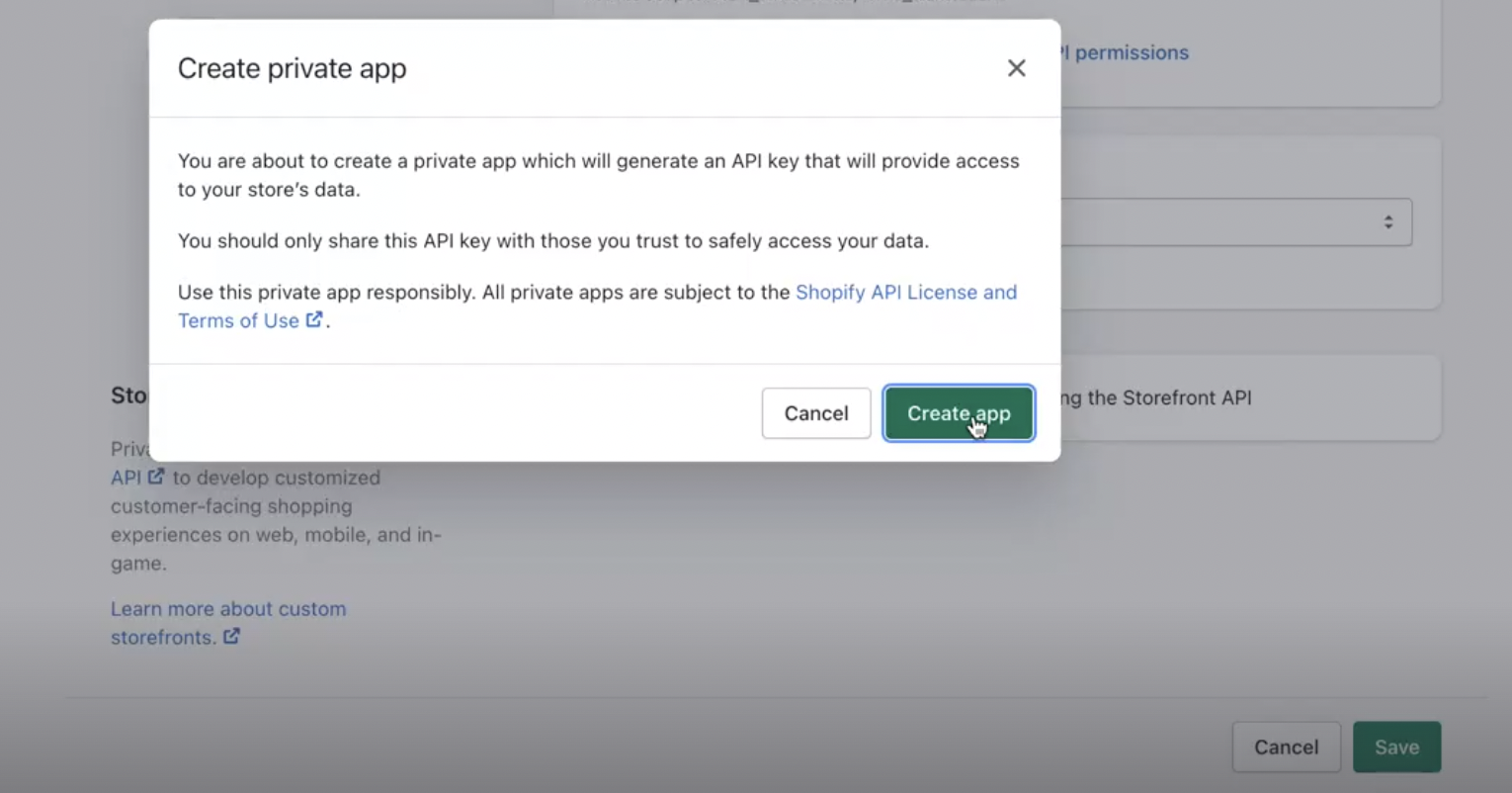
- After you click on Create app, the private app window will open and a success message will be displayed on the top (see image).

- Copy the API key and the Password and supply them to Nick
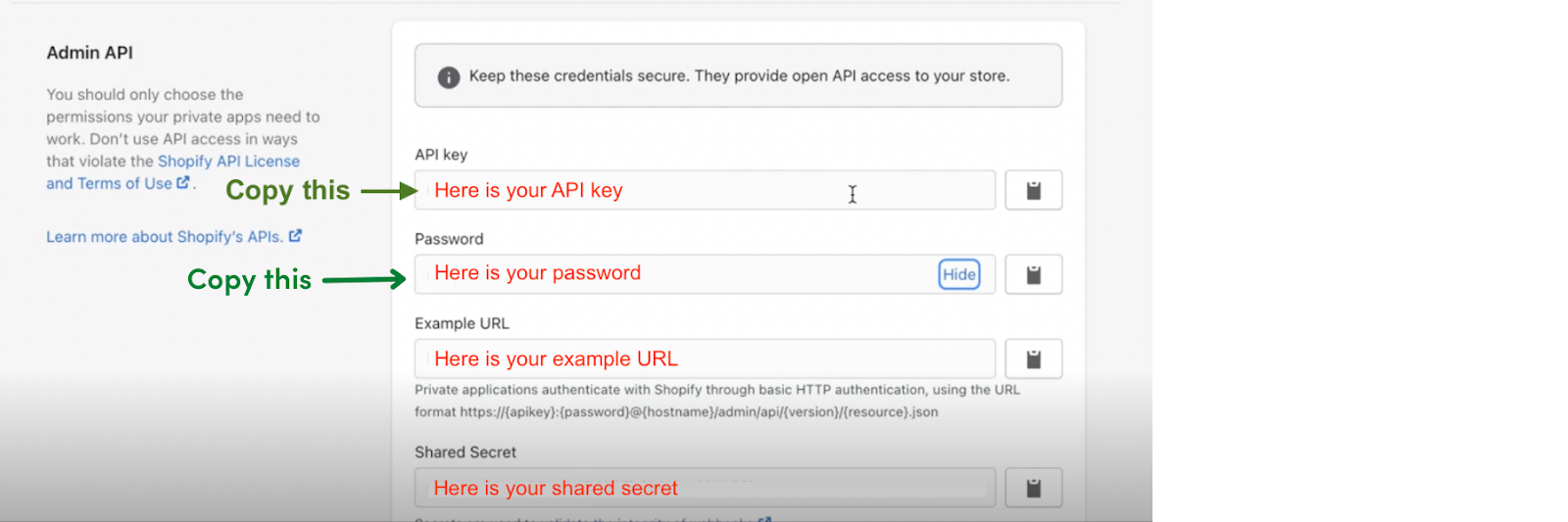
2. Send the API keys to the customer success team
Then our customer success team will add your API keys to our backend so that the two systems get connected and data can flow between them.
3. Connect to circuly.
- Open the circuly operations backend and go to > Settings > Company Settings > BASE SETUP > Select Shopify as your Shop System from the Shop system dropdown menu.

- Then go to > Setup & design > SHOP SYSTEM - Shopify > Andpaste the following information into the dedicated fields:
- API Key of the Shopify private app.
- Password.
- Shopify Store Name (everything that is before *.myshopify.com).
- Click on SUBMIT CHANGES

