Create a User
Introduction
If you have access to the Admins section in the circuly Hub, you can add users to your company and customise their permissions.
Feature Overview
With advanced user management in circuly, you can:
- Invite both internal team members and external partners
- Assign roles based on responsibilities
- Control access per tab (e.g., limit a user to only the “Invoices” tab)
This gives you full flexibility to tailor permissions to each person’s role — without giving more access than needed.
Step-by-step guide
- In your circuly Hub > Go to the Users tab.
- Click on the + Invite user button.
- In the Invite User window enter the user's:
- Name
- Role of the user
- Click on the Submit button.
Admin - when you give a user the role on an “Admin”, the user is able to see the Admins section in the left navigation bar and access everything that comes under it, such as Settings, Repair Questions etc.
User - when you give a user the role of a “User”, the user is only able to access the non-admin tabs in the circuly Hub.
Once invited, the user appears in the list. You can adjust their permissions at any time by clicking on their name and checking/unchecking access to specific tabs.
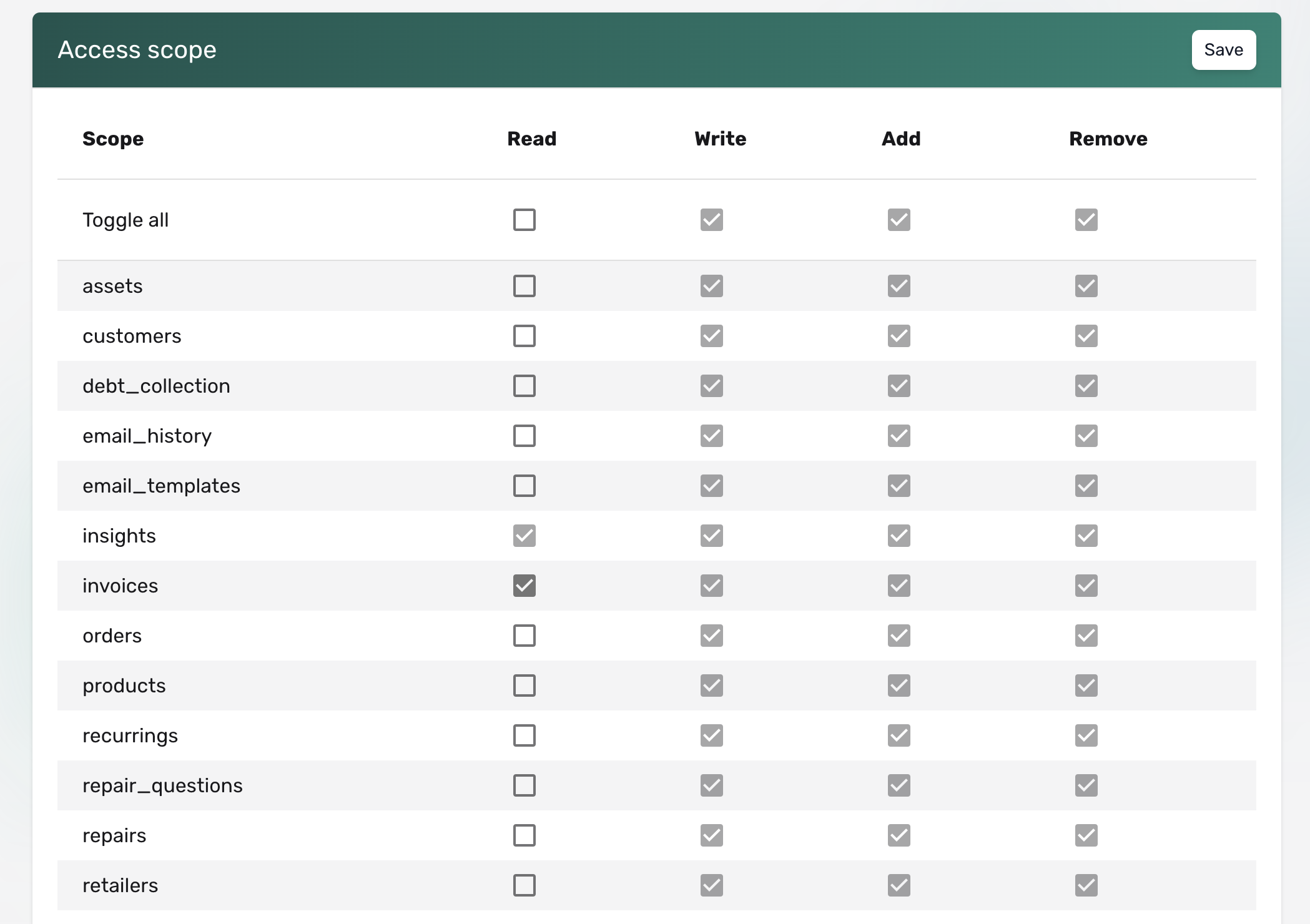
What happens next
- The invited user receives an email invitation with a link to create their account.
- This link is valid for 24 hours, so they must complete the sign-up within that time.
- The user creates a password and logs in to the circuly Hub using their email and password.
Login options:
- Social login: If their email is linked to Google or GitHub, they can log in using that account.
- Standard login: If not, they can create a password using the same email.
User is unable to log in
The most common reason is an expired invitation link.
If the user doesn’t create a profile within 24 hours, the link becomes invalid.
➡️ In this case, please contact our Customer Success team via a Jira ticket to resend the invitation.
To avoid login issues, ensure users complete their sign-up promptly.
How to Remove a User
- Go to the Users tab
- Search for the user in the list
- Click on the three dots next to their name
- Select Remove user
- Confirm by clicking Remove

