How to Bulk Upload Subscriptions?
Introduction
There are multiple ways to create a subscription for an order in circuly. One of them is to Bulk upload subscriptions. With this feature you can skip the step of manually going through every order and starting a subscription.
Feature overview
To bulk upload subscriptions you simply create a a CSV file with all the information needed by circuly to start the subscription and then you simply use the upload function to import that information to circuly. Here's an example of how the CSV upload should look.
Step-by-step guide
To bulk upload subscriptions:
- In your circuly Hub > navigate to the Subscriptions tab
- Click on the CSV button near the search bar.
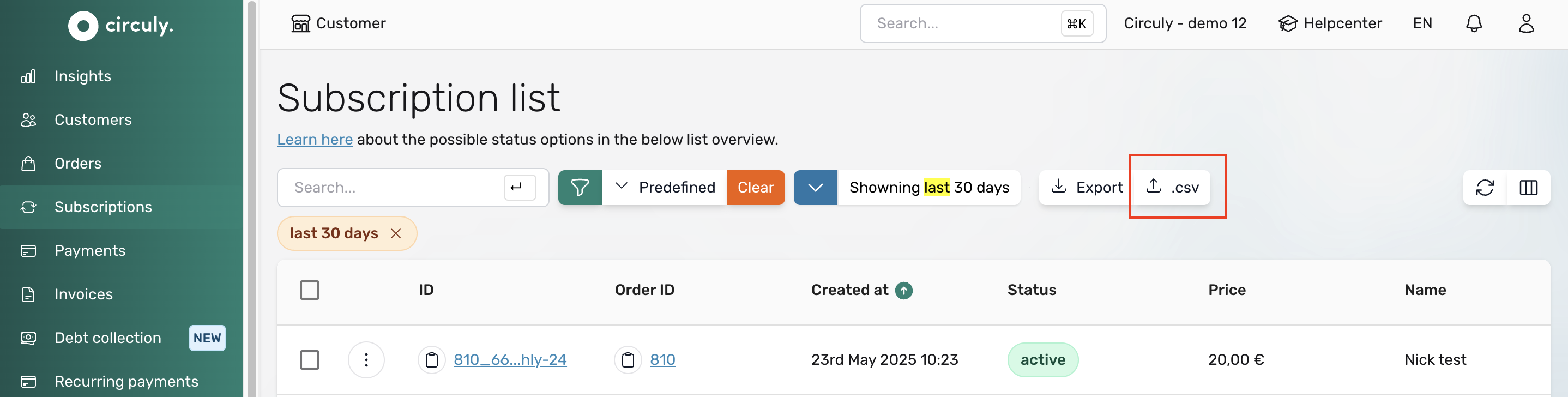
- In the Import subscription from CSV window click on Select your file and select the file you want to import.
Once the file has been imported, a feedback window will be displayed that tells you how many orders have been imported. In case there is an error, it will be displayed in the feedback window. To know the reason for the error, you can download the error report and check the reason for the error message. All the orders that are now imported have a subscription created automatically.
What happens next
- The "Subscription activated" email is sent to the customer from the Email Templates.
- The order is displayed in the Subscription List under the Subscription tab because the order now has an active subscription attached to it.

