How to Customise the Order List View Window
You can easily select and deflect what you want to see in the Order List view by following these steps.
- Go to Orders and navigate to the view icon on the right. (see image below)
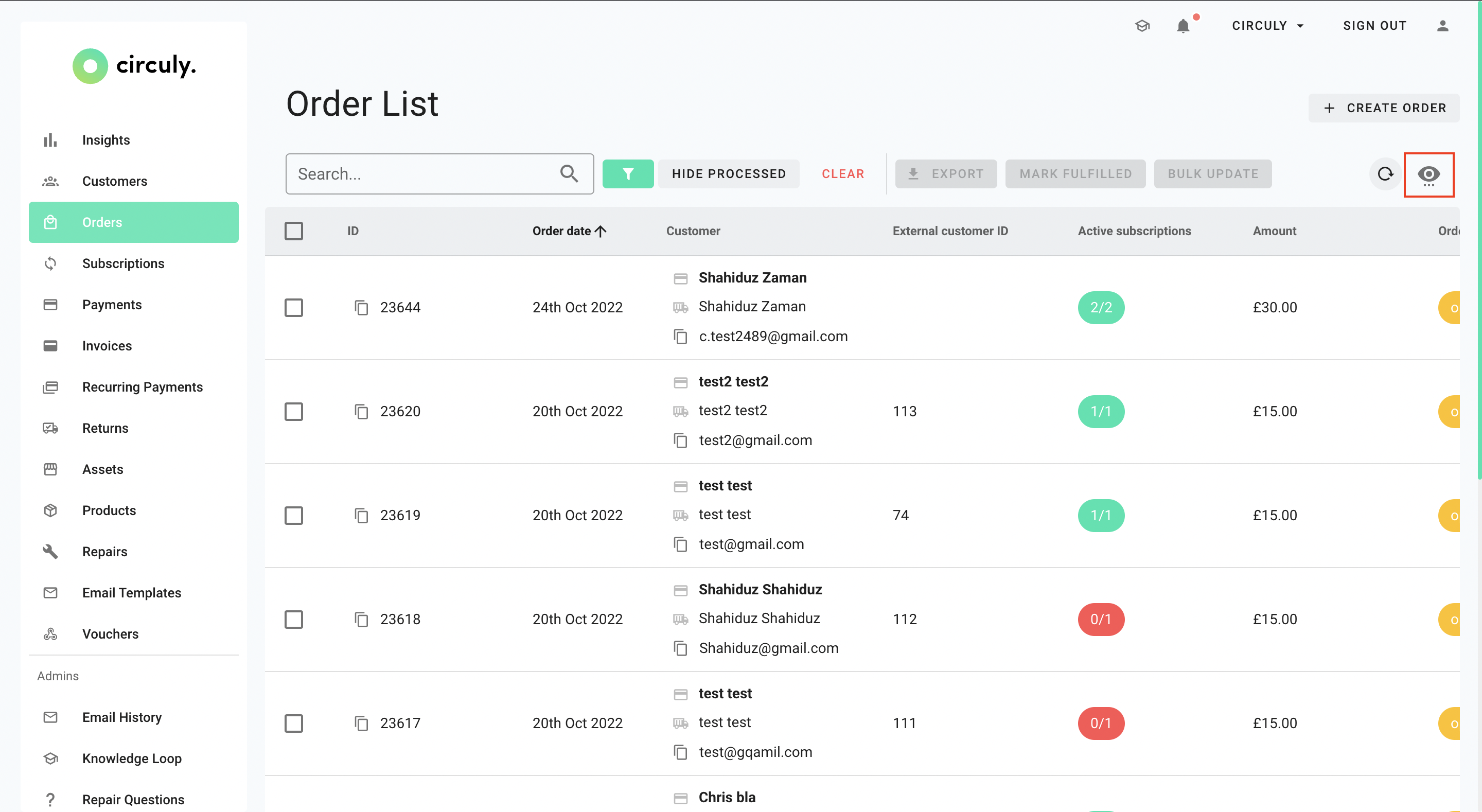
- Click on it to view the currently selected and deflected columns.
- Hover over the columns you want to select/deselect and click on it to make the checkbox appear/disappear.
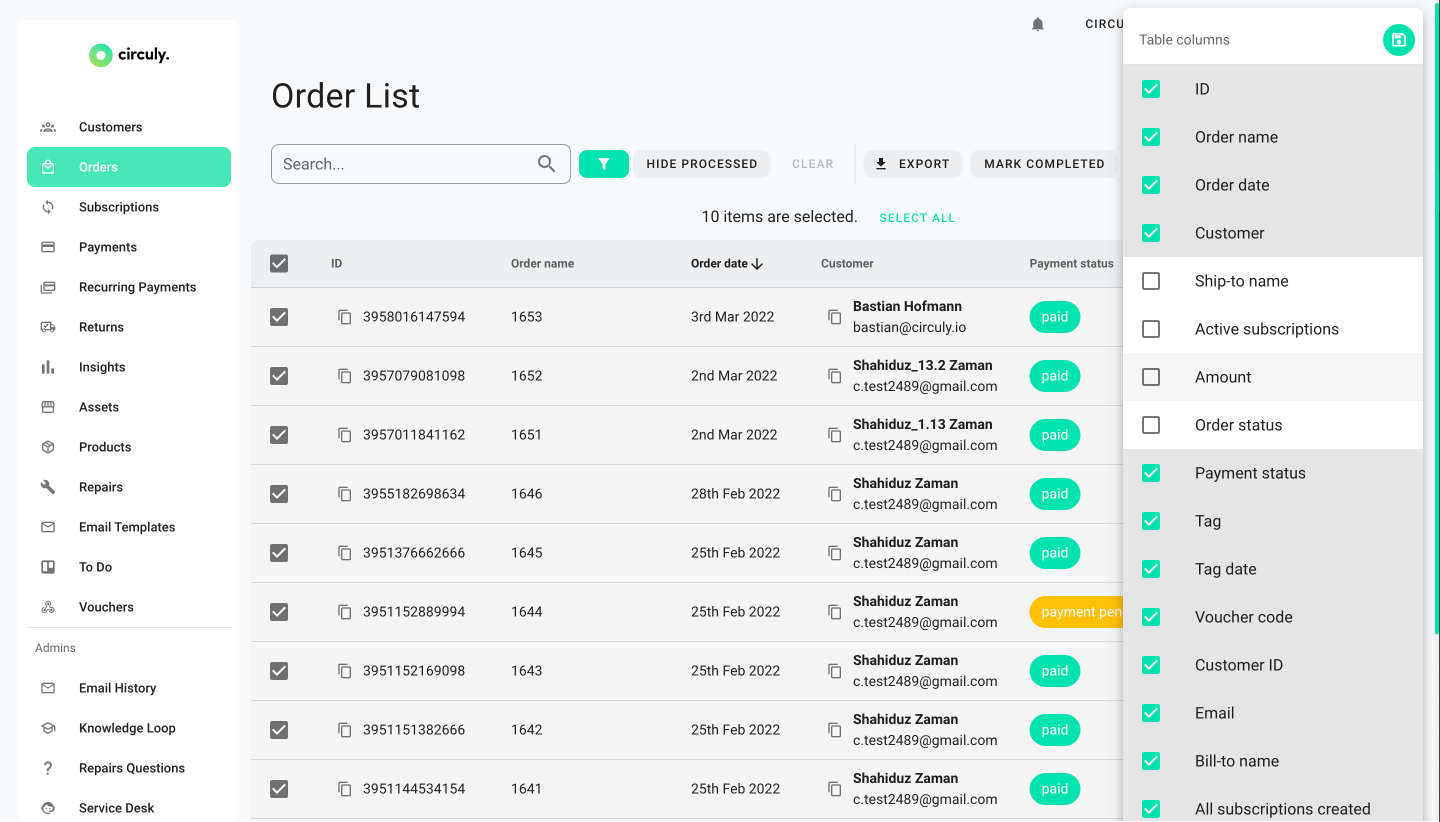
- Once you are done, click on the little floppy icon on the right to save your selection.
- Click anywhere else on the screen to exit out of the Table columns window.

