Early cancellation period
Introduction
Early cancellation refers to a customer's legal right to cancel their subscription shortly after it starts—commonly within 14 days in countries like Germany. circuly supports this process through the Customer Self-Service Portal and allows you to automate nearly every step while remaining fully compliant.
This article explains how early cancellations work, what your customer sees, and how you can set up the logic and communication behind the scenes in the circuly Hub.
Feature Overview
When early cancellation is enabled in circuly, customers who cancel within the defined period are presented with two return options:
- Immediately
- After minimum subscription duration
Each choice leads to a different flow within circuly, affecting subscription status, customer communication, and return handling.
Early cancellation requests can be made directly in the Customer Self-Service Portal, provided that the "Cancel now" button is visible.
Process Overview
How early cancellation works for customers
- The customer logs into the Self-Service Portal.
- They click on “Cancel subscription” from the subscription action dropdown.
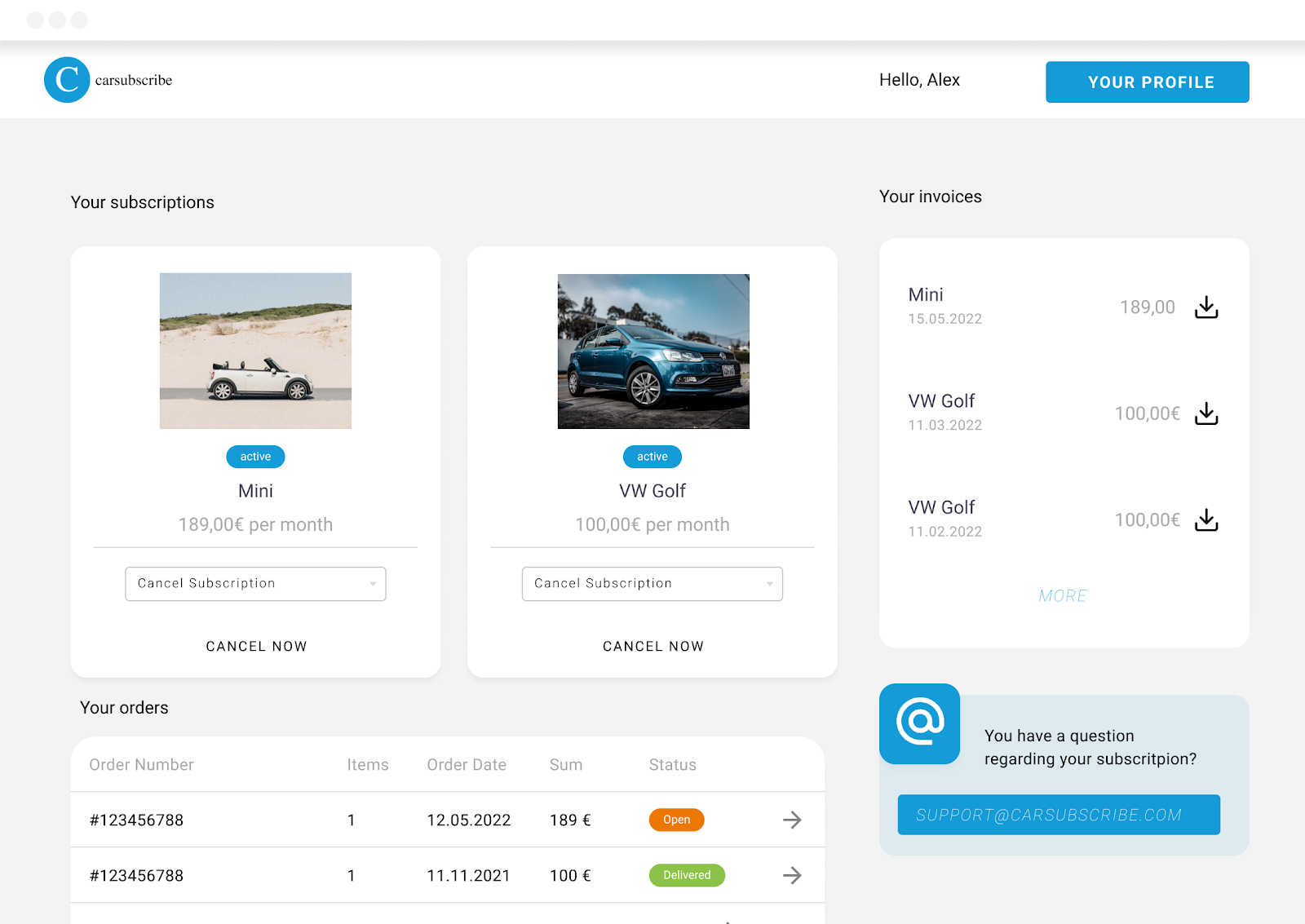
- A window slides in, where the customer selects a cancellation type (normal or extraordinary).
- Based on their selection, a list of cancellation reasons appears.
- circuly checks if the request is within the early cancellation period.
- If within the period: two return options are shown—“Immediately” or “After minimum duration.

- If outside the period: only the option to submit a cancellation request is shown
Option 1: Return Immediately
- The order status is set to Cancelled
%20(1).png)
- The subscription status is automatically set to Pending Return
- The customer receives two emails:
- Subscription cancellation received

- Subscription pending return
- The return process begins. Either the customer sends the product back or a pickup is arranged
- Once the product is received, you mark the subscription as returned in the Returns tab
Option 2: Return After Minimum Duration
- The order status is updated to Cancellation Requested
- The customer continues using the product and paying for the subscription
- Near the subscription end date, circuly sends:
- Subscription almost over email
- Once the end date is reached: Subscription pending return email
- The subscription status is then set to Pending Return
- You or the customer initiate the product return
- Once the product is received, the subscription is manually marked as returned
Step-by-Step Setup Guide
1. Define the Early Cancellation Period
This defines the time window (e.g., 14 days) during which early cancellation options are available.
How to set it:
- Go to:
Settings > Subscriptions > Cancel subscription > Early cancellation period - Enter the number of days (e.g., 14)
circuly will use this value to determine whether the customer is still within the allowed period when they initiate a cancellation.
2. Set Up Cancellation Reasons
Customers must select a cancellation type and reason when cancelling.
How to configure:
- Go to:
Settings > Subscriptions > Cancellation reasons - Click the
+icon to add reasons under:- Normal cancellation
- Extraordinary cancellation
These reasons help you understand customer churn and can be used for internal reporting or churn prevention efforts.
3. Show the “Cancel Now” Button in the Self-Service Portal
If the “Cancel now” option is hidden, customers won’t be able to start the cancellation process themselves.
How to enable:
- Go to:
Settings > Customer login > Features > Hide cancel now - Disable the switch
In Germany, a cancellation button is legally required.
4. Add a Support Email Address (Optional)
This email is displayed in the Self-Service Portal as a way for customers to reach out.
How to set it:
- Go to:
Settings > Customer login > General > Support email address - Add your contact email
This address is only for display. It does not trigger automation if customers send a cancellation request via email.
5. Add a Customer Care Email Address
This email address receives system notifications, including cancellation requests.
How to set it:
- Go to:
Settings > Company Settings > Base setup > Customer care email address - Add your internal team’s contact email
circuly will use this to notify you whenever a cancellation request is submitted.
6. (Optional) Enable Pickup Date Selector
If you offer product pickup, show a calendar so the customer can select a date.
How to enable:
- Go to:
Settings > Customer login > Cancel options > Pickup date - Enable the switch
To make it mandatory:
- Enable the Require pickup date switch below it
7. (Optional) Automate Refunds for Early Cancellations
If a customer cancels within the early cancellation period and chooses to return the product immediately, you can refund them automatically.
How to activate:
- Enable the Auto refund immediately cancelled subscriptions setting in your cancellation settings
8. (Optional) Restock After Cancellation
To automatically update inventory in your shop system after a cancellation:
- Enable the Restock item after order cancellation setting
(See the Stock Management in circuly article for more detail)

