Connect Adyen to circuly
Setup Instructions
To connect Adyen to circuly follow the steps given below:
- Login to your circuly operations backend > Go to Settings > Company Settings > BASE SETUP > Payment system > Select “Adyen” as the Payment Service Provider from the dropdown list.
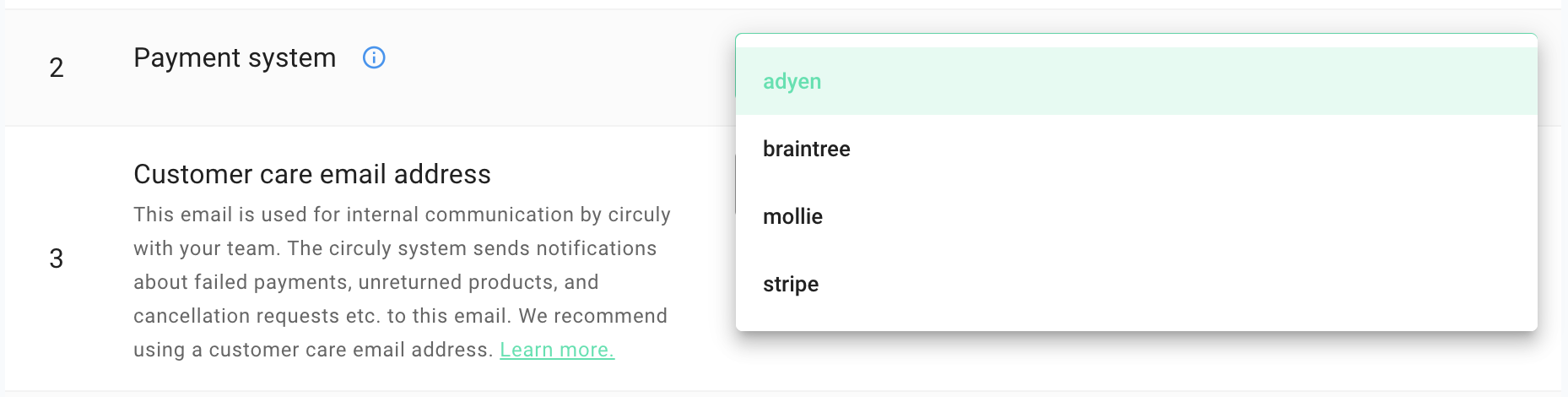
- Next, login to your Adyen account > In the left navigation bar, click on Developers > And then click on API credentials.

- In the API credentials window > Click on the button that says Create new credential.

- In the Create API credential window > Select Web service user as the Credential type > And click on the Create credential button.
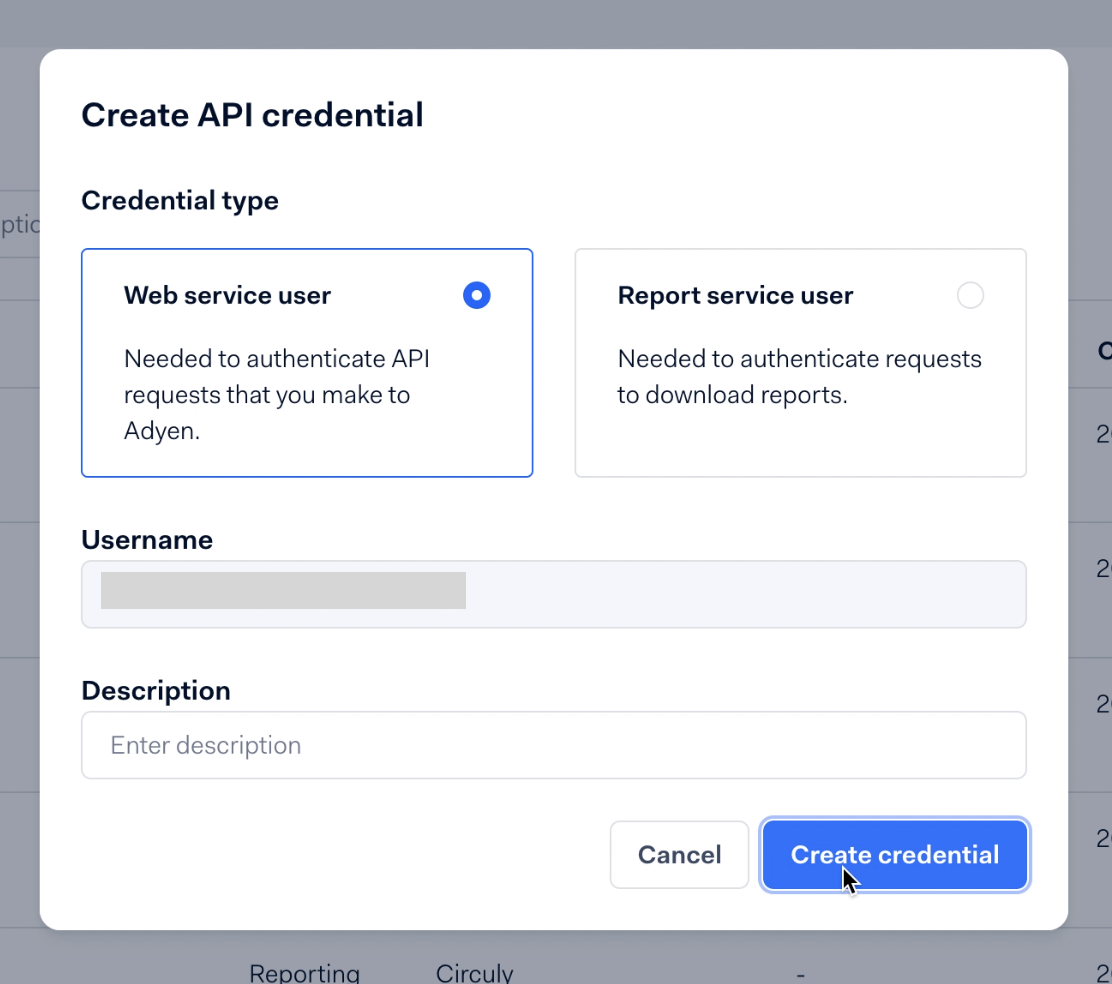
- In the Configure API credential window > Start with adding a Description (for example ref. circuly)
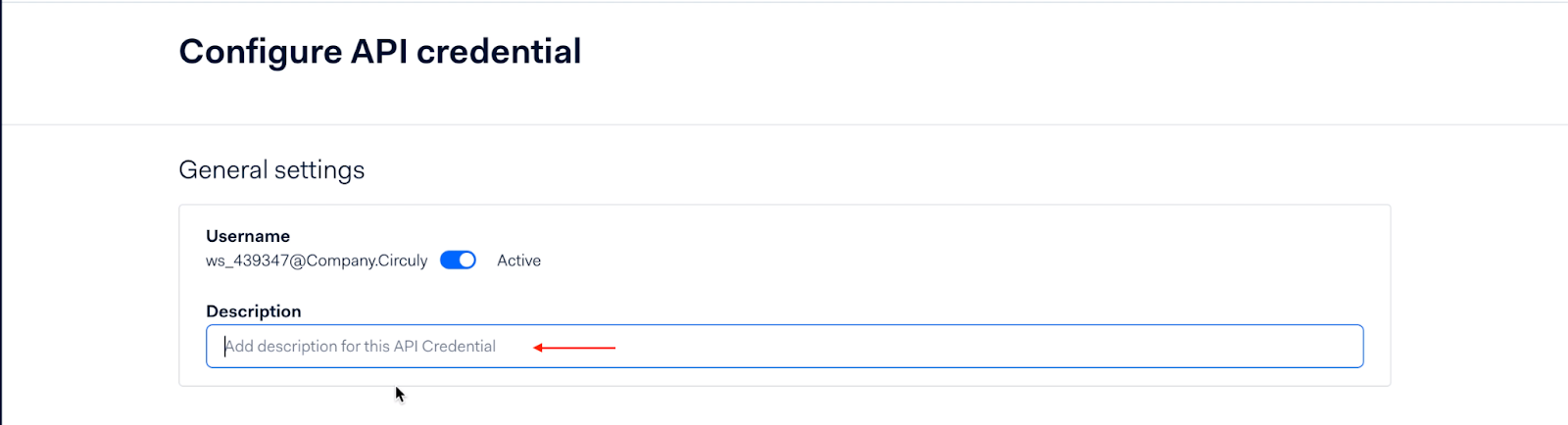
- In the same window > Scroll down to Server settings > Switch to the API key tab > Click on the Generate API key button (if the field is blank.) > And finally copy the keys by clicking on the copy/paste icon.
If the API keys field has a value then copy the keys by clicking on the copy/paste icon.

- Then go back to your circuly operations backend > Click on the Settings tab > From the settings menu select Setup & Design > CHECKOUT SETUP > Paste the copied API keys in the Adyen API key input field.

- After pasting the API keys > Go back to you Adyen account > Scroll down to Client settings > Switch to the Client keys tab > Click on the Generate client key button (if the field is blank.) > And finally copy the keys by clicking on the copy/paste icon.
If the Clint keys field has a value then copy the keys by clicking on the copy/paste icon.
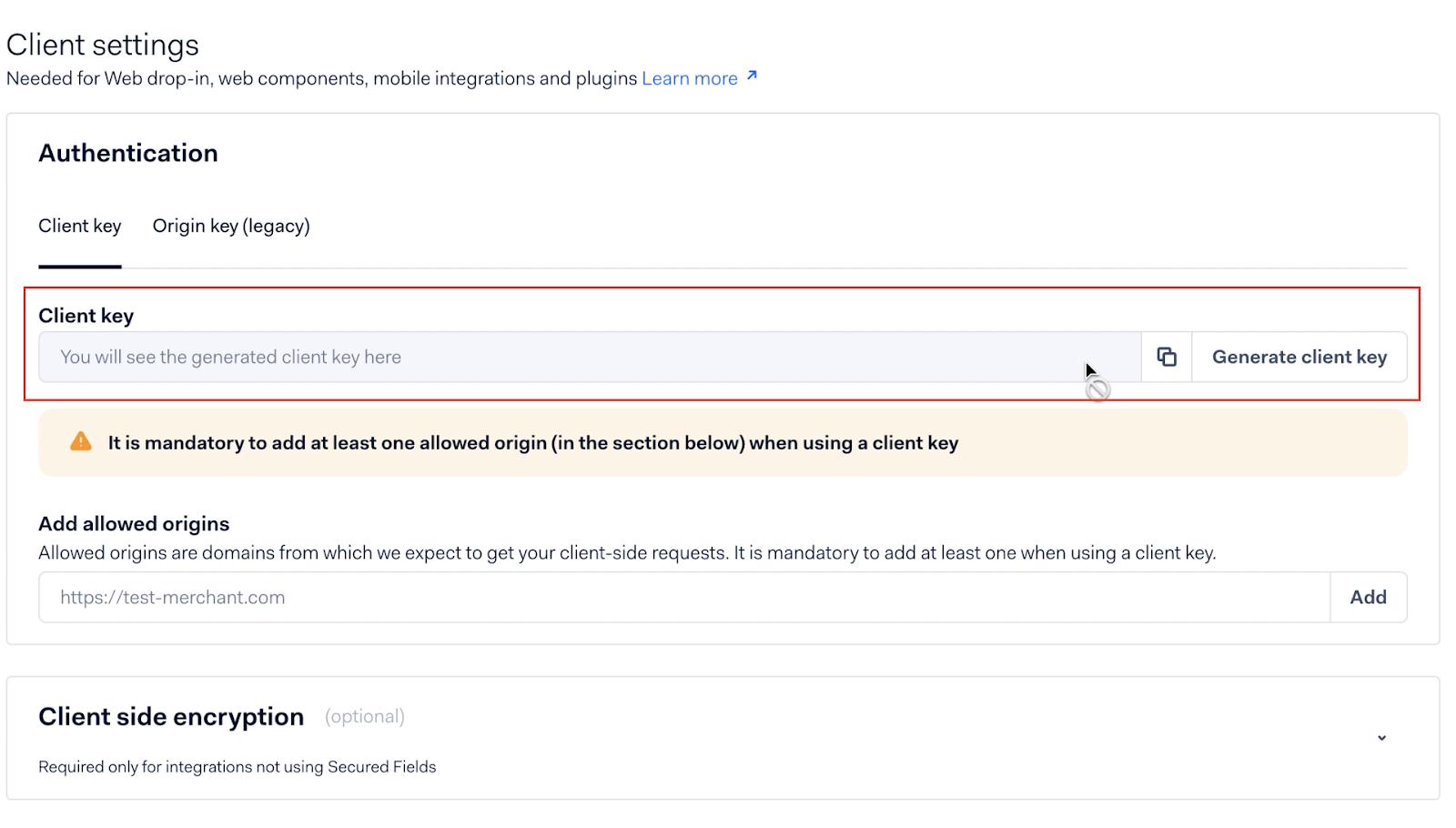
- Go to the circuly operations backend > In the Design & Setup settings > Scroll down to SHOPSYSTEM - ADYEN > Paste the copied Client keys in the Adyen Client key input field.
- After pasting the client keys > Go back to your Adyen account > Add allowed origins > Add our checkout URLs (PROD & DEV).
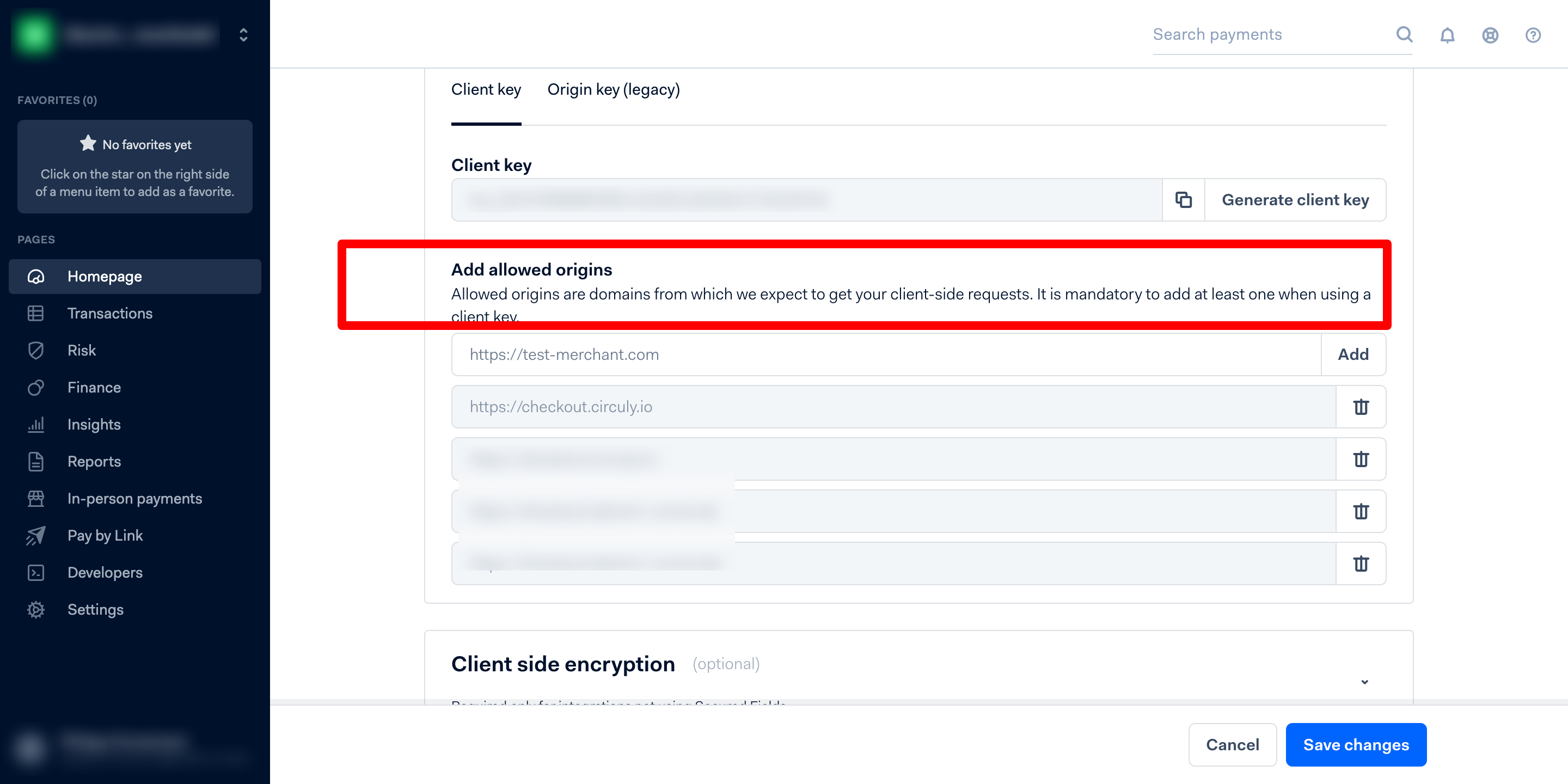
- Navigate to Developers in the left navigation bar > Click on Webhooks.
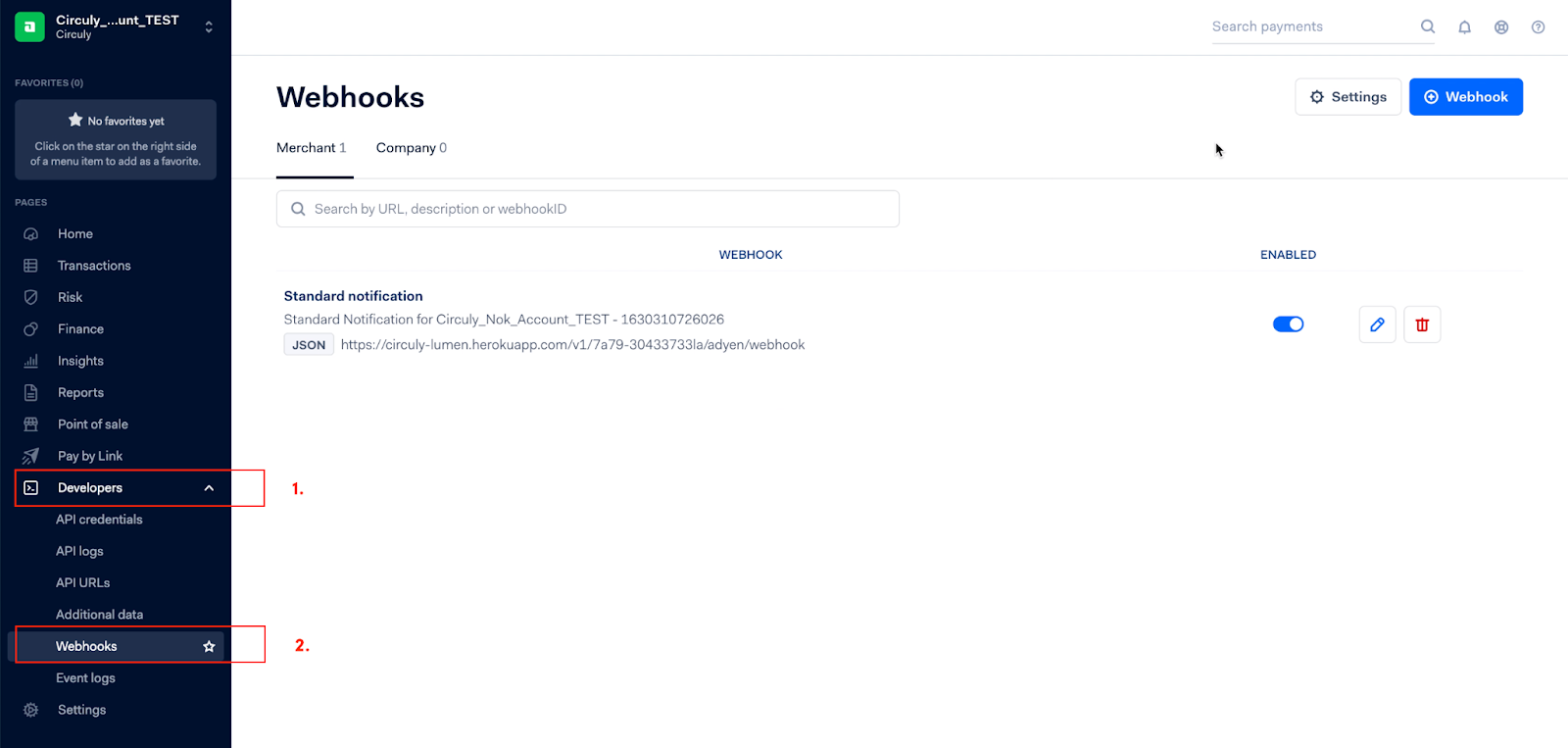
- In the Webhooks window > Click on the button that says Webhook (see the image below for reference).

- In the Create new webhook window > Select Standard notification under Recommended webhooks by clicking on the Add button.
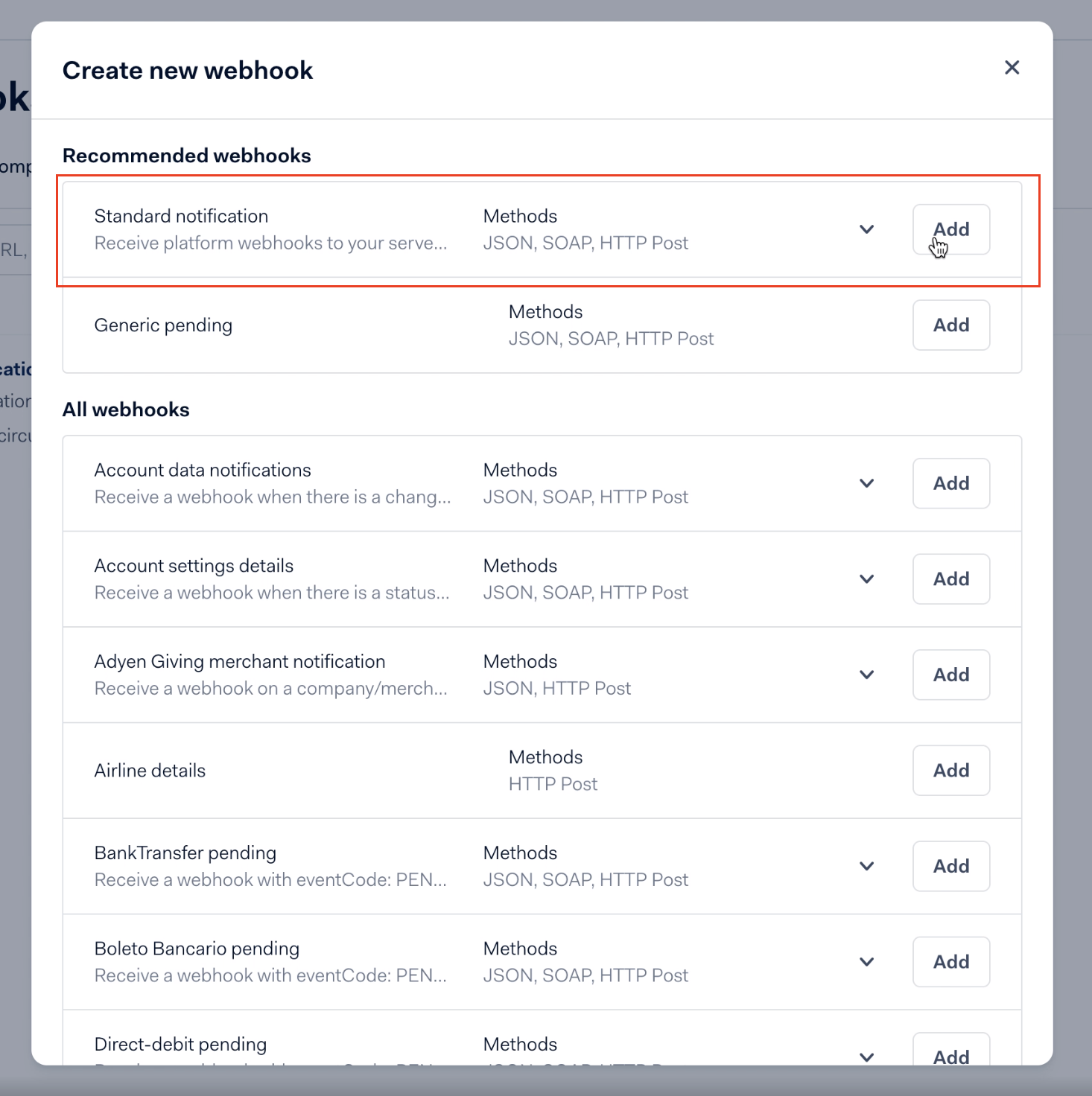
- In the Standard notification window > Add a meaningful description in the Description input field.
- In the Server configuration input field please set:
URL: Add the webhook server URL provided by circuly.
Method: JSON
Encryption Protocol: TLSv1.2
Click on Apply
.png)
- Then scroll down to Security > Expand HMAC keys by clicking on it > Click on Generate > Copy the keys by clicking on the copy/paste icon.
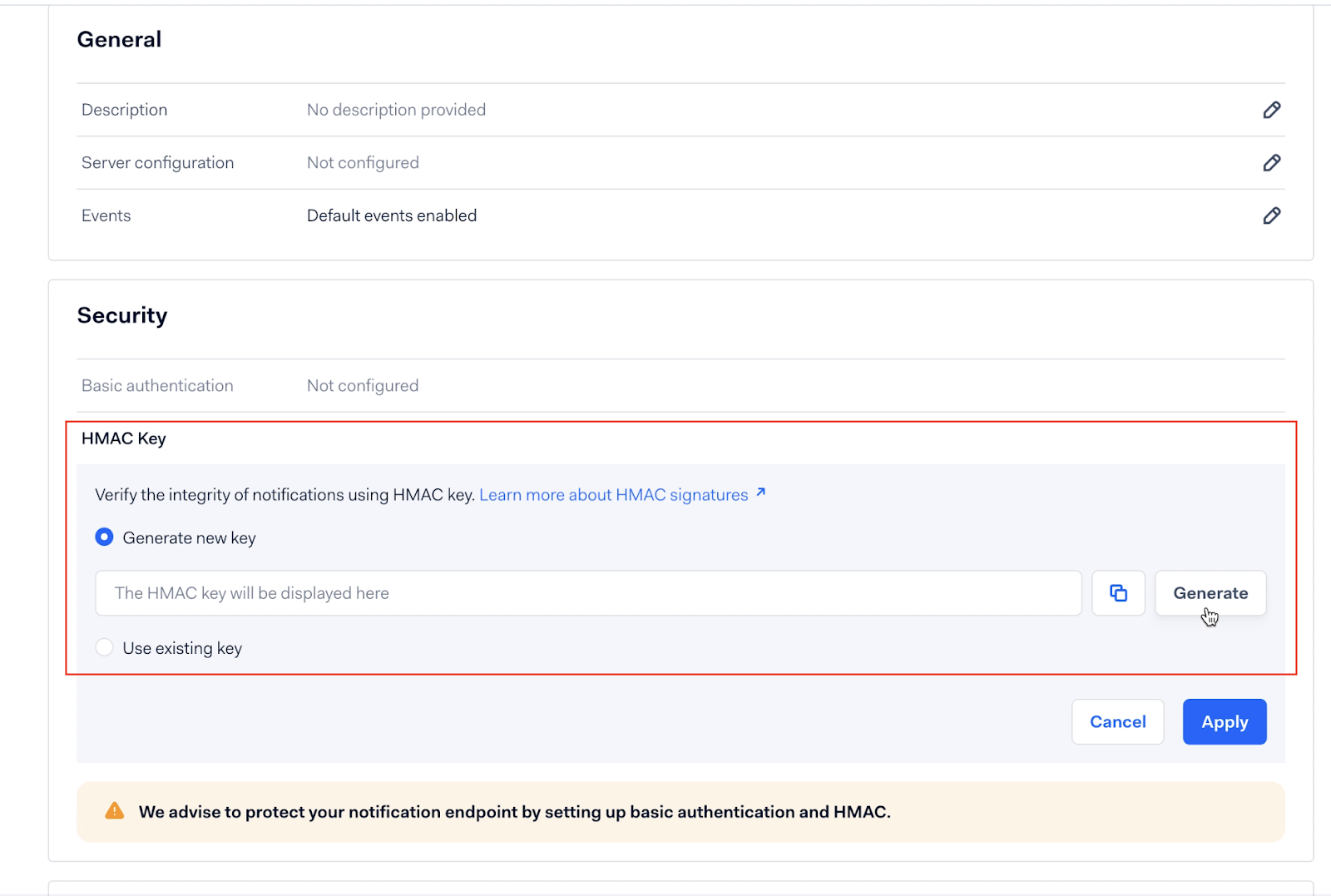
- After copying the keys > Go back to the circuly Operations Backend > Paste the copied HMAC keys in the HMAC generated by webhook input field.

- Return to your Adyen Account > Go to Settings > Account Settings > Under General set the Capture delay setting to Manual.
.png)
- The last task on the list is to add the Merchant name for which you need to go back to your Adyen account > Click on your Profile icon on the top left > Click on the copy/paste icon to copy your merchant name.
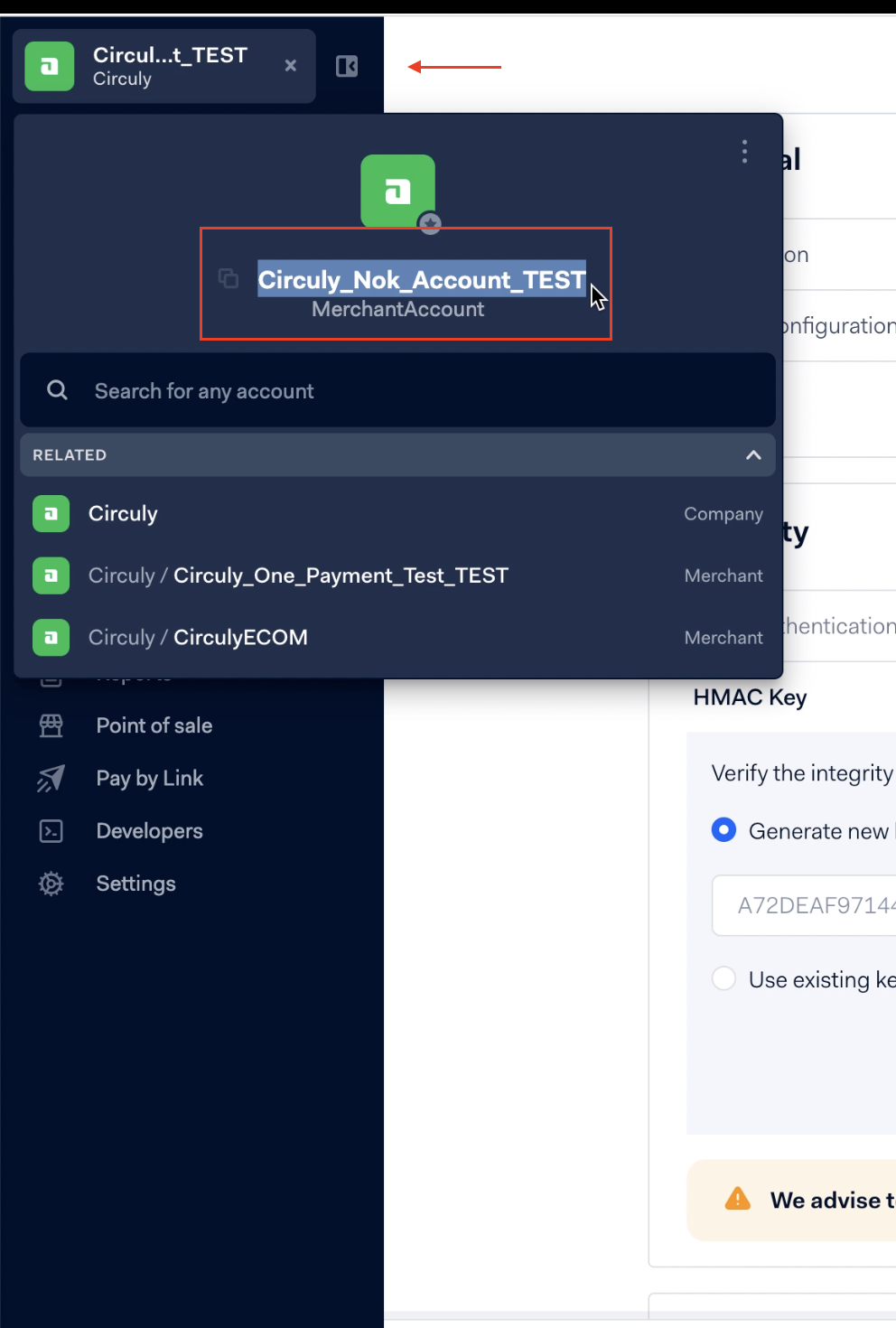
- Go back to the circuly Operations Backend > Paste the copied Merchant name in the Merchant name input field.

Your Adyen account is now connected to circuly.

