Create vouchers in the circuly Hub
Introduction
Vouchers are a common and powerful tool in eCommerce. They allow businesses to attract new customers, increase conversion rates, reward loyalty, and re-engage inactive users. In traditional retail, vouchers are often used for seasonal promotions, special events, or customer acquisition campaigns.
For subscription businesses dealing with physical products, vouchers play an even more strategic role. They can lower the barrier to entry for first-time subscribers, incentivize upgrades, or encourage longer subscription commitments. Since recurring revenue depends heavily on customer retention, well-structured voucher campaigns can boost lifetime value while keeping acquisition costs under control.
In circuly, you can create vouchers directly in the circuly Hub. The voucher creation feature lets you customise parameters such as validity period, discount type and amount, product restrictions, and customer-specific limits—giving you full control over how discounts are applied.
Step-by-step guide
- In your circuly Hub, navigate to the Vouchers tab in the left navigation bar.
- Click on the + Create voucher button.
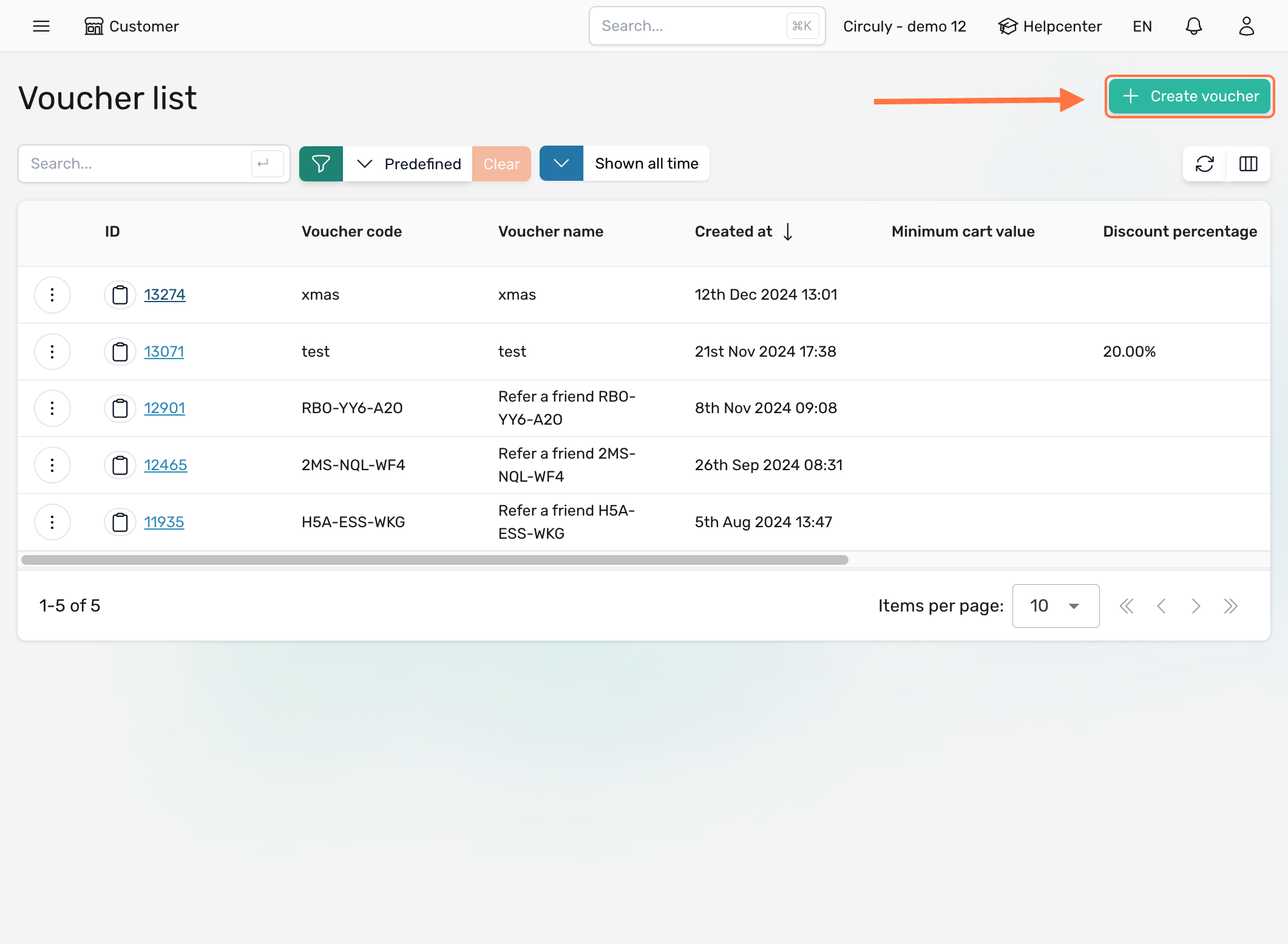
- In the Create Voucher window, fill in the details for your voucher.
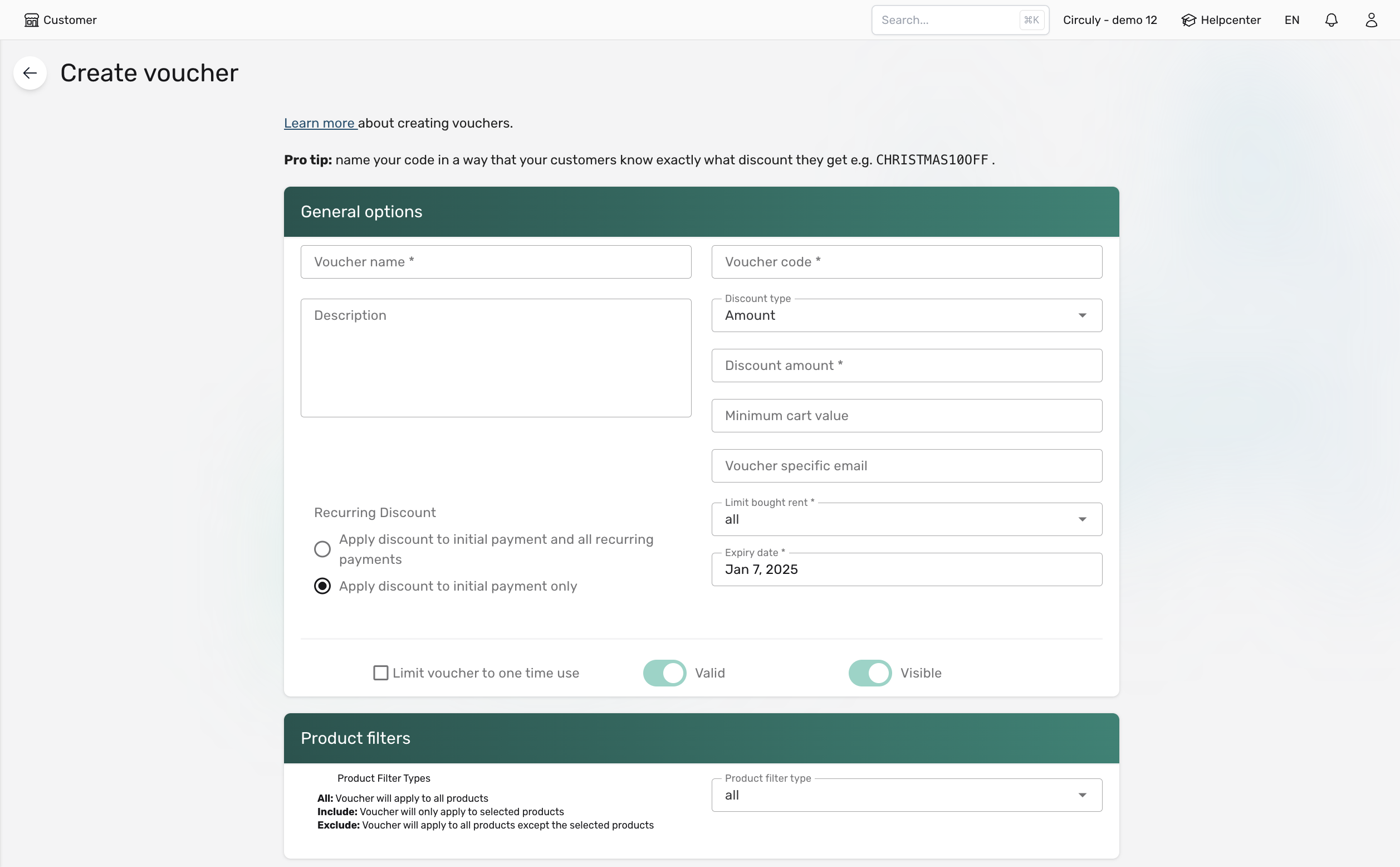
- Click Create voucher to save it.
The new voucher will now appear in the Voucher List.
To copy a voucher code, hover over the voucher of your choice and click the copy icon under Voucher Code.
Explanation of input fields
Voucher Name
- Internal name for identifying the voucher.
- Recommended: create a naming guide for consistency.
- Not visible to customers.
Description
- Internal description outlining the voucher’s purpose or use case.
- Helps team members understand context at a glance.
- Not visible to customers.
Voucher Code
- The code customers will enter during checkout.
- Can include letters, numbers, and special characters.
- Best practice: use descriptive/actionable codes (e.g.,
10%BIGDISCOUNT,20%LASTOFFER) to drive urgency and conversions.
Discount Type
- Choose between a fixed amount (e.g., €30) or a percentage (e.g., 20%).
Discount Amount
- Enter the discount value based on the selected type.
Minimum Cart Value
- Optional field to restrict usage unless the cart meets or exceeds the entered value.
Voucher-Specific Email
- Restrict voucher usage to a single customer email address.
Limit Bought/Rent
- Define which products the voucher applies to:
- All → usable for all products
- Bought → usable only for one-time purchase products
- Rent → usable only for subscription/rental products
Recurring Discount
- Choose how the discount applies in subscriptions:
- Initial and all recurring payments → applies to every transaction in the subscription.
- Initial payment only → applies once to the first payment.
Expiry Date
- Set the expiration date for the voucher.
Limit Voucher to One-Time Use
- Restrict the voucher to a single use per customer, without tying it to a specific email.
Valid Checkbox
- Toggle whether the voucher is active (checked) or inactive (unchecked).
Product Filters
- Restrict voucher usage to specific products.
- Include → voucher can only be applied to selected products.
- Exclude → voucher cannot be applied to selected products.
What happens next
Once created, vouchers can be shared with customers via marketing campaigns, emails, or directly within your sales process. When a customer enters the vo
Best practices for using vouchers
Lower the Entry Barrier (Acquisition)
Use one-time discount vouchers to make the first payment more attractive. For example, offering “50% off the first month” can help hesitant customers try out your product without committing to the full cost upfront.
Retention & Preventing Churn
Vouchers are not just for acquisition—they’re also a powerful tool for keeping customers at the end of their subscription cycle. When you know a subscription is about to end, you can use vouchers to:
- Encourage renewals (e.g., “Get 10% off if you extend your subscription for another 3 months”).
- Promote upgrades (e.g., “Upgrade to the premium stroller model with a €50 discount”).
- Enable product swaps (e.g., “Switch from a baby stroller to a toddler bike with a special discount”).
This keeps customers in your ecosystem longer and reduces churn.
Target Customer Segments
Use email-restricted vouchers for exclusive offers, such as rewarding loyal customers with discounts on upgrades or accessories.
Promote Seasonal or Time-Limited Offers
Combine vouchers with expiry dates to create urgency. For example, “10% off subscriptions signed before December 31st” can help boost end-of-year sign-ups.
Upsell & Cross-Sell Physical Products
Use product-specific vouchers to promote bundles or new product lines. Example: “Subscribe to a bike and get 20% off a helmet rental.”

