Export Data from the circuly Hub
Introduction
If you need to work with data outside circuly—perhaps to generate reports, share insights with your team, or import data into another system—you can export information directly from any main tab in the Operations Backend.
How Exporting Works
You can export data from the following tabs:
- Orders
- Subscriptions
- Transactions
- Customers
- Assets
- Returns
The export is initiated from the list view and once complete, a downloadable CSV file becomes available via the notification panel.
Step-by-Step Export Guide
Step 1: Select the Tab
Navigate to the tab from which you want to export data (e.g., Orders, Subscriptions, etc.).
Step 2: Click the Export Button
In the top-right corner of the list view, click the Export button.
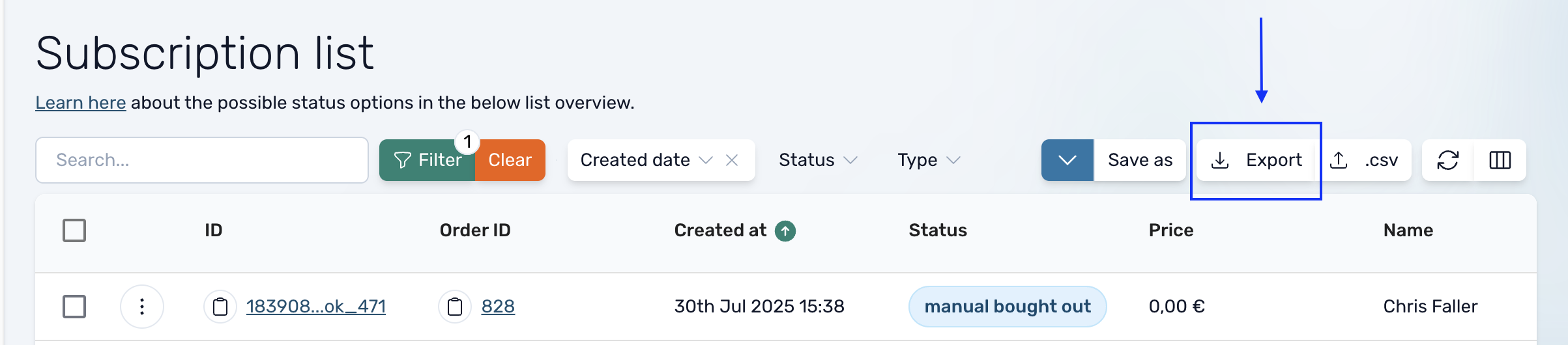
Step 3: Wait for the Export to Process
A small window will pop up saying, “Export underway. You will be notified when the export is ready to download.”
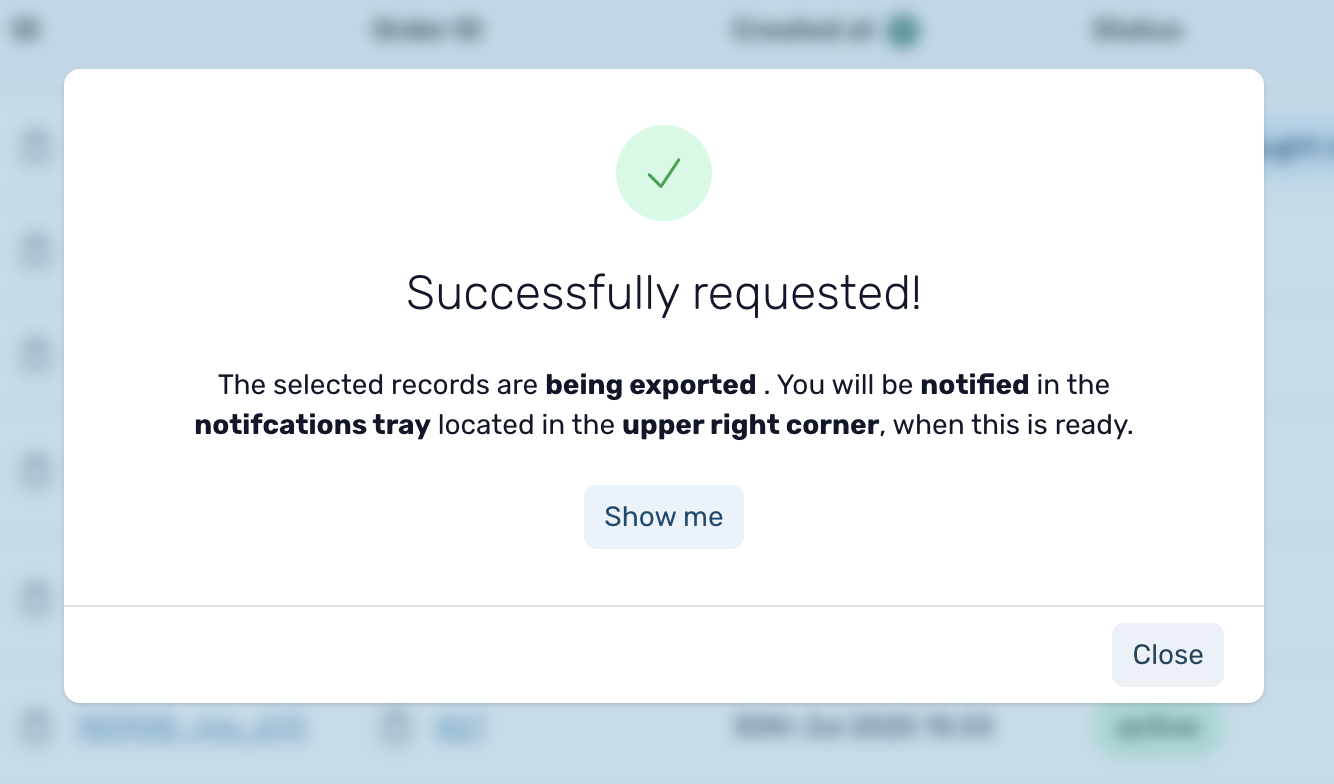
This message refers to an in-app notification, not an email.
Step 4: Download the File
Once the export is complete, a notification will appear in the Notifications Panel (bell icon in the top-right corner of the backend).
Click the notification to open the download window, then click the Download CSV button to retrieve your file.
Troubleshooting Tip
If you don’t see the export notification:
- Your session may have timed out.
- Simply log in again and recheck the notification panel.

