Change or Extend the Subscription Duration
Subscriptions in circuly come with a predefined duration, but sometimes your customers may want to extend or modify their subscription. circuly offers two primary ways to manage subscription duration changes—Extend Subscription and Change Subscription Duration—depending on whether you only want to change the end date or also adjust pricing.
Introduction
Whether customers want to continue enjoying their product for longer or need a price adjustment with a duration change, circuly provides you with flexible options to handle subscription modifications quickly and easily. This article covers when and how to use each available function.
Feature Overview
circuly provides two core options to modify subscription duration:
- Extend Subscription: Only changes the subscription’s end date without affecting the subscription price or payment terms.
- Change Subscription Duration: Allows you to change the end date, adjust the pricing, update the total amount, or even change the billing cycle (e.g., from monthly to yearly).
Use Cases
Scenario 1: Customer requests to extend the subscription without price change
→ Use the Extend Subscription function.
Scenario 2: Customer changes their mind and wants to undo the extension
→ Use the Change Subscription Duration function to revert to the original duration.
Scenario 3: Customer wants to change subscription duration and price
→ Use the Change Subscription Duration function.
Setup Guide
1. Change Subscription Duration
If you need to adjust not just the duration, but also pricing, billing interval, or other payment attributes, follow these steps:
Steps:
- Go to the Subscriptions tab.
- Find the subscription to be changed.
- Scroll right and click the three dots (⋮).
- Select Change subscription attributes.
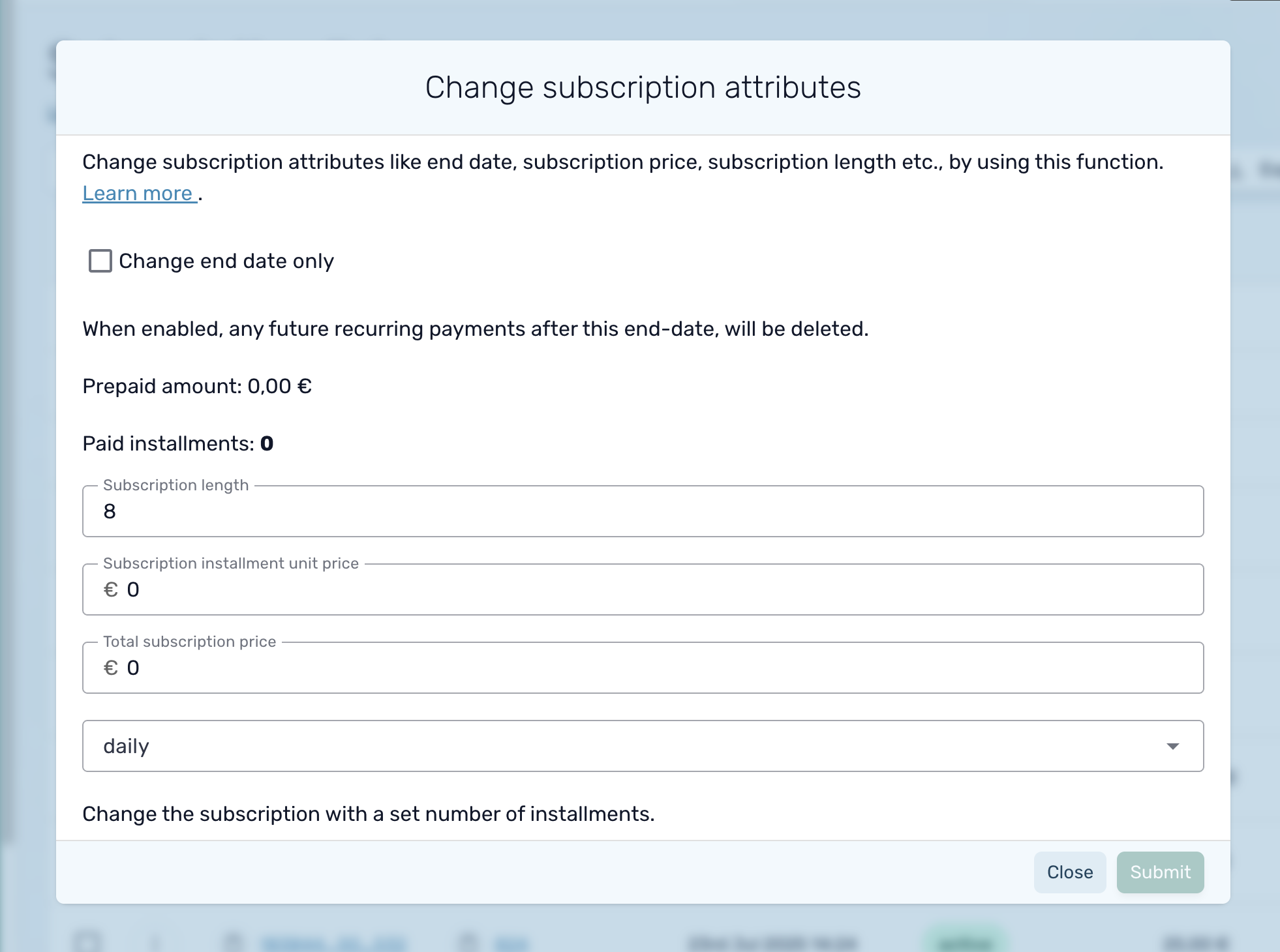
In the pop-up window:
- To only change the end date: check the box "Change end date only".
- To change duration: update the Subscription length field.
- To change price per payment: edit Subscription installment price.
- To change total contract value: update Total subscription price.
- To change billing interval: choose from monthly, yearly, weekly, or daily.
Click Submit to apply the update.
You can also access these settings from the Subscription Overview by clicking the three-dot menu in the top-right corner.
2. Extend Subscription Duration (Only End Date)
If you only want to extend the subscription without touching prices or billing intervals:
Steps:
- Go to the Subscriptions tab.
- Find the relevant subscription.
- Click the three dots (⋮) and choose Extend subscription.
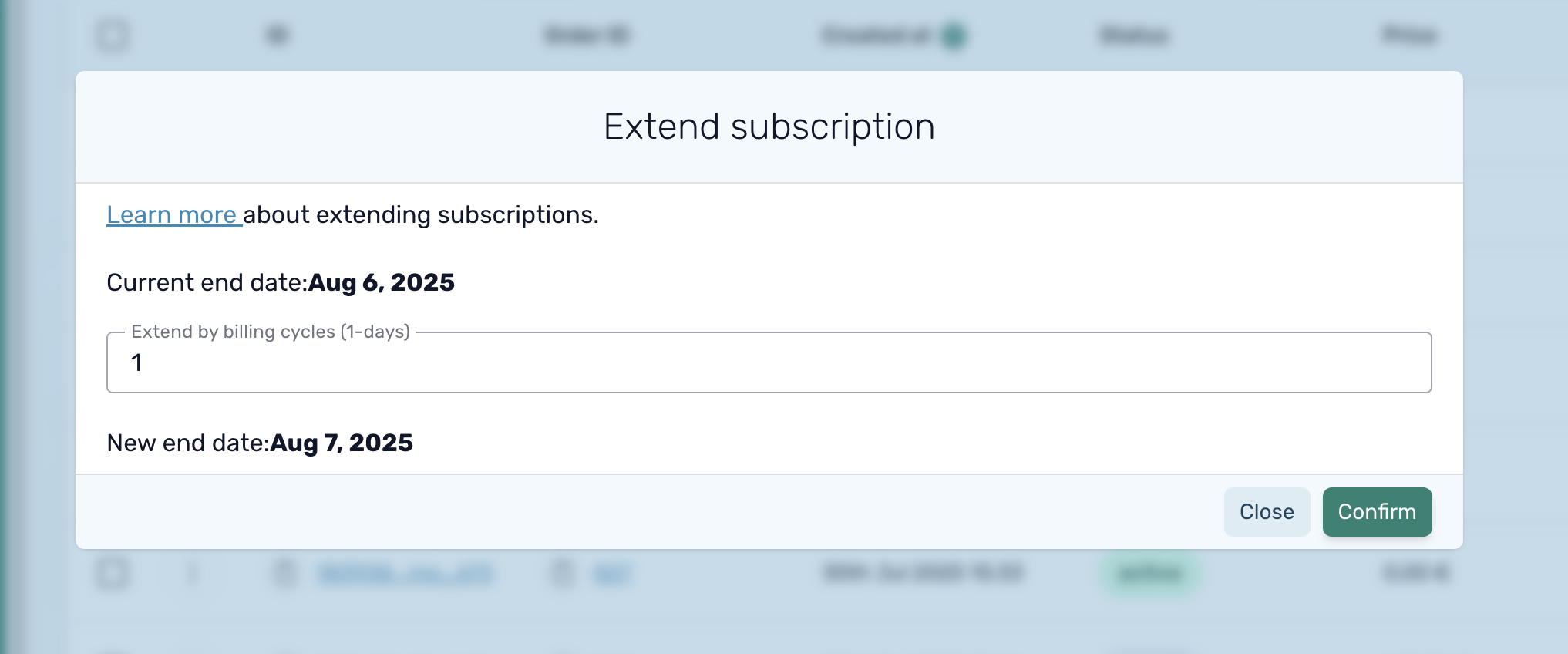
- In the new window, enter the updated end date.
- Click Confirm.
This keeps all other subscription details unchanged.
You can also extend from within the Subscription Overview by clicking the three-dot menu in the top-right corner.
3. Revert an Extension
If a customer changes their mind about the extension, you can restore the original end date using the Change Subscription Duration function.
Follow the same steps as in Change Subscription Duration and simply enter the original values.

