How to Retry a Failed Payment?
Introduction
A common situation in subscription e-commerce is dealing with failed recurring payments. Customers may miss a payment for a number of reasons — from insufficient funds to expired cards — and handling those cases efficiently is critical for healthy subscription operations.
Feature overview
When a recurring payment fails, the circuly system automatically attempts to retry the payment based on the settings you define. This reduces the need for manual work and ensures revenue collection doesn’t stop due to temporary issues.
Typical reasons for payment failure
- Expired card details
- Insufficient funds
- The customer’s bank blocked the charge (fraud prevention)
The exact reason is displayed in the Recurring Payment List under the Failed Reason column. This is the same reason shown in your Payment Service Provider (PSP) dashboard.
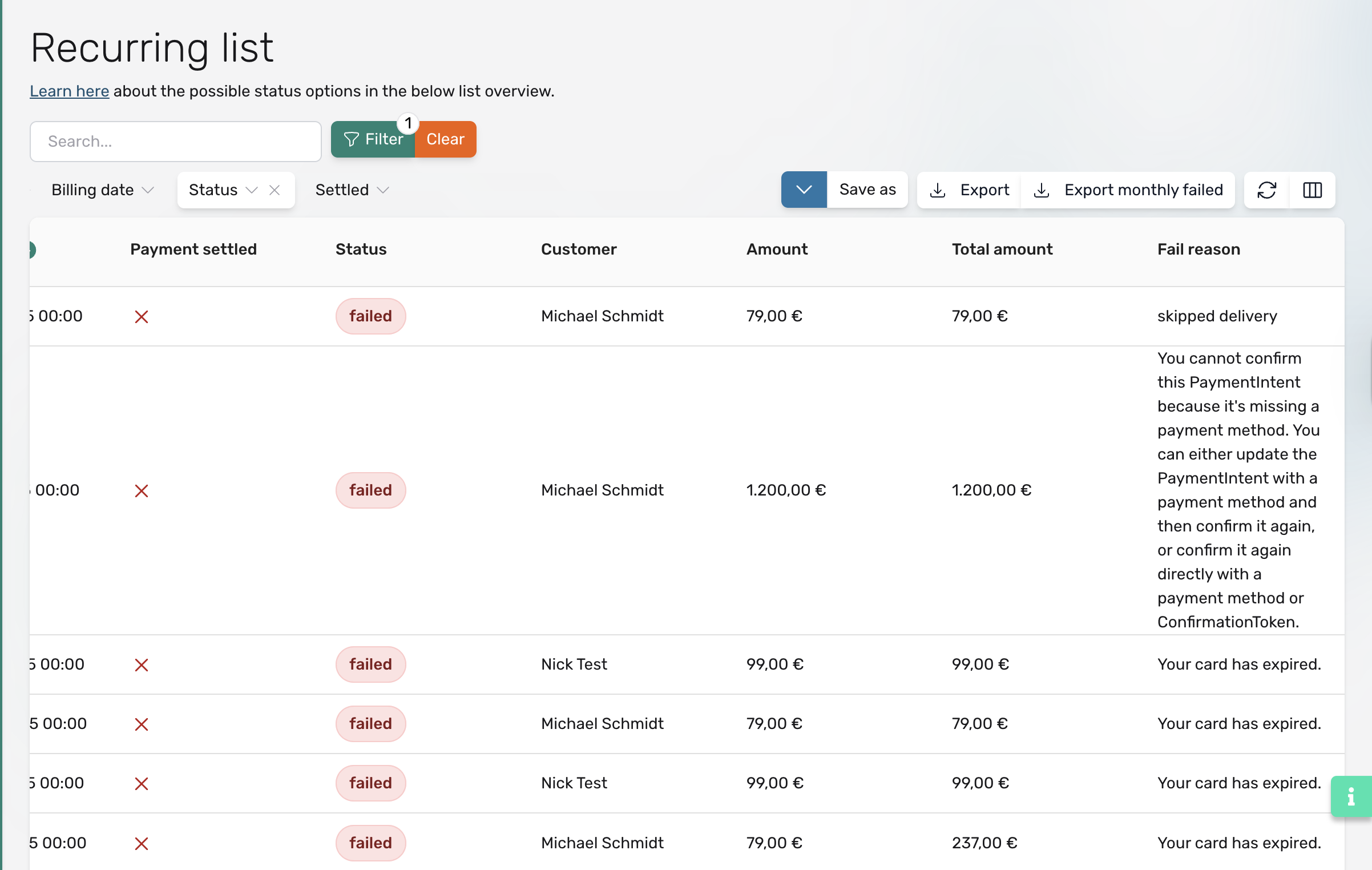
Important:
If the Payment Settled column shows “X" (a cross) this does not mean the payment failed. It just means the payment hasn’t been charged or settled yet (e.g. the charge date is in the future).
What happens when a payment fails?
If your settings allow it, circuly will retry the payment automatically. This can include:
- Number of retry attempts
- Time between each retry
- Whether or not the customer is notified
- Auto-cancelling the subscription if multiple retries fail
These actions are powered by the settings below.
Settings for handling failed payments
Follow this guide on failed payment settings.
What If the payment still fails after the final retry?
If the last retry fails:
- The payment stays in failed status.
- Your customer support team is notified via email, so they can follow up.
Retrying failed payments manually
Yes, you can retry failed recurring payments manually, even after all automatic attempts are exhausted.
How to retry manually:
- Go to the Subscriptions tab.
- Search for the subscription with the failed payment.
- Scroll to RECURRING PAYMENTS in the subscription details.
- Locate the payment with status failed under Payment Settled.
- Click the three dots > Select Charge Recurring Payment.
- Accept the terms and press CHARGE xx.xx €.
The payment status will now update to “Yes” under Payment Settled.
When should you retry manually?
Only retry a payment manually when:
- The customer has confirmed that their payment method has been updated.
- You’ve coordinated the retry directly with the customer.

