How to Send Out Emails Manually?
In certain situations—such as when a customer claims they didn’t receive an email or has changed their email address—you may need to resend system-generated emails manually. circuly enables this via dedicated sections in the circuly Operations Backend.
Introduction
Customers sometimes miss important communication, such as order confirmations, return instructions, or payment receipts. To handle such cases, circuly allows you to manually trigger emails from three areas:
- Orders
- Subscriptions
- Transactions
Manual email sending is possible wherever you see the email icon (📧) in the upper right corner of the detail view.
When to Use This Feature
This functionality is useful in the following scenarios:
- The customer didn’t receive the automated email.
- The customer provided a new email address.
- You need to resend a specific communication for clarity or record keeping.
Where You Can Send Emails From
You can manually send emails from the following sections in the circuly Operations Backend:
- Orders tab
- Subscriptions tab
- Transactions tab
How to Manually Send an Email
Follow these steps to resend an email manually:
- Go to the relevant tab (Orders, Subscriptions, or Transactions).
- Open the detail view of the item you want to send the email for.
- Click the airplane send icon in the top-right corner of the screen.
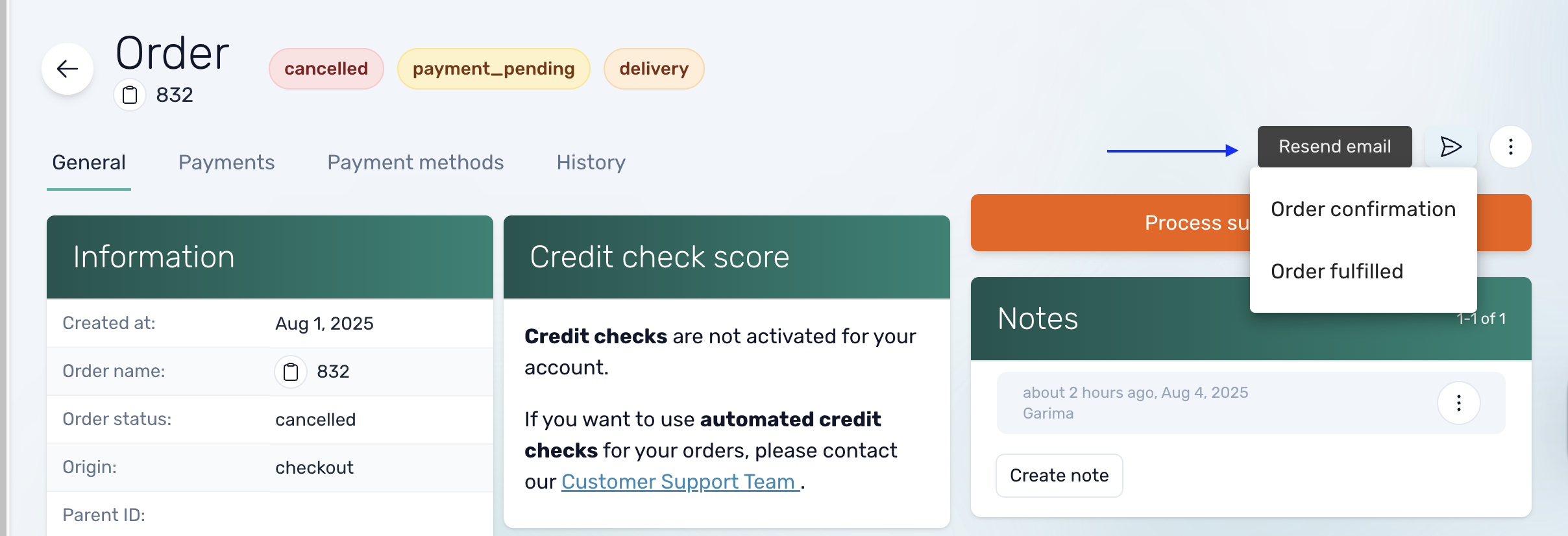
- A window will open listing all available email templates.
- Select the email you want to send (e.g., "Order Confirmation Email").
- In the Resend Email window:
- Confirm the recipient’s email address.
- If the field is empty or incorrect, enter the correct email manually.
- Optional: add a CC or BCC email address.
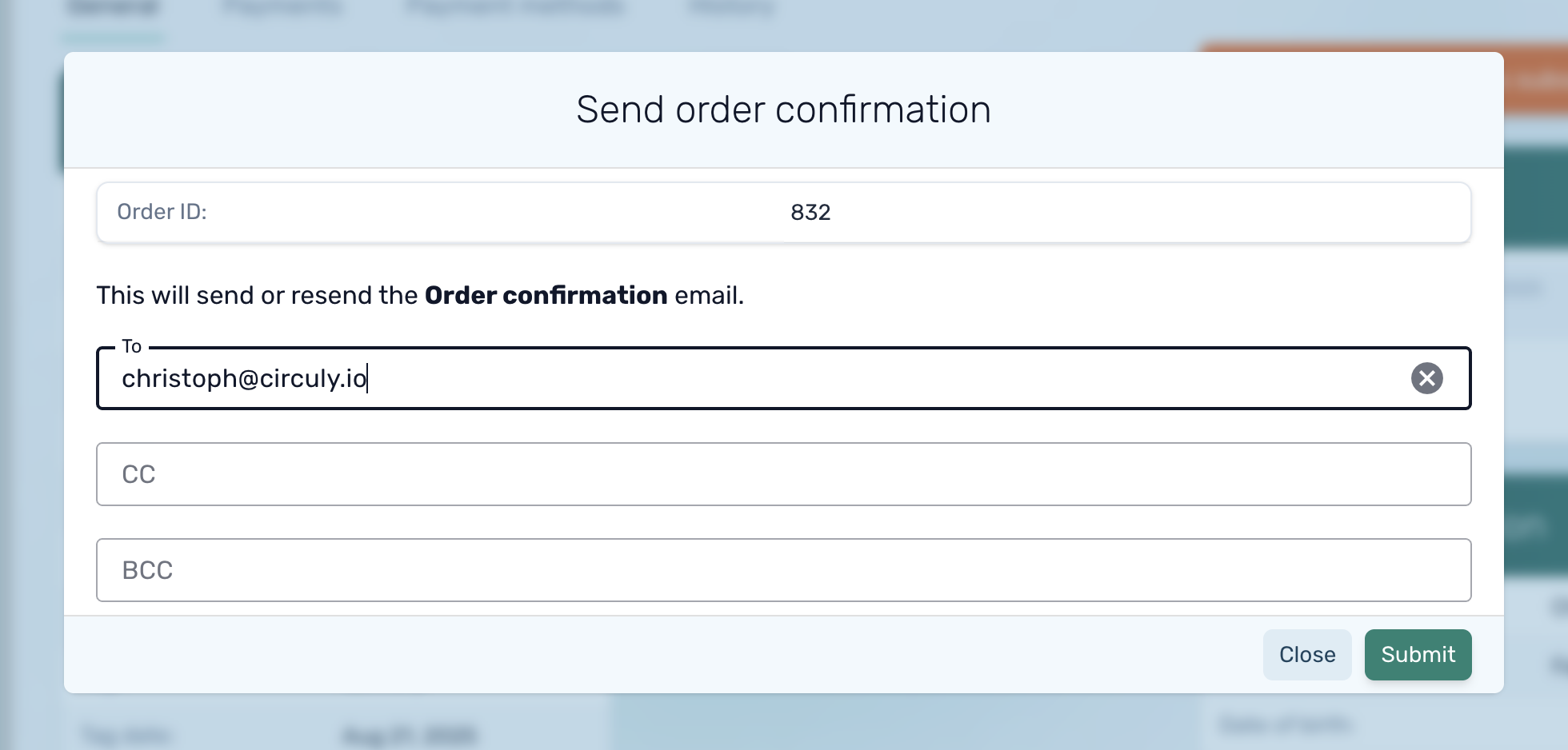
- Click "SEND". The email will be delivered immediately.
List of Emails Available for Manual Sending
Orders
- Order confirmation
- Order fulfilled
Subscriptions
- Subscription swap pending return
- Subscription activated
- Subscription cancellation received
- Subscription ended
- Subscription almost over
- Subscription reactivated
- Subscription pending return
Transactions
- Payment failed
- Payment successful

