Reactivate a Subscription
Introduction
In circuly, subscriptions may automatically or manually move into an inactive state when they reach their end date or when a customer initiates a return or cancellation request. However, there are situations where a subscription needs to be restarted—for example, when the customer does not return the product on time, or when you want to reverse a cancellation. That’s where the Reactivate Subscription feature comes into play.
Feature overview
The Reactivate Subscription feature allows circuly users to manually restart a subscription that is no longer active but still eligible for reactivation. When a subscription is reactivated:
- The subscription status is set back to “active.”
- If applicable, recurring payments resume based on prior billing logic or updated settings.
- Reactivation ensures continuity for subscriptions that were paused due to returns, swaps, or buyout considerations, but where the product remains with the customer.
Important rules for reactivation
- You can only reactivate subscriptions with the status "pending return" or "pending buyout."
- Subscriptions with the status "active," "ended," or "bought out" cannot be reactivated.
- If auto-renewal was manually turned off, it must be enabled first before the subscription can be reactivated.
- Reactivating a subscription can also restart recurring payments, depending on your settings.
Setting to review:Settings > Subscriptions > Recurring Payments > Past billing dates
This setting determines if missed recurring payments from the time the subscription was inactive should be charged once the subscription is reactivated.
Step-by-step: How to reactivate a subscription
- Log in to your circuly Hub.
- Go to the Subscriptions tab.
- Locate and select the subscription that needs to be reactivated.
- Click on the three dots to open the action menu.
- Click on "Reactivate subscription".
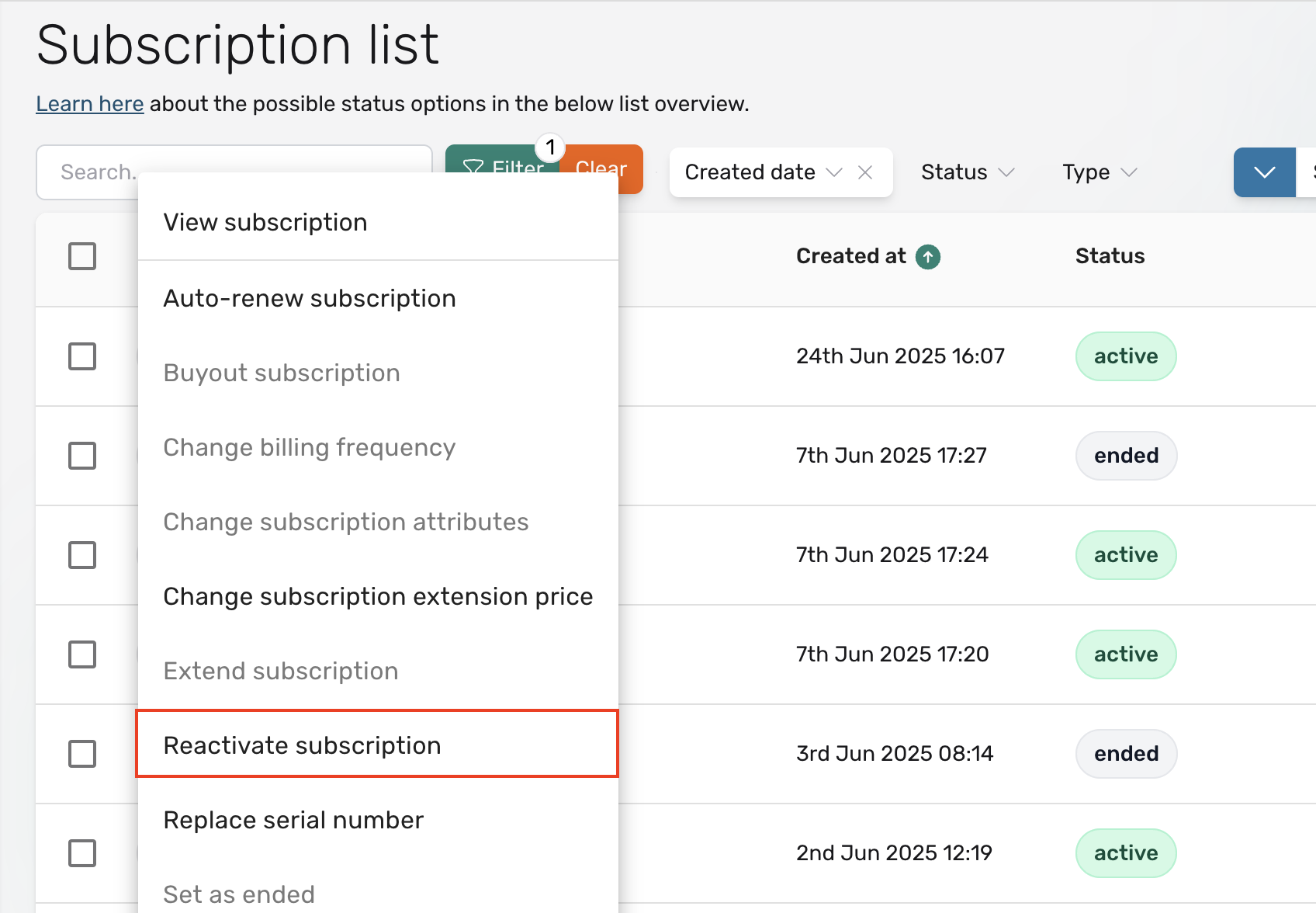
- In the Reactivate Subscription window, review the message.
- Click "CONFIRM" to complete the reactivation.
What happens after reactivation?
- The subscription status changes to “active.”
- Any planned or missed recurring payments are evaluated and triggered based on your system settings.
- The customer will be charged again if the system detects unpaid cycles (based on your past billing dates setting).

