Refund an order
Introduction
Refunds are a common part of any e-commerce business—whether you're dealing with cancellations, product issues, or customer dissatisfaction. With circuly, refunds can be managed efficiently while giving you full control over what gets refunded and how much.
circuly not only handles the transactional communication triggered by the refund but also allows you to customise the refund amount, taking into account factors like delivery costs, usage time, or repairs.
Tip: This process can also be automated using circuly’s API. See our API docs for more.
Article overview
- What is Refund Order?
- Payments that can be refunded
- Refund options
- Step-by-step guide for circuly users
What is refund order?
Refund order is a feature available in the circuly Hub that lets you refund any charged one-time payment, recurring payment, or buyout payment.
Important: A payment must already exist (and be charged) in order to process a refund.
When a refund is successfully processed:
- The payment status changes to refunded.
- A transaction refund email is automatically triggered via your Email Templates.
- The customer receives a Refund invoice email that includes the refund invoice.
Learn more about possible payment statuses in the Payments article.
Learn more about how to process a refund in the steps below.
1. Payments that can be refunded
Refunds can be processed for:
- Recurring payments
- One-time payments (e.g., initial payment)
- Buyout payments
Whenever a payment is processed, circuly creates a corresponding invoice in the Invoices tab.
Important: Refunds are performed at the invoice level, not the payment level.
To identify what type of payment you're working with, refer to the Invoice type column in the Invoices tab.
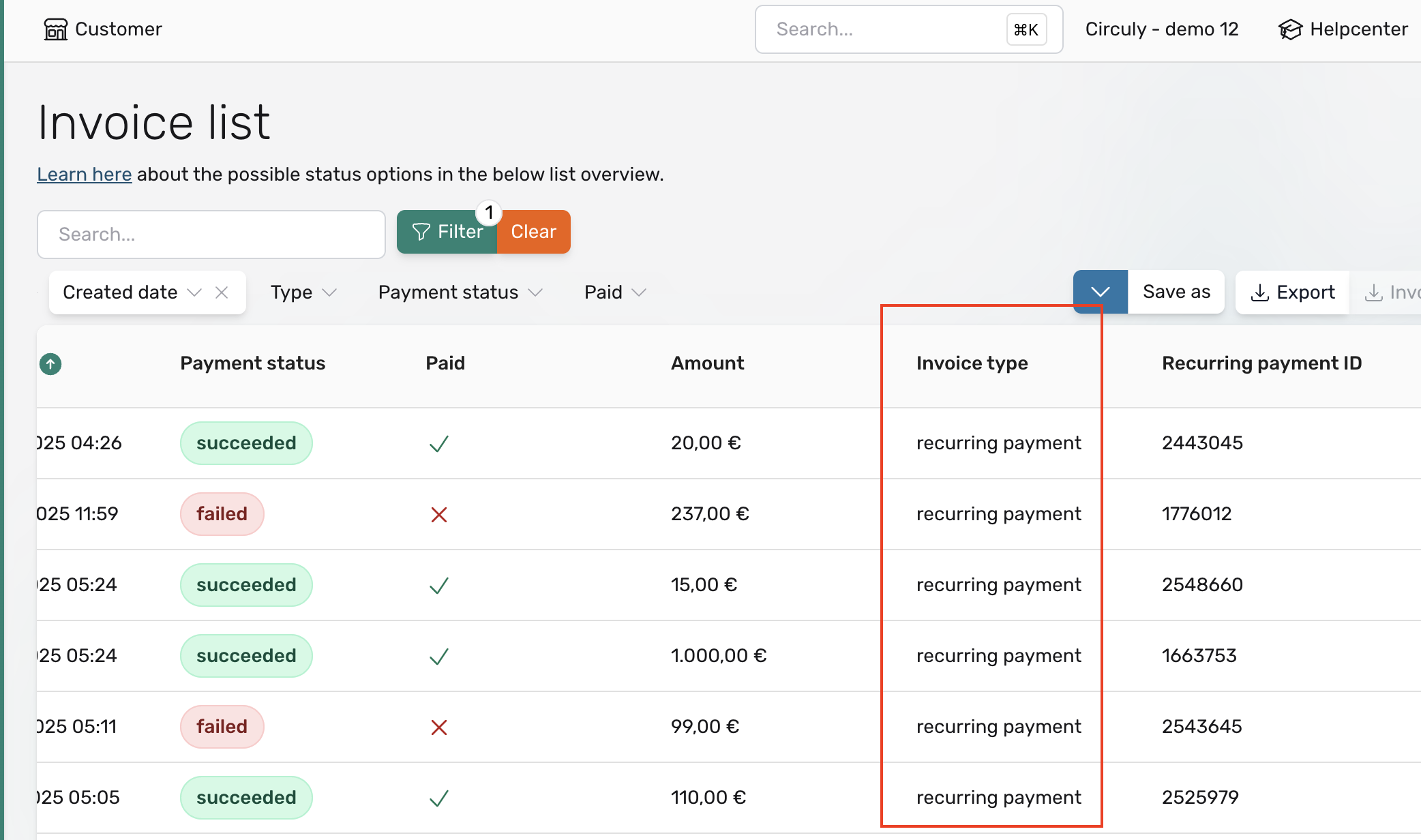
2. Refund options
You can only refund payments that have already been charged. If a payment is uncharged or scheduled for the future, the Refund button will be disabled (greyed out).
To check charge status:
Look at the “Paid” column in the Invoices tab.
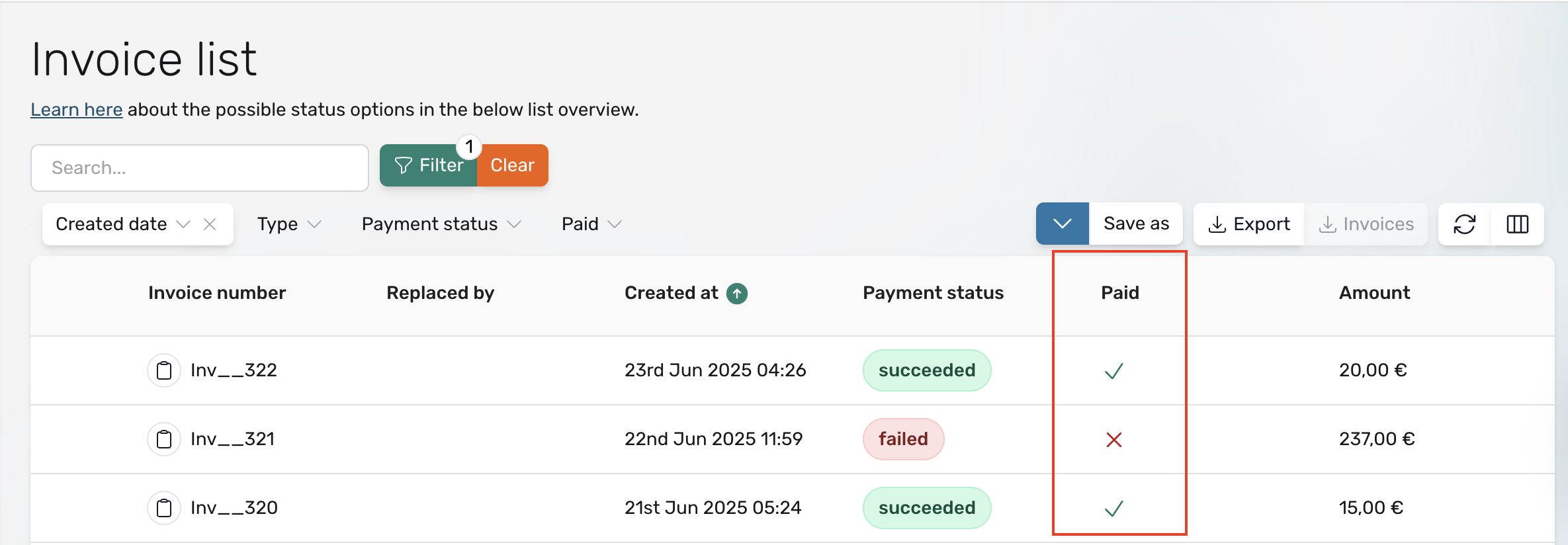
If the column isn’t visible:
- Click on the eye icon (top-right corner of the table)
- Check the box for “Paid” to enable the column
3. Step-by-step: How to process a refund
Step 1: Find the invoice
- Go to the Invoices tab in your circuly Hub
- Click on the Invoice ID (coloured text) to open the invoice detail view
Step 2: Open refund options
- Click the Refund invoice button in the invoice window
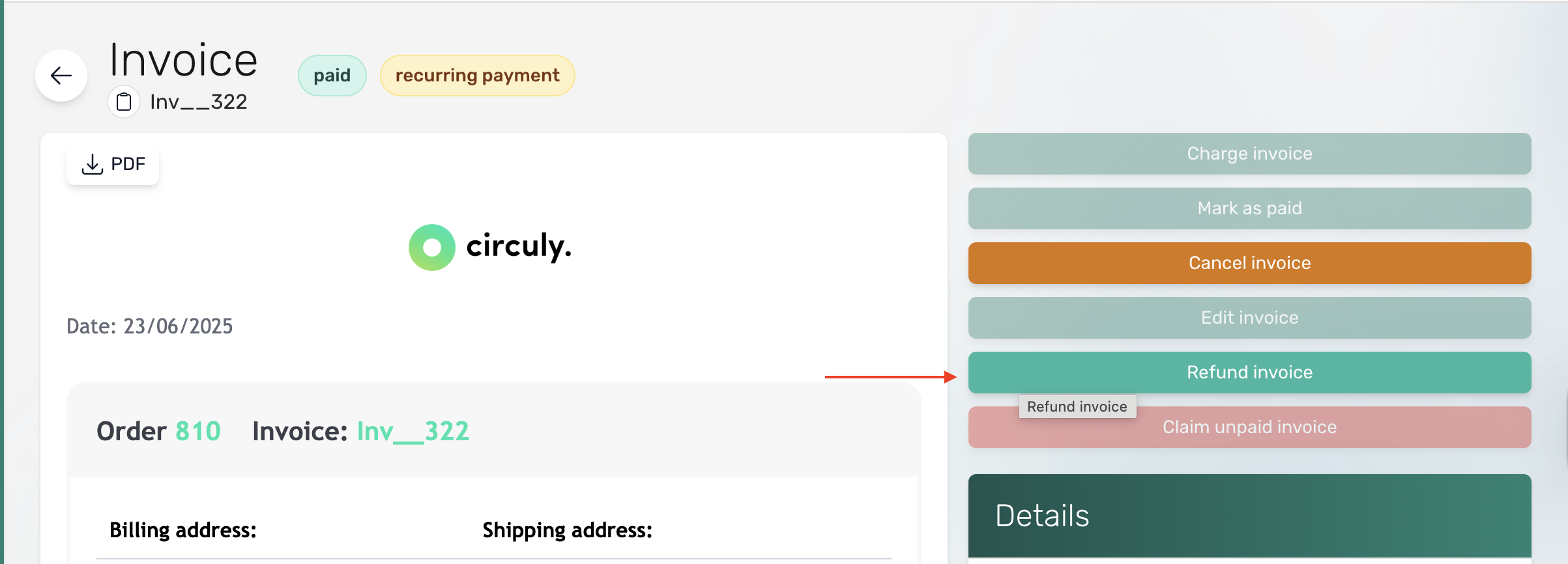
Step 3: Choose refund type
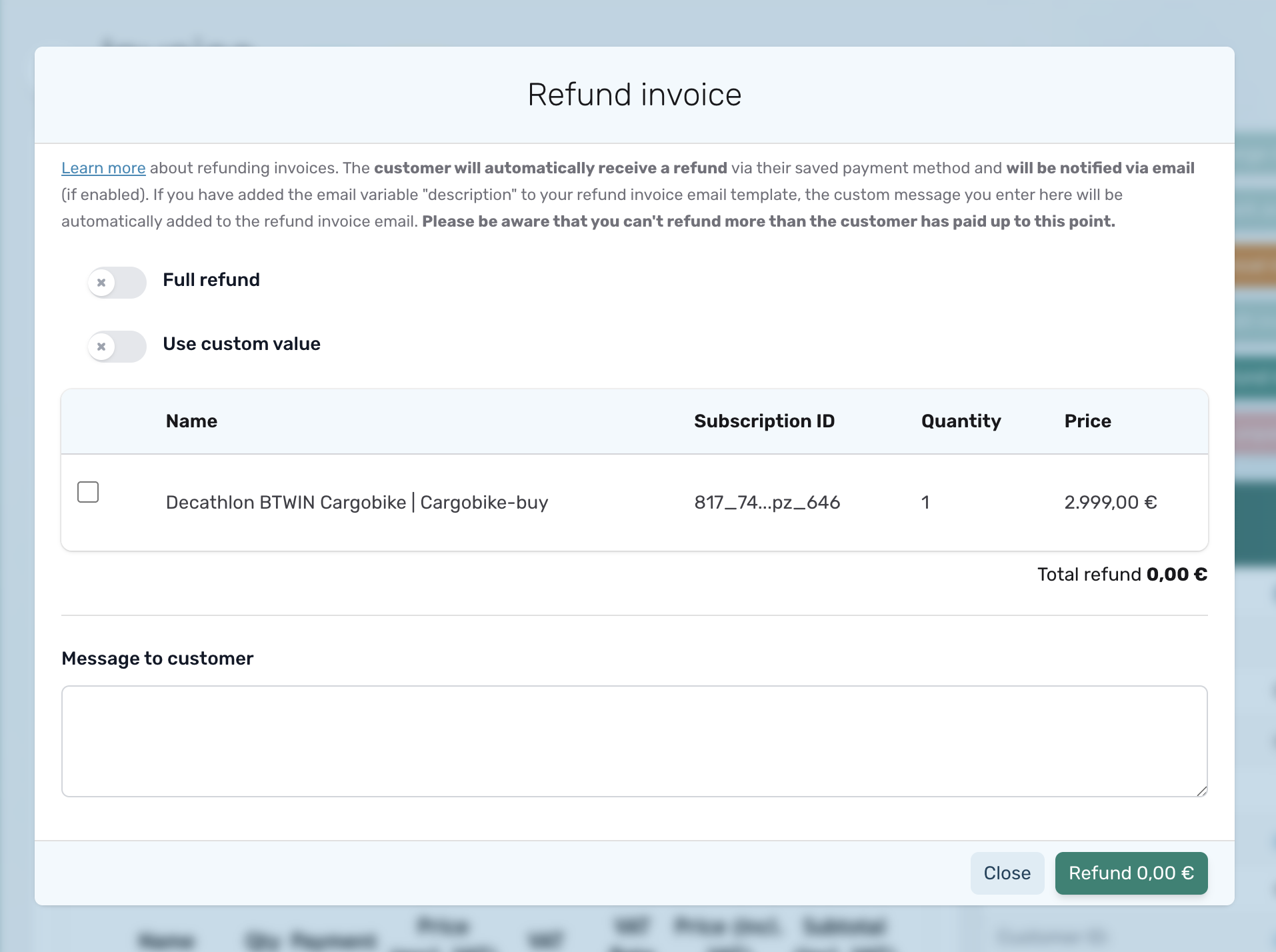
Option 1: Full refund
- Toggle “Full refund” ON to refund the full amount tied to the customer’s email (all products).
Option 2: Use custom value
- Toggle “Use custom value” to enter a custom refund amount.
- Useful when deducting delivery, repair, or other costs.
- You can also set VAT and describe the refund reason.
Option 3: Select products
- If multiple products are associated with the same customer email, select individual products to refund by checking the boxes in the product field.
Step 4: Add message to customer (Optional)
Use the Message to customer field to add a note for the refund email.
Note: This will only show in the refund email if your Refund Invoice email template includes the variable {{description}}.Final Step: Confirm refund
- Double-check the refund amount (displayed on the REFUND € button)
- Click Refund to complete the process
Once processed:
- The payment status updates to refunded
- A Refund Invoice is emailed to the customer

