Self-Service Portal - Change Payment Details
Tip: This process can be automated via our customer API. This is the GET request you can use https://api-docs.circuly.io/docs/customers-api-docs/tyvbuteuftq44-get-the-order-s-update-payment-link that you can use to get the link for updating the payment details. You can forward the link to your customer via email.
Your customers can change their payment details in the Self-Service Portal in the same window as their address.
Given below are the instructions you can pass on to your customer about updating their payment details from the Self-Service Portal:
To change payment details > Go to Your Orders > Choose an order and click on the arrow icon > You will be taken to your order overview page > in the order overview page scroll down to Current payment method > Click on UPDATE PAYMENT METHOD.
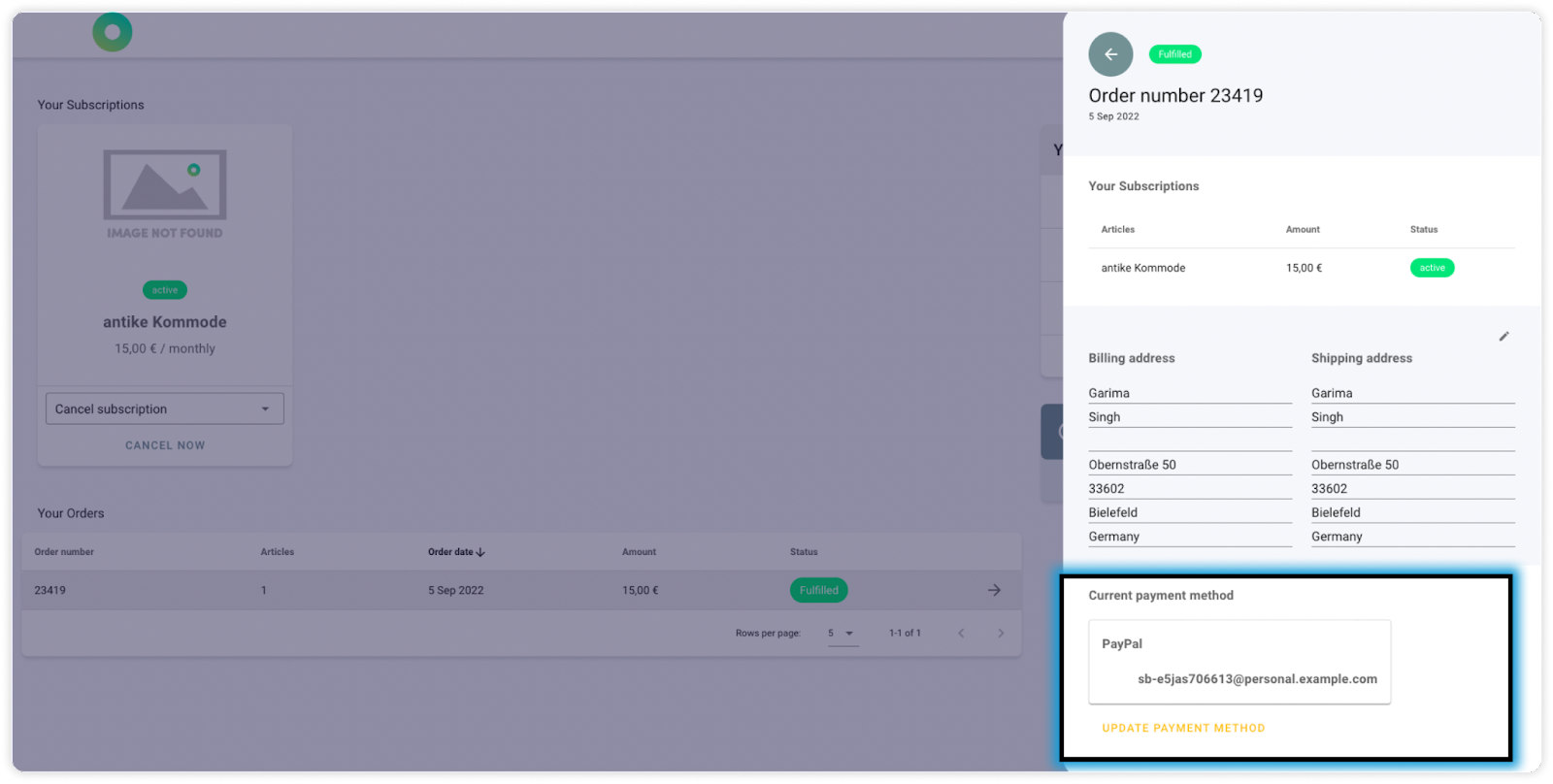
Note: If you wish to add a custom description to this window, you can write us a service desk ticket, with your desired text.
You will be taken to a new browser window where you will have the option to update your payment method > Click on your desired option > Fill in your payment details > Confirm your selection.

Your payment method will now be updated.

