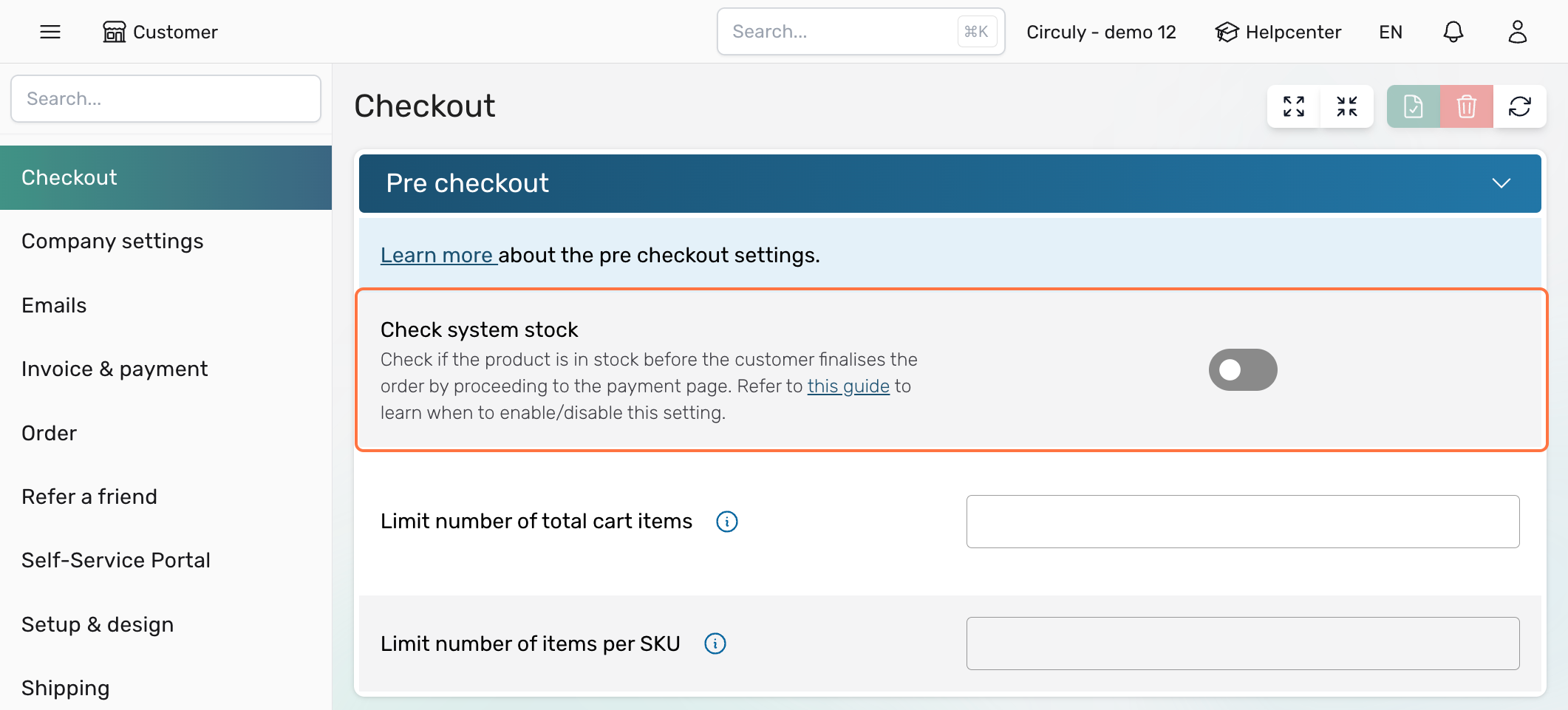Checkout setting: Check system stock
When enabled in your circuly Hub settings, the 'Check system stock' setting performs a stock check in the background as soon as the customer arrives on the checkout page. This check uses the stock level data stored in the circuly Hub as its base which is in turn based on an automatic sync between your shop system and the circuly Hub.
Product is available: if the product is available the customer can proceed with the payment and finalise the order.
Product is not available: If the selected product is not in stock, an error message is displayed on the checkout page and the customer is prevented from proceeding to the payment page.
Access the setting
To access the setting > Go to Settings > Checkout > PRE CHECKOUT > Check system stock.