How to Swap or Replace a Lost (Missing/Stolen) Product?
Introduction
In subscription businesses, it’s not uncommon for products to be lost, stolen, or otherwise require replacement. circuly allows you to manage these situations through the product swap process in the circuly Hub. Whether the product is truly lost or simply being replaced (e.g. due to damage or error), circuly helps you handle both scenarios appropriately—with the right system logic and inventory tracking.
This article explains how to initiate a product swap, when to treat a product as lost, and what status updates to expect in the circuly Hub.
Feature Overview
When a customer needs a replacement product, you can initiate a product swap from their existing order.
There are two possible paths:
- Lost product: The product is considered gone for good (e.g. stolen or permanently lost)
- Standard replacement: The original product is expected to be returned (e.g. damaged or wrong item)
The system treats these scenarios differently:
- Lost products:
- Marked with a Lost tag
- Subscription is set to Ended
- Product is added to the Lost Items list in Assortment
- No return is expected and no duplicate billing occurs
- Replacements:
- Marked with a Replacement tag
- Subscription is set to Pending Return
- Product is added to the Returns list
- Return workflow is triggered, and billing continues until the return is completed
Process Overview
Here’s how the process flows:
- Go to the order that needs a product swap.
- Initiate the swap from the subscription actions menu.
- Indicate whether the product is lost or not.
- Submit the swap request.
- A new order is created automatically.
- Complete the setup for the new subscription (add serial number and start date).
- The original product is handled differently based on whether it’s marked as lost or not.
Step-by-Step Guide: How to Swap a Product
1. Navigate to the relevant order
- Go to Subscriptions tab in the circuly Hub.
- Use the search bar to find the subscription (by customer name, order ID, or email), or scroll through the list.
- Click on the relevant subscription to open its details.
2. Initiate the swap
- Click on the three dots to see the action menu.
- Select “Swap subscription item” from the list.
3. Mark the product as lost (if applicable)
In the popup window:
- Confirm the order details.
- If the product is missing or stolen, check the box:
“Is the product item lost (missing/stolen)?”
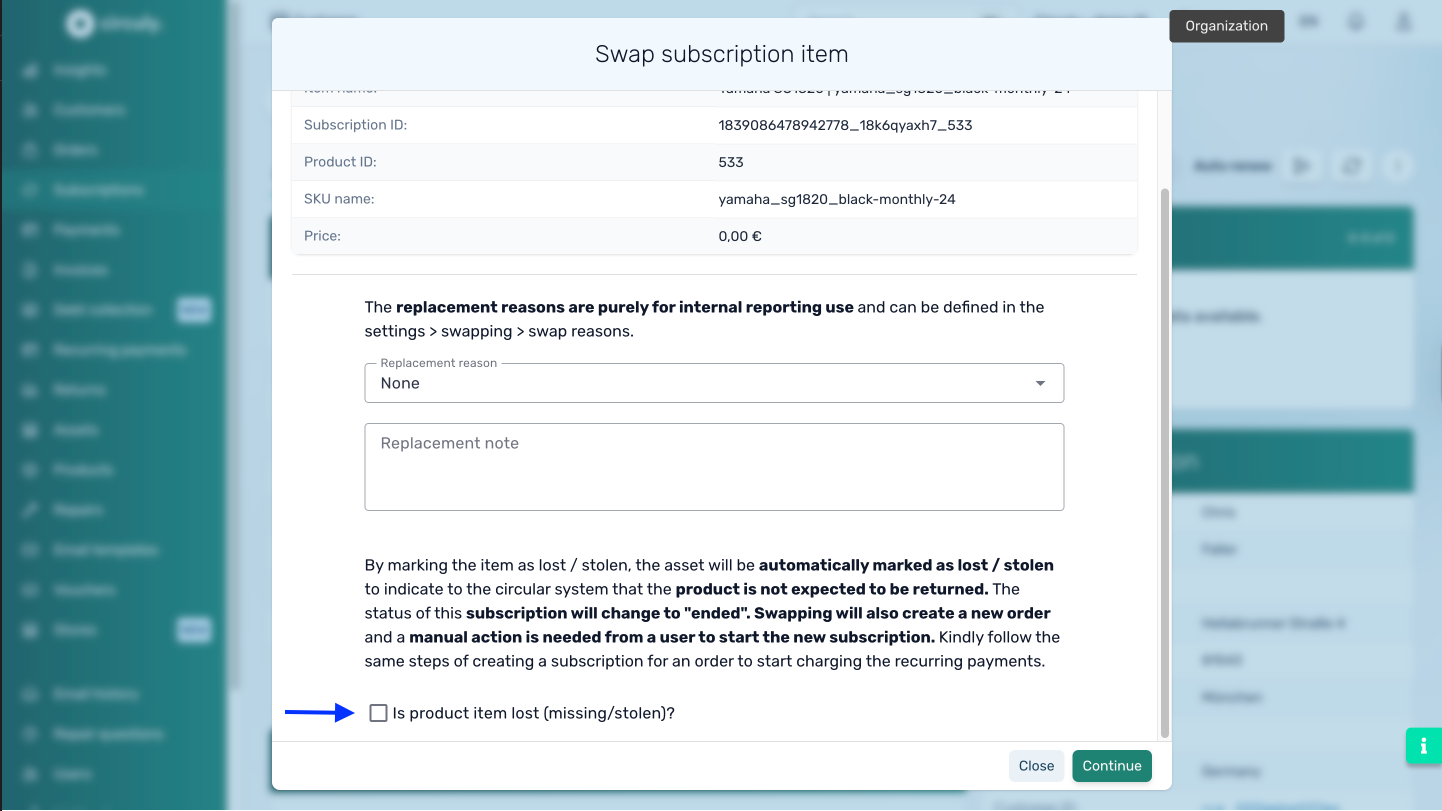
- If this is just a replacement (not lost), leave the box unchecked.
Click Submit.
4. Review the updated order statuses
- If the product was marked as lost:
- The order gets a Lost tag in the Order List.
- Subscription status changes to Ended.
- The product is added to Lost Items in the Asset tab.
- If it was a standard replacement:
- The order gets a Replacement tag in the Order List.
- Subscription status changes to Pending Return.
- The product is added to the Returns tab.
5. Finalise the new order
- A new order is automatically created after the swap.
- Go to the Orders tab and open the newly created order.
- Complete the subscription setup:
- Add a serial number
- Set the subscription start date
Now the customer’s new product is ready to be delivered and tracked.
What Happens Next
After a successful swap:
- For Lost products, there’s no return process or additional billing. The product is marked as lost in your system, and you can optionally apply a fee to recover value.
- For Standard replacements, the system expects the original product back. Until it’s marked as returned, the customer continues to be charged for the subscription.
All lost products are visible under Assortment > Lost Items, while returnable products are listed under Returns.

