How to Process a Swap or Replace a Product?
Unlike digital services physical products can break down or stop working. When your customers request product replacement, acting fast on their request will be the deciding factor when it comes to customer satifaction and loyalty. With the swap/replace feature in the circuly operations backend you can set replacement process in motion by following these steps:
Processing a swap from the Orders tab:
- Go to Orders in the circuly operations backend and locate the order that needs to be replaced by typing the Order ID (or any other information you have about the order) in the search box.
- Click on the order and scroll down to LINKED SUBSCRIPTIONS.
- Click on the three dots "⋮" and select Iniate product swap.

- Select the Replacement reason. If the product is lost and cannot be recovered, then check the checkbox for Is product item lost (missing/stolen). By checking this checkbox, the product will not show up in Returns as there is no possibility to return a product that has either been stolen or is missing.
For more details on processing a swap for stolen or missing products, check out this article.
Learn more about adding and editing swap/replacement reasons.
- Click on CONTINUE.
- Check the details and click SUBMIT.
- In case the customer requests for the swap product to be shipped to a different location then toggle on the box for Different Shipping Address and insert the new address in the address input fields. Click SUBMIT.
- A success message will appear on the top right corner.
- Scroll up and copy the Order ID, displayed next to Replacement.

- Go back to Orders in the left dashboard and paste the order Id in the search field.
- Click on the order to display the order dEtail view.
- Create a subscription how you normally would (by inserting a serial number and selecting the subscription date).
Processing a swap from the Subscription tab:
- Go to the Subscriptions tab Y Locate the subscription order that needs to be swapped.
- Scroll to the right to see the three dots > Click on the three dots > Select Initiate product swap from the menu options.
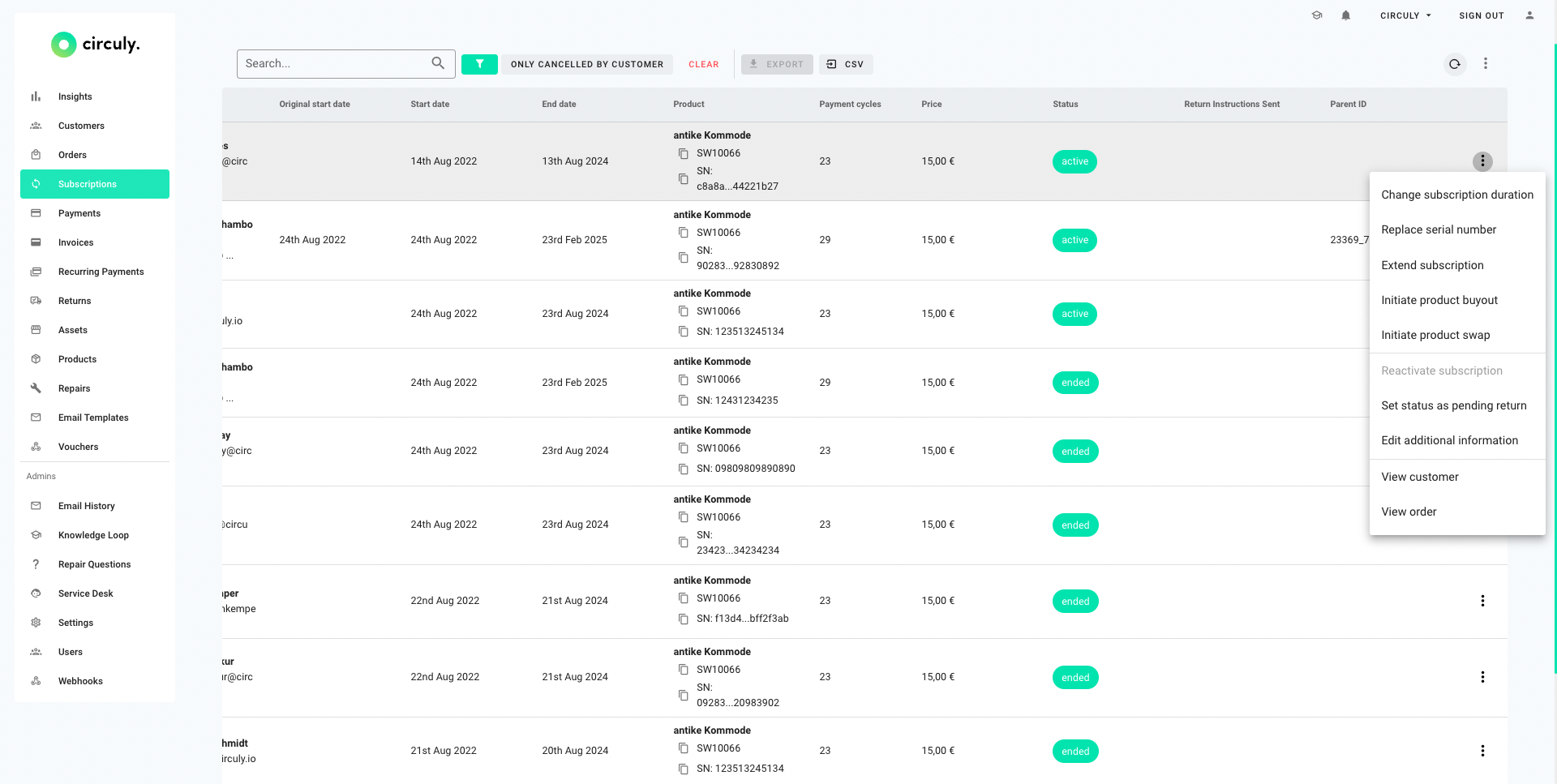
- Select the Replacement reason. If the product is lost and cannot be recovered, then check the checkbox for Is product item lost (missing/stolen). By checking this checkbox, the product will not show up in Returns as there is no possibility to return a product that has either been stolen or is missing.
- For more details on processing a swap for stolen or missing products, check out this article.
- Click on CONTINUE.
- Check the details and click SUBMIT.
- In case the customer requests for the swap product to be shipped to a different location then toggle on the box for Different Shipping Address and insert the new address in the address input fields. Click SUBMIT.
- A success message will appear on the top right corner.
- Scroll up and copy the Order ID, displayed next to Replacement.

- Go back to Orders in the left dashboard and paste the order Id in the search field.
- Click on the order to display the order dEtail view.
- Create a subscription how you normally would (by inserting a serial number and selecting the subscription date)

