Updating/Changing the Customer Payment Method
Introduction
In any subscription business, it's common for customers to update their payment methods — whether due to an expired or stolen card, switching banks, or simply wanting to manage payments more efficiently.
circuly simplifies this process by allowing both internal users and customers to change the stored payment method. Once an order is placed and a payment is successfully processed, circuly creates a payment profile. This profile stores the payment method in the circuly Hub and is used for all future charges — including recurring and one-time payments.
Feature Overview
circuly supports two ways to update payment methods:
- By a circuly User: Internal users can manually trigger a payment method update via the circuly Hub.
- By the Customer: Customers can update their payment details themselves through the Self-Service Portal.
This dual-option setup ensures flexibility and reduces support overhead.
Step-by-Step Guide
For circuly Users
To initiate a payment method update from the backend:
- Go to
Ordersin the circuly Hub - Go to the relevant order from the Order List > Click on the three-dot menu to see the menu options.
- Choose Update Payment Method from the dropdown options.
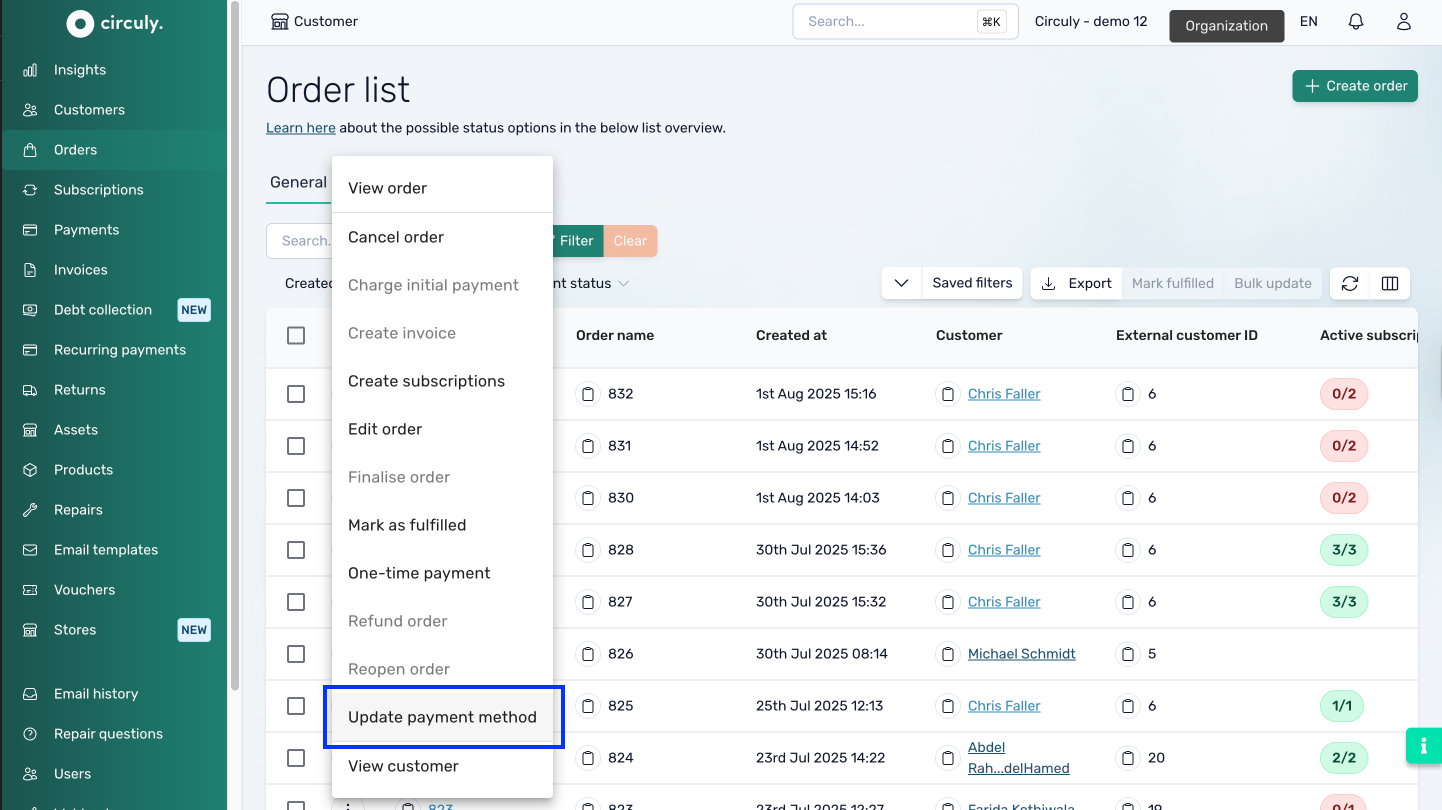
- In the pop-up window > Click on the Click here text to open the update page.
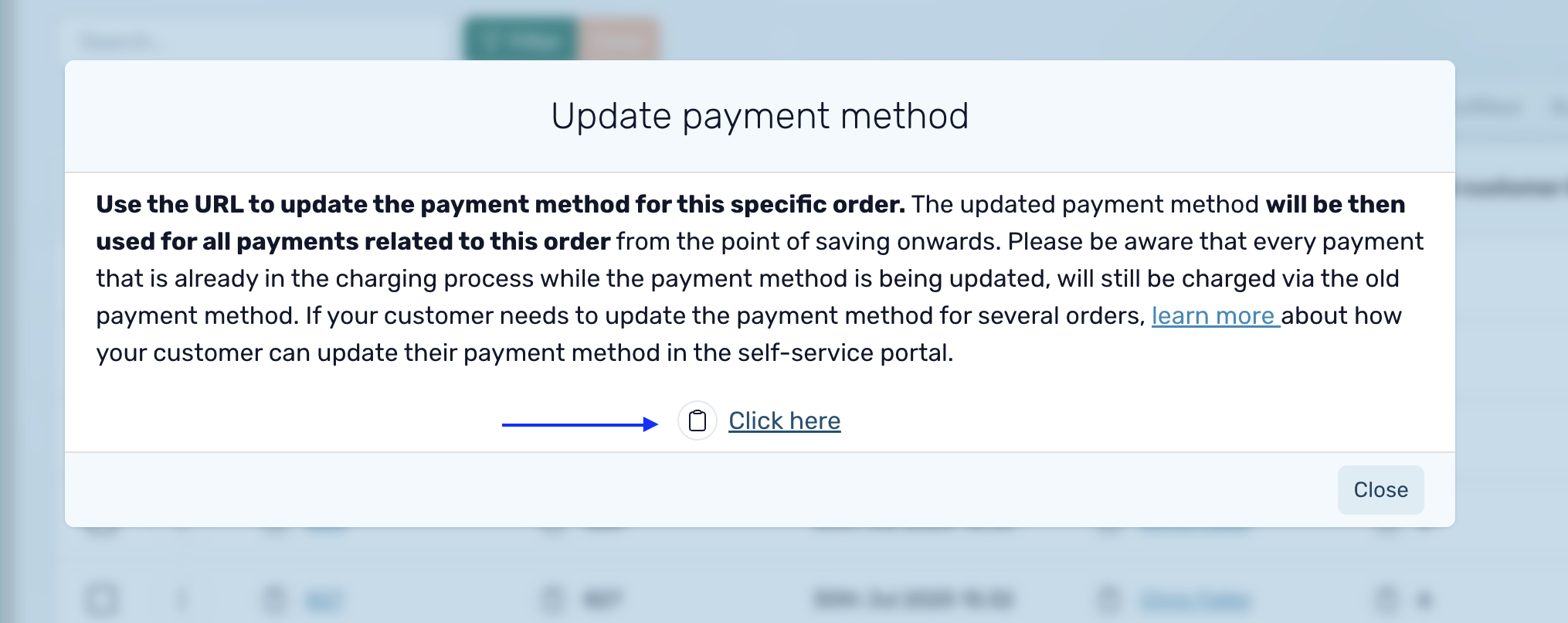
- On the next screen, choose a new payment method and enter the updated details.
For your customers
Review this article to see how customers can change the payment method on their own from the self-service portal.
Additional Settings
There are no special settings required to enable this functionality. However, make sure:
- The Self-Service Portal is activated and accessible to customers.
- Your shop system and PSP (Payment Service Provider) integration supports dynamic payment method updates.
What Happens Next
Once a new payment method is saved:
- Future charges (recurring or one-time) will use the new payment method automatically.
- The updated payment method will be visible in the Order Overview under the
Orderstab in the circuly Hub. - For transparency and audit purposes, all changes are recorded in the system.
If a payment fails due to an outdated method, prompting the customer to update it via the CSS can prevent churn and reduce failed transaction rates.

