Login Process for the Customer Self-Service Portal
Introduction
The circuly Self-Service Portal (CSS) gives your customers full control over their subscription—allowing them to manage payments, view invoices, update details, and more.
To maintain security, access to the portal is limited to the email address used during checkout or order placement.
Step-by-Step Guide: How the Login Process Works
Step 1: Access the Self-Service Portal
Customers can access their portal by visiting your company’s URL and clicking on a link that indicates that its a portal for the customer.
Example: See how Strollme guides customers to their Self-Service Portal below.

Step 2: Enter Email Address
On the login screen, the customer enters the same email used at checkout in the email input field.

Step 3: Receive One-Time Password (OTP)
If the email matches a subscription in your system, the customer receives a one-time password via email.
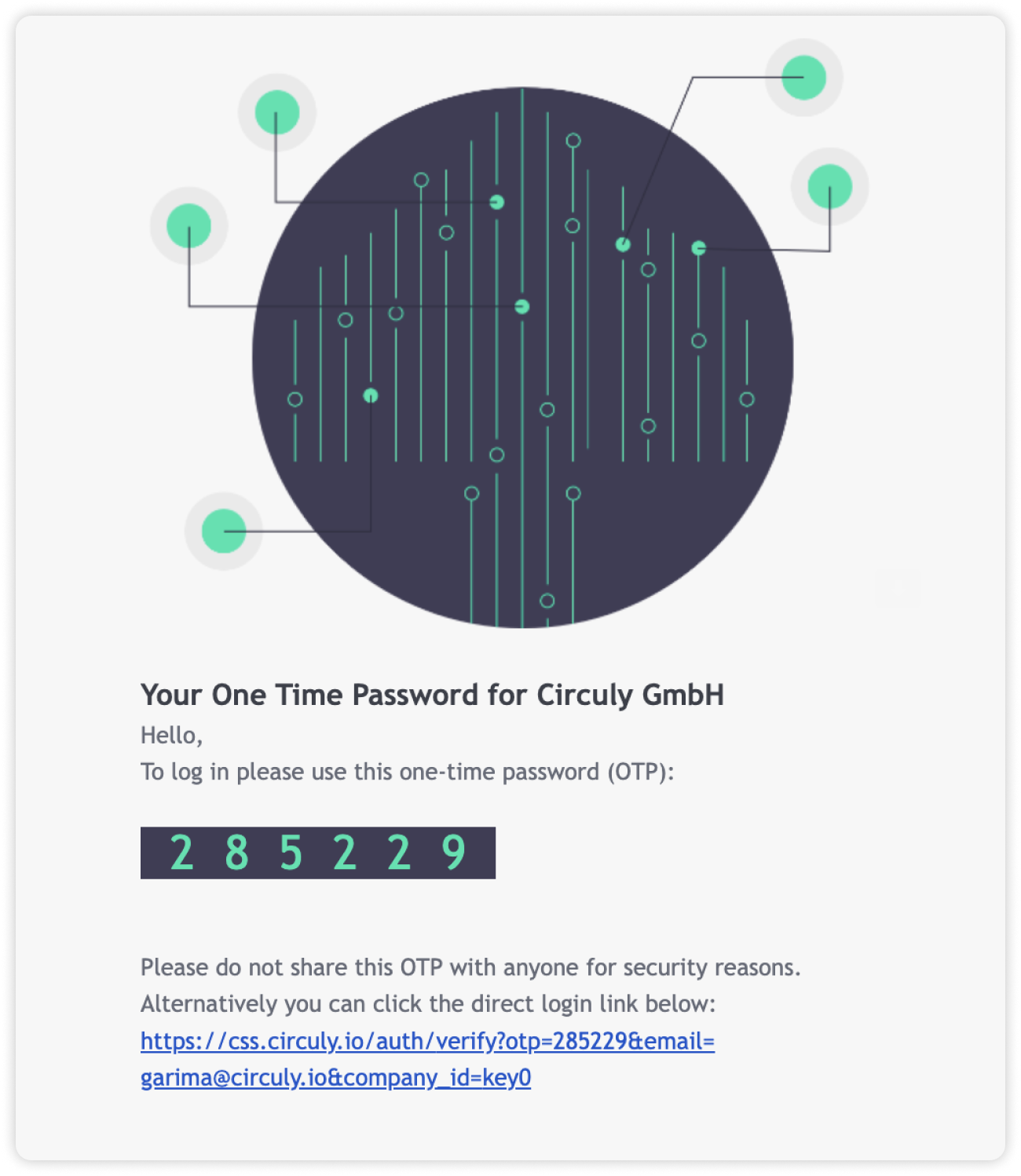
Step 4: Log In with OTP
- Copy the OTP from the email and paste it into the login page.
- Alternatively, click the login link provided in the email to access the portal directly.
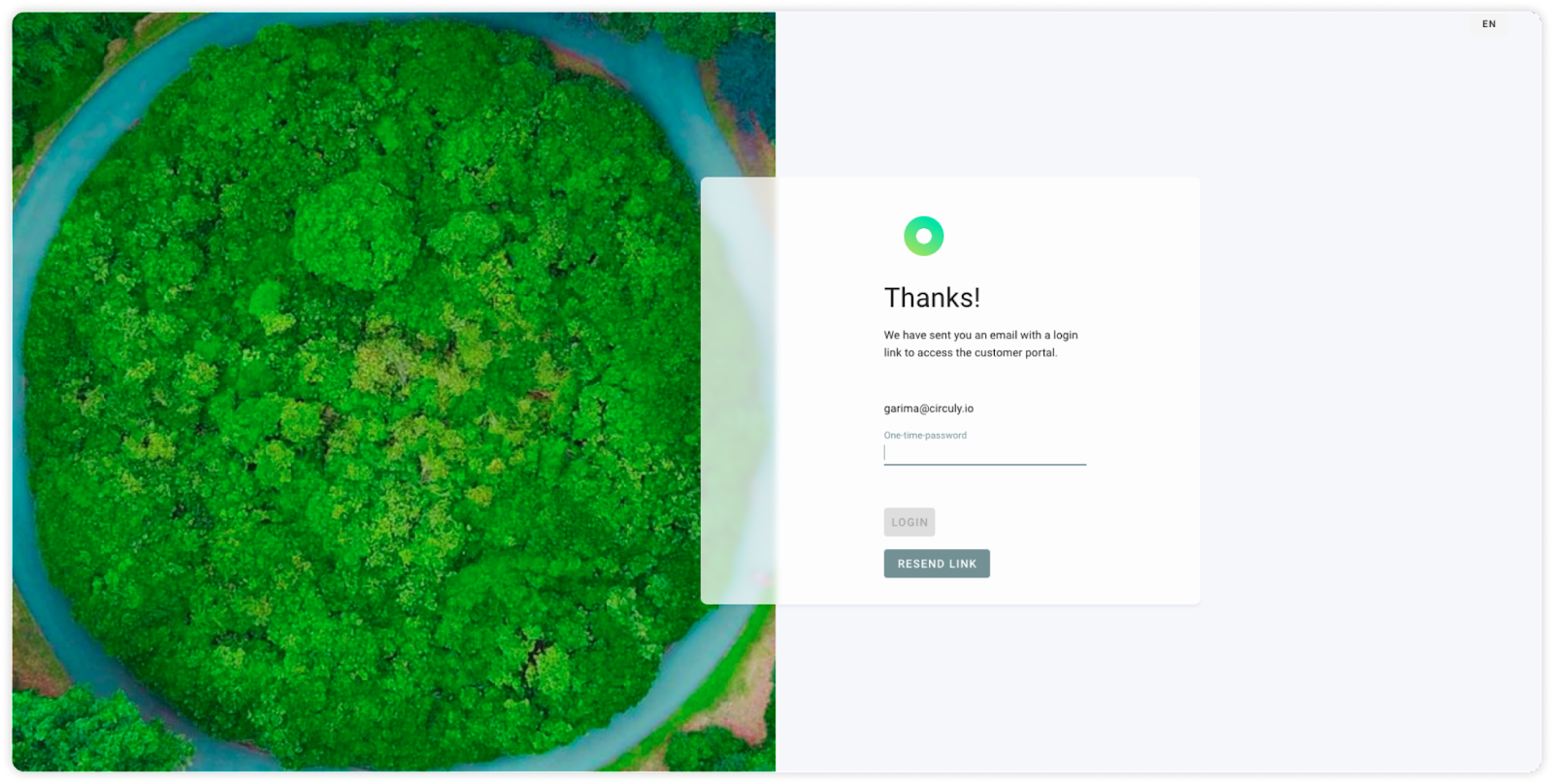
Step 5: Explore the Portal
Once logged in, the customer will see an overview of their subscriptions, payments, and more.

