Release Update December 2021
Setup webhooks in the circuly operations backend
In your circuly operations backend, you can now access Webhooks. You will find them in the left main menu under Admins.
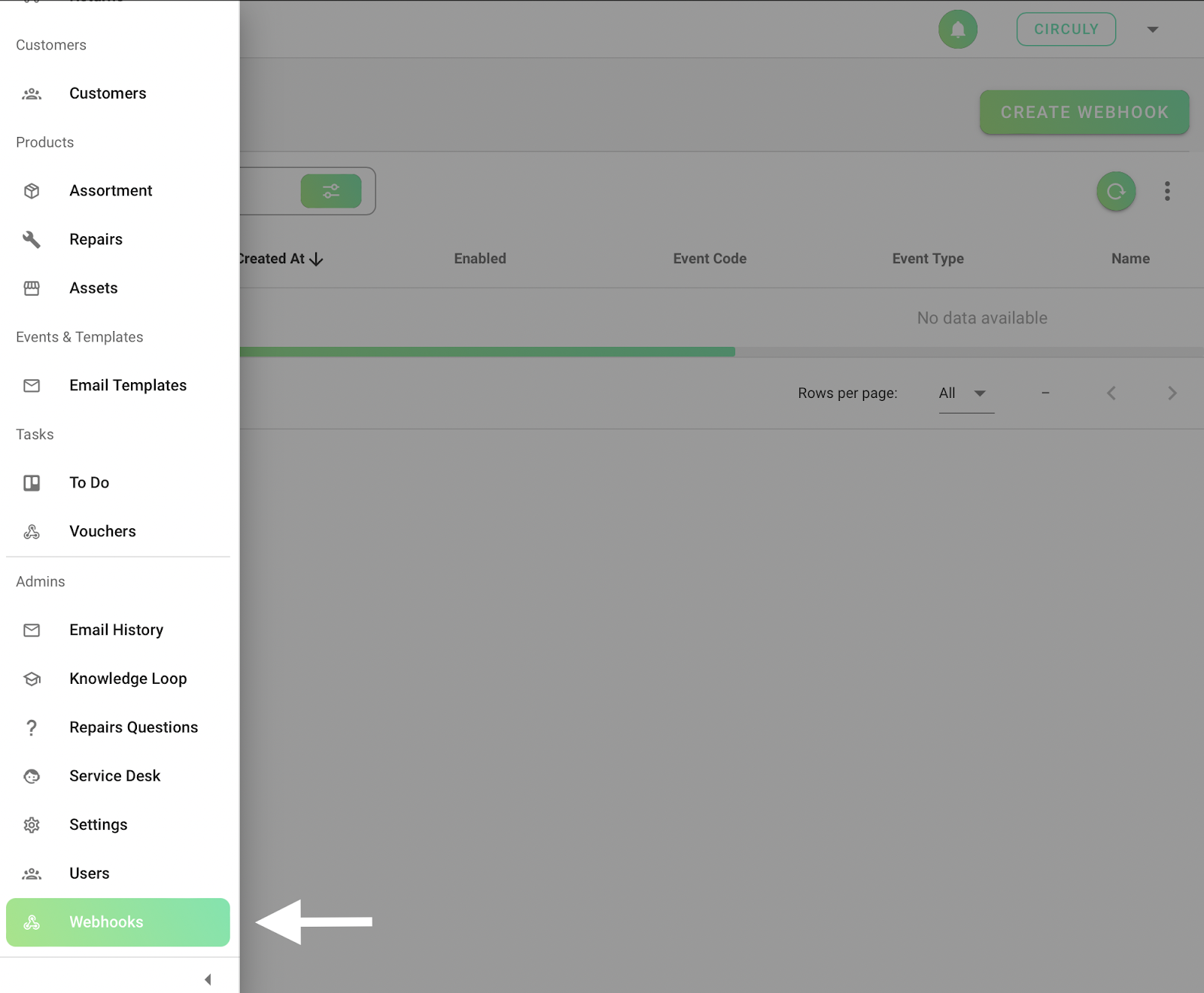
Webhooks are automated messages sent from one app to another in case something happens or something is updated/changed. Example: if you want to send all transactions from the circuly operations backend to your bookkeeping system (tool) you can do that via Webhooks. In your circuly operations backend, you can now access Webhooks. You will find them in the left main menu under Admins.
How it works?
In order for circuly to make the requested information available to you we need a URL where the information can be sent (pushed) to. The URL can be generated by tools like Zapier or it can be one of your API endpoints. Make sure that the URL where you want the information to be sent to, can be caught by circuly. To ensure that, make sure that URL allows a POSTrequest since circuly PUSHES the information to your specified URL. Once you create an event for the information you want, circuly will push the information to the URL specified by you and will also push any changes made to the event.
How Webhook works with Zapier
In Zapier you can create a new Zap and say that the source is a webhook. On doing that Zapier will generate a URL that you can paste in the URL field of the Create Webhook window in your circuly operations backend.
Read more: How to create a webhook in the circuly operations backend?
History of order tags
Tags are a great way to communicate internally within your team and keep everyone on the same page if you have multiple people working on the same system. In the circuly operations backend, you can now see the tag history in order to get a clearer picture of the different tags an order went through.
To access order tag history:
- Go to Orders in the left navigation bar.
- Click on an order for which you want to see the history.
- In the detailed order window, switch to tag history in the section where the graph is displayed (see image below)
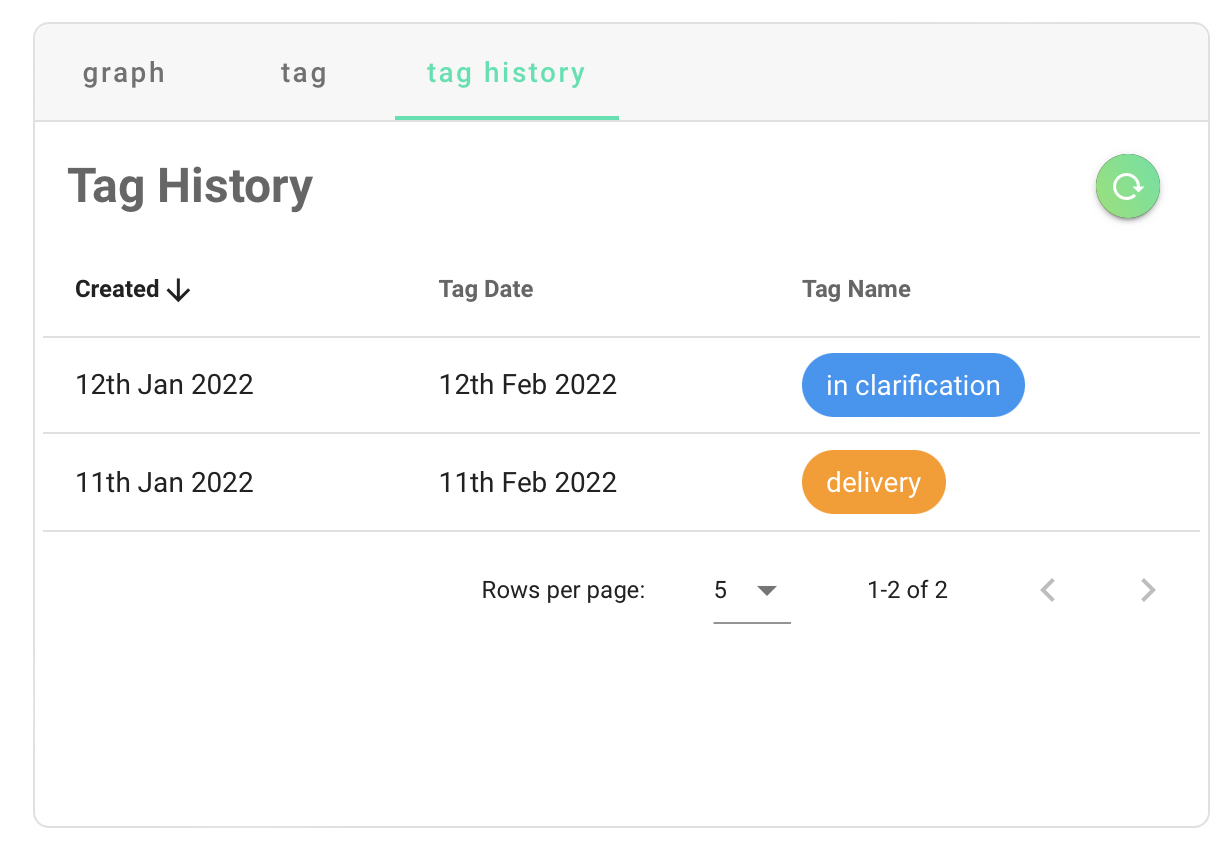
Failed payment retrial
A typical situation in subscriptions is failed recurring payments. The reasons why a payment fails can vary from one customer to another. Typical reasons include:
- Expired card details
- Insufficient funds
- Bank fraud prevention refuses the charge
Failed recurring and one-time payments are automatically re-tried three times (or x no. of times, as desired by you). After the last failed attempt an email is sent to your connected support inbox for further action.
The reason for the failed payment can be seen for most PSP's in your operations backend in the Recurring Payment List under Failed Reason. The reason for the failed payment as displayed in the Failed Reason Column is the same as the reason displayed in your PSP. In other words, if you log into your PSP and see a failed transaction, the reason displayed in the PSP will be the same as the reason displayed in the circuly operations backend.
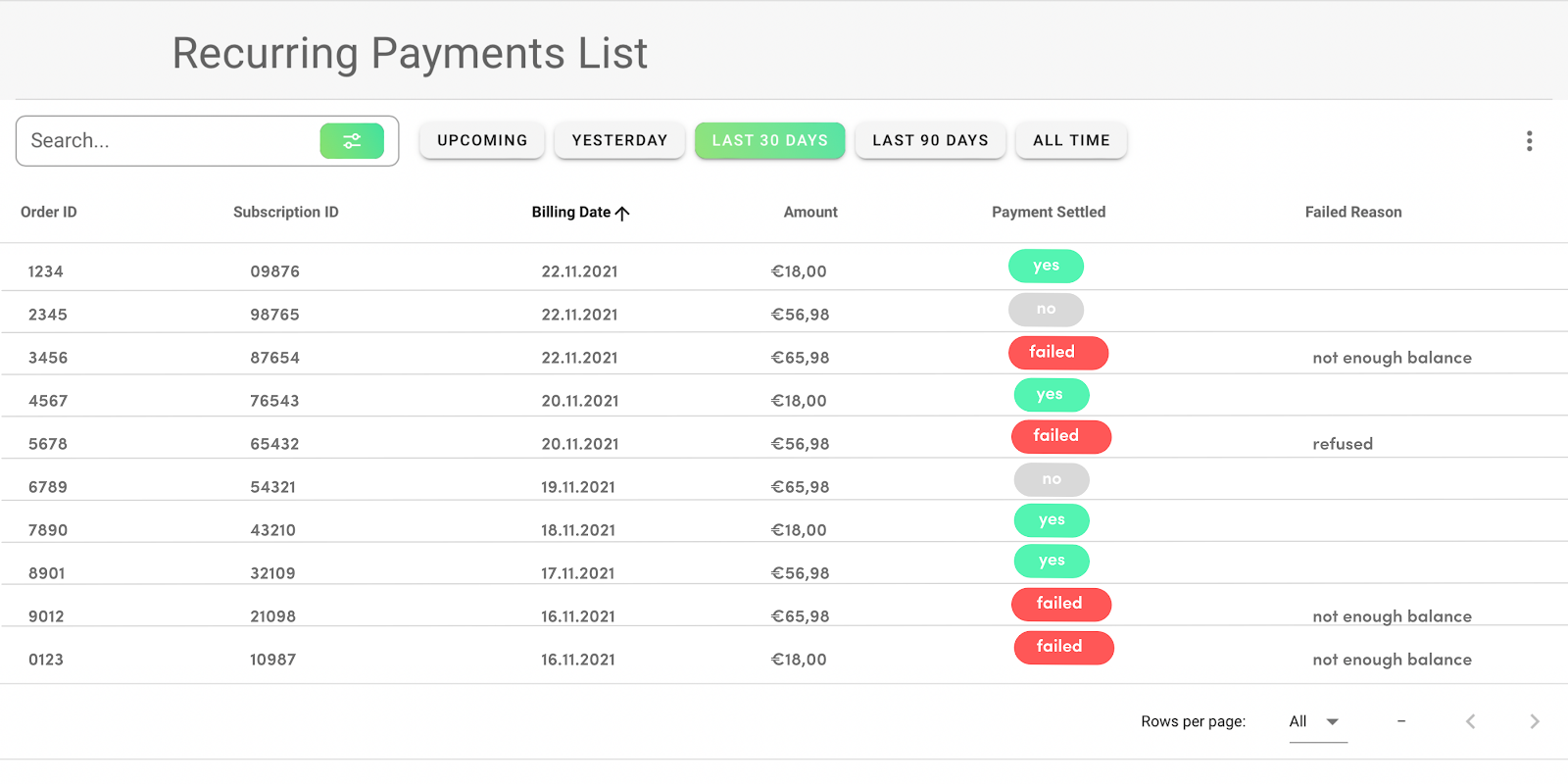
Important note: When the Payment Settled column displays a "No", this does not mean that the payment has failed or not gone through rather it just means that the payment has not been settled yet. The reason for a "No" in the Payment Settled column is either that the date of collecting the recurring payment hasn't arrived yet or if it's an upcoming payment. Recurring payment with a "No" in the Payment Settled column doesn't require any action from your side.
What happens when a payment fails?
When a payment has failed because of one of the reasons as highlighted above, circuly tries to automatically charge the customer three times every three days.
What happens if the payment still fails even after the third try?
If the payment fails after the thrid trial attempt, your connected customer support will be automatically notified about the failed payments via email.
Can you retry a failed payment manually?
Yes, you can try to collect the failed payment manually even after three failed trial attempts.
Read more: How to retry a failed payment manually?
When should you retry a failed payment manually?
You should retry a failed payent manually when your customer confirms with you that the payment details have been edited or changed.
Extend subscription end date
In the circuly operations backend, you can now also extend the subscription end date.
Read more: How to extend subscription end date?
Order set to Pending Return
When your customers cancel a subscription in their customer login area, instead of sending an email to your connected support system, the subscription is set to pending return in your operations backend and the customer gets the necessary email communication automatically.
Note: This feature is by default set to disable and can be enabled upon request. Simply write a ticket via the service desk if you wish to enable it for your operations backend.
Update preferred email language from customer login
Your customers can update their language preferences in the customer login area. This will also trigger future email communication in the preferred language. This feature will only work if you have the email templates set up in your operations backend. In case of the absence of the email template in the desired language, the emails will be sent in the default language.
Charge single recurring payment
In the circuly operations backend, you can charge a single recurring payment.
Read more: How to charge a single recurring payment?
